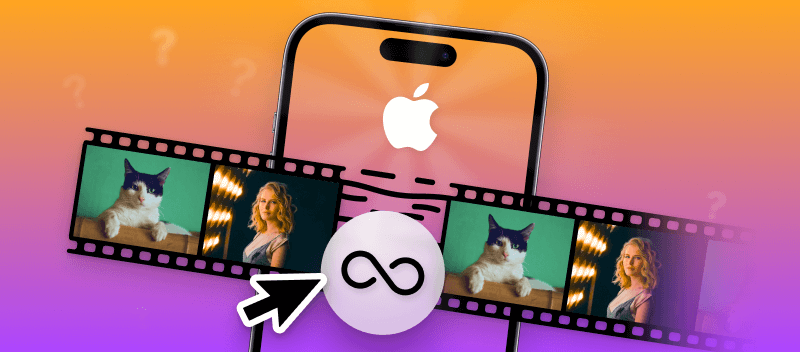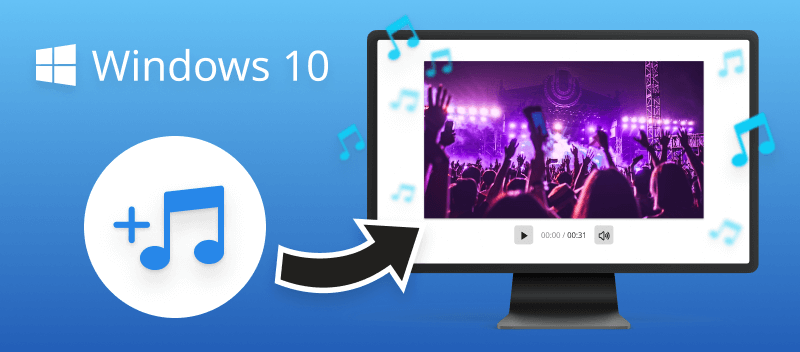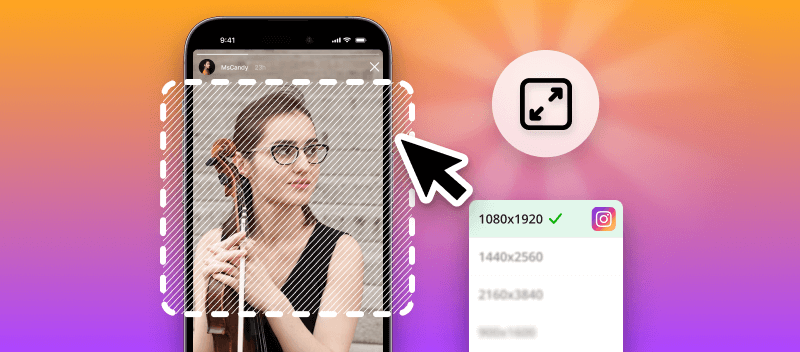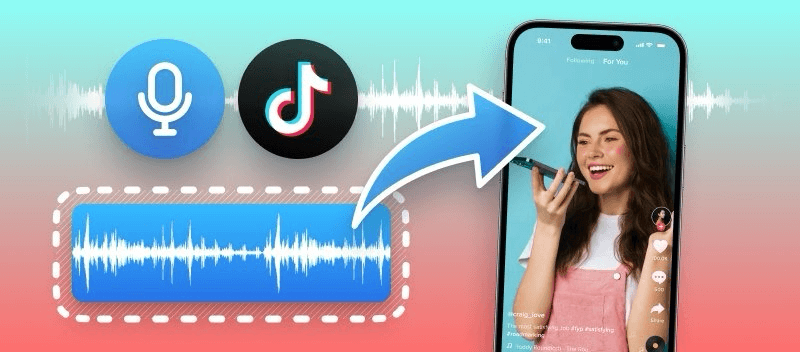Whether you want to relive a favorite moment endlessly or create interesting clips for social media, knowing how to loop a video on an iPhone provides simple and effective solutions to cater to your needs.
In this article, we will explore various online video loopers and offline applications that allow you to effortlessly make a video loop on your iPhone.
Option 1: Video Candy
Knowing the way to repeat video on iOS can be a very useful skill for anyone who wants to add some extra flair to their projects. Looping a video on an iPhone is relatively easy and only requires a few simple steps.
How to loop a video online with Video Candy:
- Open the online video looper with any browser on your iPhone. Say, Safari.
- Select the video you want to loop from your camera roll with the "+ Add File" button.
- Choose the number of video repetitions - from x2 to infinity. You can also mute the audio track while in the video looping tool.
- When ready, hit "Export". You will be hinted to download your looped video.
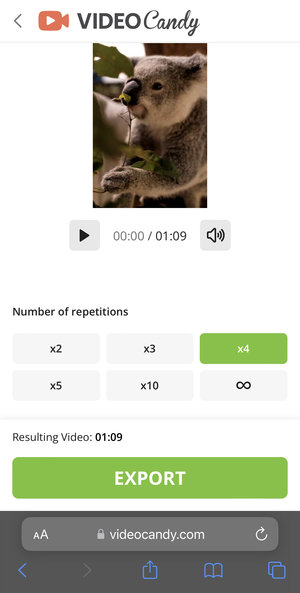
With this free video looper, you can quickly and easily create loops from any file without having to install additional software on your iPhone.
The website also provides lots of other useful editing tools that can help you enhance your videos. For instance, you can add background music or compress your video, and more.
Pros or using a video looper online:
- Allows you to loop a video without the need to install new software to your iPhone.
- Offers supplementary video editing tools to further customize your videos.
- Upload to loop video on iPhone of any format - HEIC, MOV, MP4, AVI, Webm, and more.
- Has an intuitive user-friendly interface for flawless video looping.
- The infinity looping option allows to create a GIF.
- Use the online video looper on any smartphone model - iPhone 15 and younger, Plus, Pro, ProMax, Mini, and SE.
- Loop iPhone videos in a browser of your choice - Safari, Google Chrome, Opera, and others.
If you need a straightforward way to loop a video online on your iPhone, then check out this platform. It will definitely come in handy when you need to produce a video with continuous motion or sound.
Additional instruments of Video Candy will allow you to trim clips - all without getting any new apps!
Option 2: Online Video Cutter
The great thing about mastering the technique of looping videos is that it gives you more control over how you present your content. It makes videos look more interesting by creating uninterrupted video repetition.
How to loop a video on an iPhone without an app:
- Visit the website's in your web browser.
- Upload the video you desire to loop by clicking the "Open file" button or dragging it into the designated space.
- Select the area of the video to loop. Customize the number of times you want to repeat it.
- Now, click "Save". Once the file is processed, hit "Save" again to download the looped video.
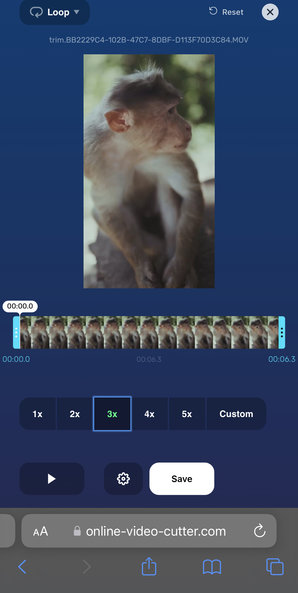
Using this online video looper is a good option as it is convenient, user-friendly, and free.
As you will discover, apart from the instrument to cut a video online (as it comes from the service's name), the website offers such features as a screen recorder, audio and video converters, and more.
As an alternative to using online services, you can install an application designed to loop a video on iPhone. Such apps are especially useful if you are looping videos for advertising or marketing purposes.
Option 3: Looper app
If you want a straightforward video repeater for iPhone, here is an application that will help you do so - Looper.
How to repeat a video in Looper app:
- Download the application from the App Store.
- Open the app and click on the icon in the middle of the screen to improve a single video to start looping.
- Once you have your video loaded, tap the icon with a looping arrow to set the number of loops to repeat the clip (from 1 to 150).
- When finished, tap the "Export" icon and select what format to save your video. Confirm exporting.
- You will be given the option to watch ad or go pro.
- After processing, download your resulting looped video.
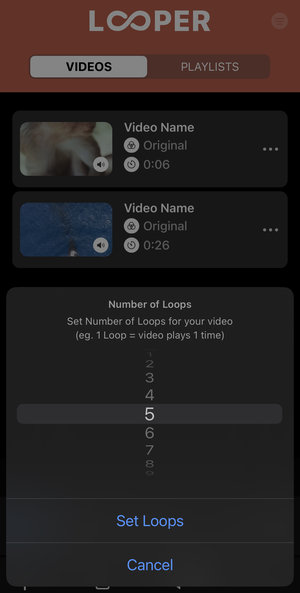
This simple video looping application offers instruments to mute the audio or perform video rotation.
However, the major downside of Looper is that in the free version, you have to watch an advertisement to download your video. Sometimes these ads will not load. Hence, you cannot download the video you repeated. Otherwise, it may be a helpful instrument to have.
Option 4: Boomerang
Looping videos can be used to demonstrate products or services over and over without having to repeat the video manually. This makes product demos more efficient. Boomerang Video Maker app is a great way to create amazing visuals for social media.
How to loop a video on iPhone with Boomerang app:
- Install the video looper on your iPhone.
- Access the app and choose the video you wish to loop. Hit "Next" after the preview screen.
- Select the video direction, video speed, number of repetitions.
- Click "Save" and select the output format.
- The app will automatically save your looped video to your camera roll.
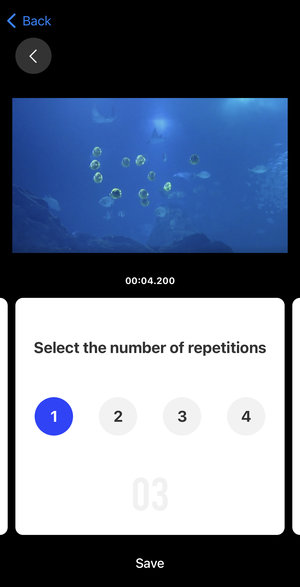
Apart from being able to loop iPhone videos, Boomerang Video Maker also has tools to speed up your video and reverse your video.
Being aware of the video looping process on iPhone can help you stand out from other content creators as well as save time when creating videos for social media or personal projects.
Pros of using online video loopers over apps:
- Convenience. Looping videos on an iPhone is super convenient. You can do it from anywhere with an internet connection, so you never have to worry about missing out on your favorite video.
- Time-Saving. Accessing a website that allows you to loop iPhone videos is much faster than finding the right app and installing it on your phone. After you search for the service to repeat your video, you can do the task right away.
- Storage Saving. As mentioned before, online video loopers do not take any memory of your device, meaning that you save the storage for recording new clips instead of wasting that memory capacity for new apps.
- Share Easily. When you loop your video online, you often can share your new creation directly from the service you use via a link.
As you can see, there are certain advantages to utilizing an online video repeater. Moreover, many of the websites are free partially or fully, meaning you do not have to pay to loop a video on your iPhone. Check them out and find the best one for you!
Tips
- Remove dead space or abrupt movements at the start and end to create a seamless cycle without visible cuts.
- Build a custom shortcut that replays media continuously using automation blocks—ideal for hands-free control.
- Save your clip in formats like H.264 or HEVC to ensure reliable playback in external apps supporting iOS standards.
- Apply stabilization during editing to reduce visual jolts or shaky transitions that break the loop’s flow.
- Adjust framing to standard sizes (e.g., 1:1 for Instagram, 9:16 for TikTok) to guarantee responsive, full-frame playback on repeat.
FAQ
Can I loop videos in any pre-installed apps?
The iPhone's native Photos app doesn't offer a built-in loop feature. It allows you to view and edit your videos but lacks a looping option.
Is there a limit to the length of a video I can loop on my iPhone?
The duration might vary depending on the video looping app or tool you use. Some allow for longer loops, while others may have limitations.
Do looping programs support different video formats?
Most apps support common video formats like MP4. It's advisable to check the specifications for compatible formats.
Do looped videos take up more storage on my iPhone?
Looping a video itself doesn't increase the storage space it occupies. When a video is looped, it is essentially played repeatedly without duplicating the actual file.
Can I loop a video for use in a presentation?
Yes, Keynote allows you to set clips to loop when played on a slide.
Does looping a video affect its quality?
No, but if you repeatedly edit or re-encode the clip, the quality may degrade.
Conclusion
Now you know 4 great ways how to loop a video on iPhone. By following the advice provided in the article and reading the description of various video loopers, you can successfully use the repeating tool.
With just a few clicks, you can create stunning videos that will have your friends family, followers, or customers impressed. So go ahead and start looping your videos now!