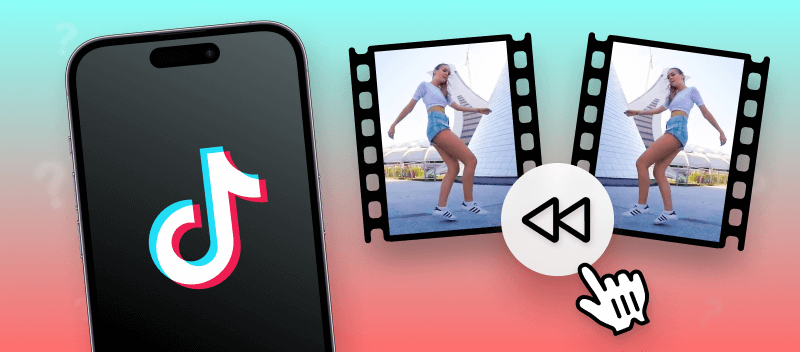TikTok is a fun and creative app that allows you to express yourself through short-form videos. If you're looking to add something unique to your visuals, you can learn how to reverse a video on TikTok.
Knowing how to play the video in reverse can add some spice to the media content. Show off your latest dance moves or create an extraordinary visual effect. So, what is the procedure for playing videos backwards for TikTokers?
Option 1. Reverse Video Online and Upload it to TikTok
Are you seeking a simple and fast way to show how to reverse a video on TikTok? You've come to the right place! Reverse clips in just a couple of clicks. All you need is an online tool that can do it for you.
How to reverse a video with Video Candy
- Open the video reverser in Safari, Chrome, Mozilla, etc. Any browser will do.
- Upload the TikTok video that you seek to invert by pressing "+Add File". The drag-and-drop option is also possible.
- Once the clip is loaded the process will start automatically.
- Preview the result and save the video by clicking "Download File".
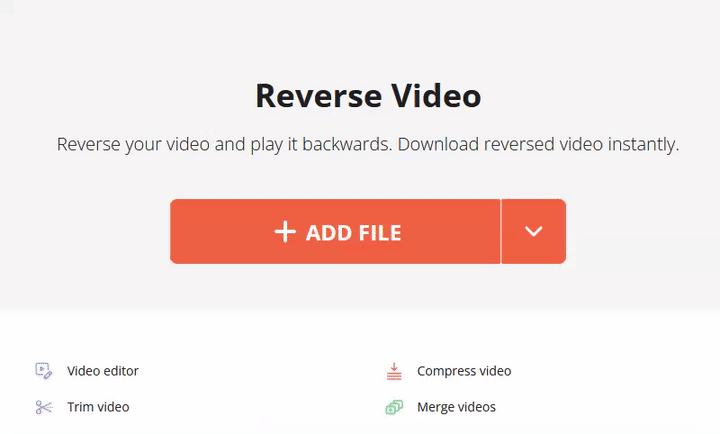
Reversing a TikTok video with a web-based service is a simple process that doesn't take much time or effort. Plus, the results are great – your output video will look just as good as the original one!
Pros:
- Quick and easy: All you have to do is to upload the video.
- Cost-effective: You don't have to pay anything for it.
- Accessibility: Anyone who has access to an internet connection can open the website.
- Compatibility: Works with Windows Vista, XP, 7-11, Mac, Android, and iOS.
- Versatility: Do not worry about video format – the instrument supports most of them (MP4, WebM, Gif, and so on).
Option 2. How to Reverse TikTok Videos With the In-built Tool?
Reversing the footage can create incomparable and captivating posts on TikTok. It's uncomplicated to reverse a video from TikTok using the pre-installed option. Here is your course of action:
- Launch the TikTok and log in to your account.
- Upload the file you would like to reverse or choose from your existing videos.
- Tap the "Edit" button next to the video.
- Go to "Effects", and then select "Time".
- Press the "Reverse" button situated at the pinnacle of the screen.
- Click "Done" when you are finished editing the clip.
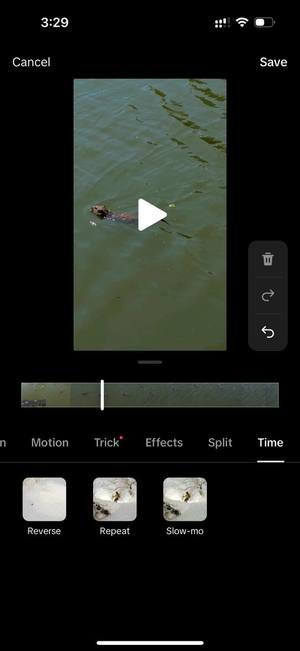
Playing videos backwards can be used to create interesting content on TikTok and add an extra layer of creativity to the posts.
Pros:
- No need in downloading third-party applications.
- Fast processing.
Cons:
- Function presents only in a mobile app, not available on a desktop.
- Reversing option is not easy to find if you do not know where to look.
- No control over the reversed video's sound/audio quality.
- Not all features are available in every region, so some users may not have the capability to access them.
Knowing how to reverse on TikTok is a great way to add a remarkable touch to the videos. However, it also has its limitations.
Why to Play Video in Reverse?
Reverse video features are popular on online networking sites. Whether you want to recreate a popular trend, or just give your blog a unique spin, reversing videos may be an effective way of making your posts stand out.
Reversing videos can help you:
- Create Fun Visual Effects. Can make exciting effects that will give your video an engaging look. You can use reversed clips to create exciting transitions between scenes or emphasize specific movements or actions in your video.
- Make Your Clip Special. Add an element of surprise and originality to any video, making it more special than other clips.
- Add Humor to the Content. Such videos are often funny and comical. Adding one to your clip can increase its comedic appeal. From surprising viewers with a punch line to making them laugh with an unexpected twist, utilizing a video reverser is a fantastic way of doing so.
- Draw Attention. Attract viewers as they are unexpected and different from regular videos. This signifies that reversing your video could help it stand out and get more exposure.
- Emphasize a Certain Message. Highlight definite moments, making them more powerful and easier to understand.
Incorporating the reverse function in TikTok is an excellent method of introducing creativity and entertainment to the videos. Why don't just try it?
Tips to Reverse TikTok Clips
- Plan your video. Before you start recording your video, it's important to plan what you need to show in reverse and decide how you want to make the effect. Do not forget about right TikTok video size.
- Record the video. When you're ready, record your clip in one continuous take. Consider lighting and stability to achieve the best results.
- Add music or sounds. Add audio or other sound effects to the video.
- Adjust speed. Modify the rate of your reversed video.
- Experiment with tools. You can use various effects such as rotation, flipping, or trimming to further customize your reversed clips on TikTok.
- Edit existing videos. If you already have a ready video that you wish to invert, simply post it on TikTok and follow the same steps mentioned above!
FAQ
Can I reverse a video and keep the original sound intact?
While the clip itself can be reversed without altering the sound, the audio might become distorted unless edited separately.
How does video quality change when reversed?
The video resolution usually stays the same, though extreme processing can sometimes impact smoothness or sharpness.
Which types of content work best in reverse?
Action-heavy clips, like dance routines or tricks, often work well when played backward, enhancing the visual impact.
How to Put a TikTok in Reverse: Conclusion
Reversed videos can bring your content to the next level by acquiring new perspectives and creative angles into your social media. They are also great for creating eye-catching visuals that will capture people's notice.
But remember to pay attention to small details such as cropping the video, adjusting its speed, or adding effects.
Ultimately, turning back a video on TikTok is a straightforward technique that can be readily achieved with a few actions. So why not give it a try today?