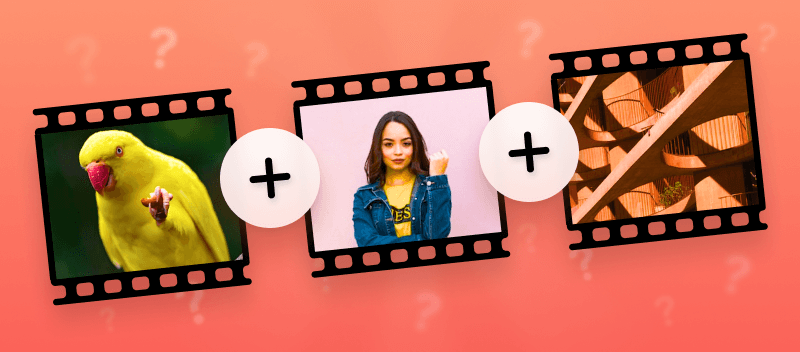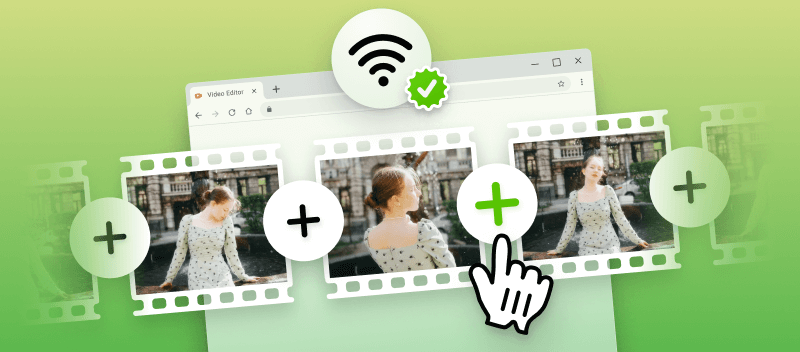With the growth of social media, editing has become an essential skill for anyone aiming to create high-quality content. Curious about how to combine videos on any operating system for free?
Whether you're an experienced pro or a beginner, the great news is that merging clips on Windows, macOS, Android, and iOS is simple.
This article covers free video combiners: web-based, for Mac, and for Windows.
Method 1. Video Candy
Video Candy is an editing platform that offers a comprehensive suite of tools for modifying, converting, and creating multimedia content.
With features like screen recorder, slideshow maker, and various editing options, users can effortlessly enhance, convert, and produce professional-quality content.
How to use online video combiner on Video Candy website:
- Open the video merger in your browser.
- Click the "Add files" button or drag-and-drop videos. MP4, MOV, AVI, MKV, and HEVC formats are supported.
- Select a transition effect in between the clips or proceed without it. Set the options for "Fit size" - black bars, blurred bars, or no bars. You can also adjust the ratio.
- Rearrange the order of the clips on the timeline. Add background audio if desired. Muting original sound is available, too.
- Preview the video in the player and click "Export" when satisfied. Download the output media when ready.
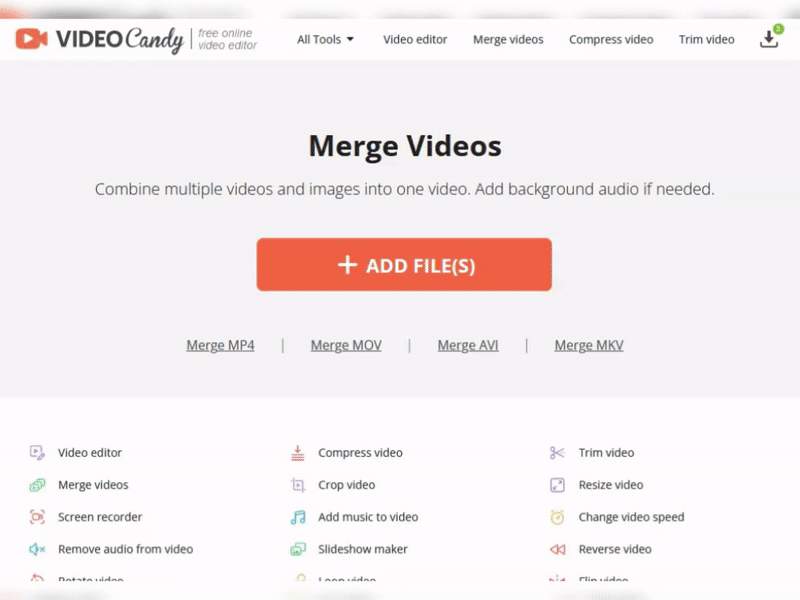
Pros of the online video combiner:
- No need to install any additional apps or software, join videos straight away;
- Offers different video editing tools to perform processing tasks with footage online;
- Has an intuitive interface for comfortable combining;
- Merge videos on all types of devices - iPhones (Plus, Pro, ProMax, Mini, SE), various Android-based phones, iMacs and MacBooks, desktops and laptops with Windows OS;
- Possibility to use the default or customized settings;
- Ability to process files of up to 2 GB;
- Video merger that supports various input formats: MP4, HEVC, MOV, AVI, etc.
What type of content can you produce with this online video merger?
| Feature | Description |
|---|---|
| Simple editing on the go | A joiner is perfect when you need to combine two videos quickly. The web-based video editor allows you to make adjustments with ease. |
| Clips for various social media platforms | Active users often need to create shorts or slideshows. This editor makes combining videos simple, making it ideal for content creation on platforms like TikTok, Instagram, YouTube, and more. |
| Video combiner for beginners | This service is great for those with no editing experience, offering basic, easy-to-learn functions to get started. |
Extended functionality
This free online video combiner helps merge videos on iPhone and Android phones and computers with any operating system.
List of video editing options:
- Video editor with basic functions;
- Trim, merge, adjust speed, loop, or reverse;
- Compress, crop, resize, rotate, and flip your files;
- Stop motion and slideshow maker to highlight happy moments;
- Add background music or mute your content;
- Screen recorder to capture the working process;
- Video and audio converters to change files' format.
Method 2. iMovie
iMovie is a video editing software developed by Apple Inc. It offers a user-friendly interface with a wide range of features such as trimming, merging, adding transitions, and applying effects to videos.
The program is also often used for creating slideshows.
How to combine videos on macOS in iMovie
- Open the program. Select the "Create New" button and choose "Movie".
- Using the "Import Media" icon, upload the videos you need to combine.
- Place your first video onto the timeline by dragging it from the "Project Media" panel.
- Do the same with your second video. Rearrange and/or add transitions if needed.
- When finished, click the export icon in the top right corner to join videos together. Save the output content as a File, Facebook, YouTube, or Vimeo video.
*This method also works on iOS and iPadOS.
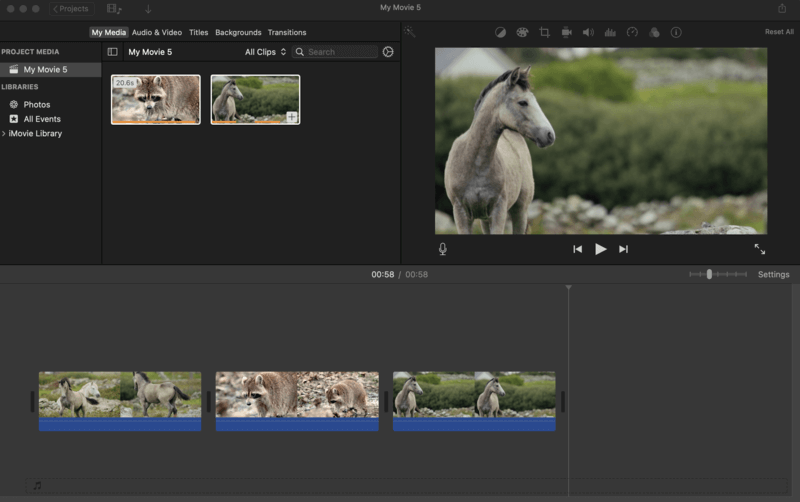
Pros:
- Easy to use to merge videos on Mac computers, iPhones, and iPads.
- Wide range of transitions available.
- Ability to directly import clips from a device or external drive for fast video editing.
Cons:
- Takes longer than simple merging with the online service.
- Only compatible with Apple devices.
Utilizing this program, you will be able to stitch videos together on Mac without having to invest in expensive software or learn complex editing techniques.
Method 3. Windows Movie Maker
Combining videos with Windows Movie Maker is an easy way to produce impressive films without any professional knowledge or experience. It is a generic Windows software that allows you to make basic video edits, including merging.
How to merge videos on Windows in Windows Movie Maker
- Open the program.
- Select either the "Create New Project" option or pick the "Join Videos" tool from the "Quick Tools" menu.
- Choose the videos you want to combine from your computer's library.
- Drag the videos into the timeline at the bottom of the screen.
- Arrange the videos if needed.
- Click the "Save Video" button to merge videos.
- Adjust the setting of your output video and then click "OK".
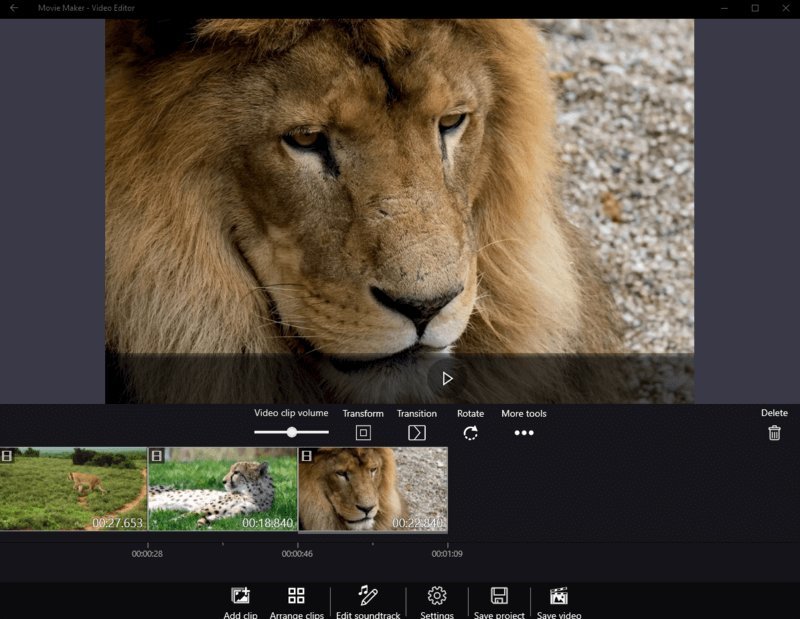
Pros:
- Free to use and already pre-installed on Windows PCs.
- Simple video combiner for beginners.
- Supports most popular video formats, including AVI, WMV, and MOV.
Cons:
- After performing video merging, you have to export the combined video as a film file.
- Processing time is the same as of the edited video project.
- Only works on the Windows operating system.
In conclusion, using this application is a great way to quickly merge multiple videos on a Windows computer. With its intuitive interface and a vast array of features, you will make stunning movies with just a few clicks of your mouse!
Method 4. Clideo
Clideo is an online platform that allows users to merge clips easily. With a simple and accessible interface, it provides a convenient solution for combining videos without any installation.
How to combine videos on Clideo
- Go to the website.
- Press the "Choose files" button to import those you wish to join.
- Once the videos are uploaded, they will appear in the timeline. Rearrange them as needed.
- After adjustments, click "Export" to combine them.
- When the process is done, hit "Download" to save the result to your device.
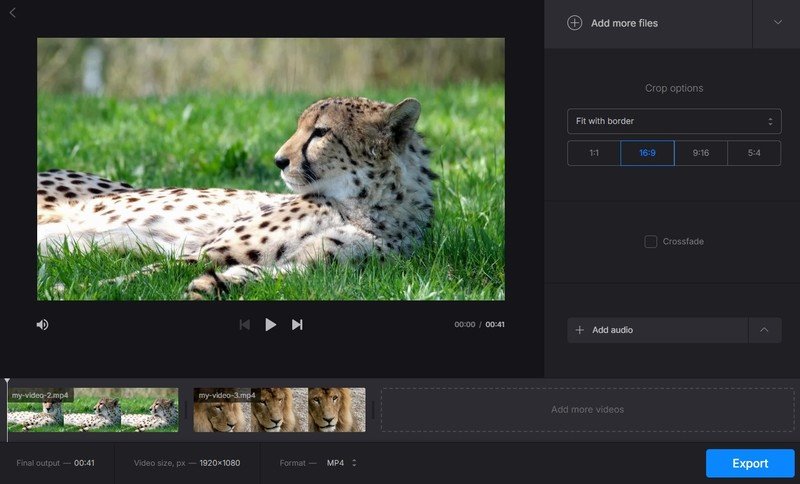
Pros:
- No software installation required.
- Easy-to-navigate interface, ideal for newcomers.
- Works with many video types.
- Accessible from any internet-connected device.
Cons:
- Some options like removing the watermark are available only in the premium version.
- Larger files might take longer to process.
Clideo offers an efficient way to merge clips online, eliminating the need for complex programs or technical skills.
FAQ
How do I choose the best video merging software for my needs?
Consider factors such as your skill level, desired features, compatibility with your operating system, and budget when choosing video merging software or service.
Can I merge videos of different formats?
Yes, most video editors and tools support combining videos of different formats, although some may require conversion to a common format first.
Can I join videos of different resolutions or aspect ratios?
Yes, you can merge videos that have different resolutions or aspect ratios. However, it may result in black bars or cropping to fit in the final output format. The change in quality will also be noticeable.
Are there any limitations on the length or size of videos that can be merged?
Some software or online services may have the maximum file size or length of videos that can be processed at the same time. Make sure to check the specifications of the tool you're planning to use.
Can I adjust the audio levels of merged videos separately?
Yes, most video editor allows you to change the audio levels of each merged video clip independently to achieve the desired balance.
Are there any risks to be aware of when merging videos?
Yes, when you join videos, be aware of potential risks such as loss of metadata, compatibility issues between formats, and ensuring proper synchronization between audio and video tracks.
How to combine videos: conclusion
In conclusion, combining videos is a simple yet powerful way to create engaging content, whether you're a beginner or an experienced editor.
By choosing the right tool for your platform, you can effortlessly combine clips and produce high-quality videos in no time.
More free online video editing tools to explore
Combining videos is only one of the steps of video production. If you are looking to develop your skills in video editing, check out our article on the ways to crop video online
For convenient sharing of your combined video, it needs to have a manageable size. Use the video compressor to make your videos smaller for faster uploading.