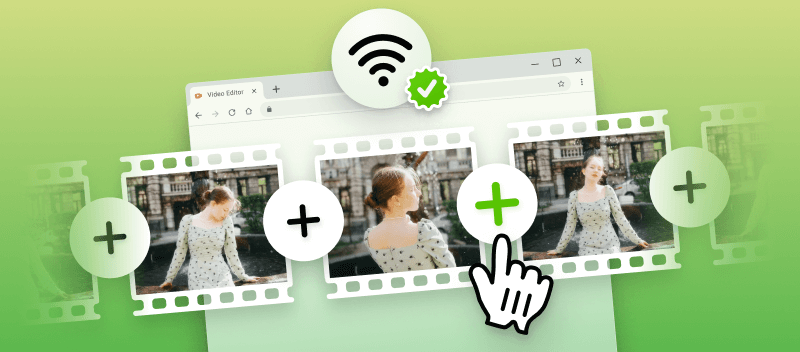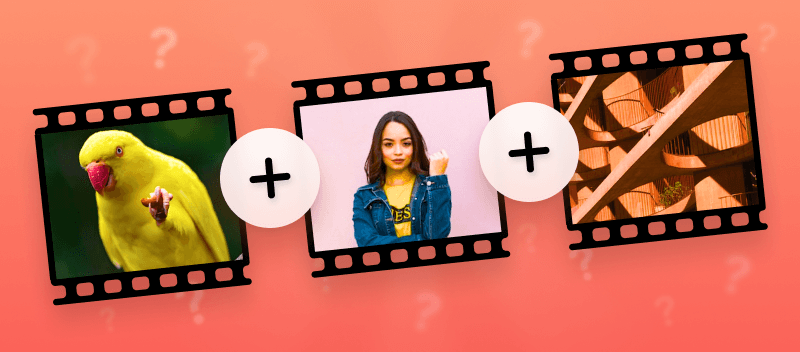How to put two videos together? Acquiring the skill of stitching two videos together can be a powerful tool for any video creator.
Whether you are creating a documentary, a mashup of popular YouTube videos, or a montage of clips from your latest vacation, the skill to join multiple videos is essential.
In this article, we will explain the steps for combining two videos.
Merge Videos Online
If you want to create a great-looking video from two or more videos, the best way is to use an online service.
Option 1. Video Candy
Video Candy is a platform that offers a wide range of video editing tools and features. It is a straightforward video splicer that makes it simple to combine different videos into one.
Guide for merging two videos with Video Candy:
- Open the free online video merger.
- Select "+Add Files" and upload the videos.
- Once uploaded, you can drag them to arrange in the order you want.
- At the top of the page, click on the "Transition" drop-down menu to select whether you want it to fade to black or not.
- Then apply the bars. Press "Fit size" to choose between black, blurred, or no bars. Remember to set the video ratio.
- Finally, you may add background music and mute the original video.
- When all the changes are made and the preview is satisfactory, tap "Export".
- To save the merged videos, press "Download File".
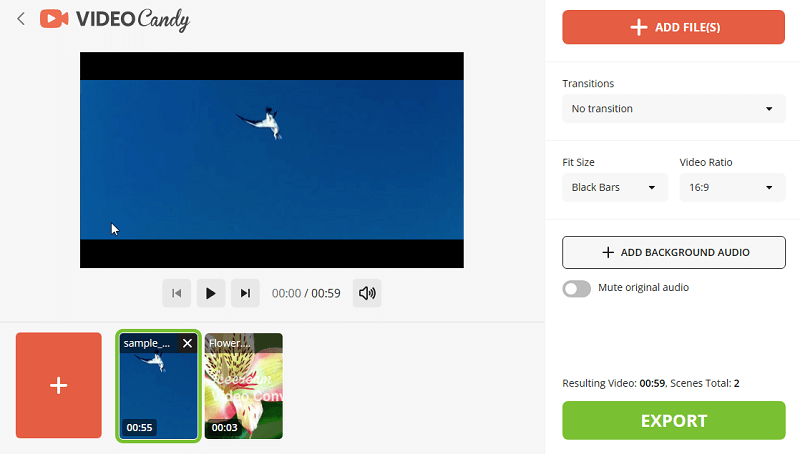
Video combiner provides users with a host of benefits, such as:
- Join videos instantly without the need to install additional applications or software.
- Provides various video editing tools.
- Capable of processing videos up to 2 GB.
- Easily combine videos with an intuitive interface.
- Stitch together videos on a phone, tablet, or PC that is compatible with Windows 11/10, macOS, iPhone, and Android.
- Merge videos exporting high quality (MP4, AVI, MKV, MOV, WebM, and others).
Option 2. Adobe Express
Adobe Express is an easy-to-use video editor for creating professional-looking videos. It's perfect for amateur video makers who want to make their videos look better without having to learn complex software. Utilizing this tool, you can quickly and easily combine two video clips into one seamless video.
How to stitch videos together with Adobe Express:
- Go to the website and click "Upload your video".
- Import your videos by clicking "Browse" or using drag & drop.
- Rearrange and edit videos before merging. Trim unnecessary parts, optimize with features like "Fit Screen", and mute audio if needed.
- Select from four size templates – "Original", "Landscape", "Portrait", and "Square".
- Once satisfied, click "Download" to save the video.
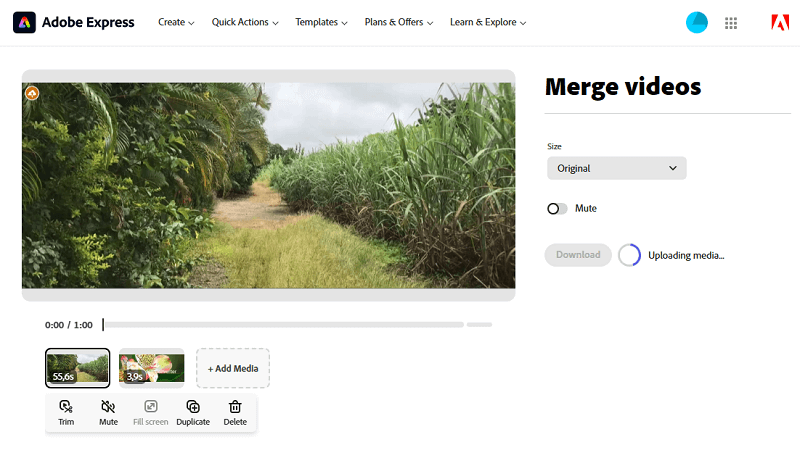
Option 3. Clipchamp
Clipchamp is a free online video editor that allows you to easily amalgamate two videos. It's simple and intuitive, making it perfect for both beginners and experienced users.
How to join videos using Clipchamp:
- Open the video merger to start a new project.
- Press "Import media" to add the two videos you want to combine to your project.
- Drag and drop the videos onto the timeline to set their order.
- Use the available tools to make any necessary edits, such as trimming or cutting.
- Play through your project to ensure the files are combined as desired.
- Choose export settings for resolution, format, and quality.
- Download the combined video to your device or share it directly from the platform.
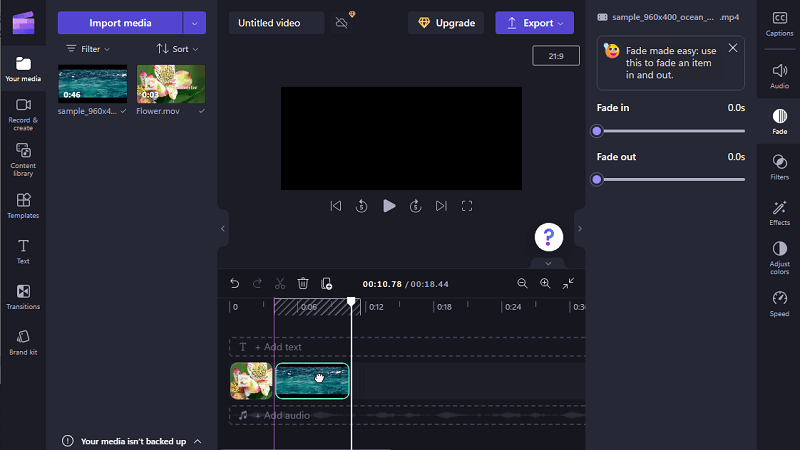
Option 4. Kapwing
Kapwing is an online video editor that makes it simple to combine clips, even for users with no prior experience. Its clean interface and smart features help you create smooth transitions quickly.
How to merge videos online with Kapwing:
- Visit the Kapwing video combiner.
- Upload your files by selecting them from your device or dragging them into the designated area.
- Arrange the clips in your preferred sequence on the timeline.
- Adjust timing, cut unwanted sections, and apply transitions if needed.
- Select an export format (MP4 is default) and resolution settings.
- Click "Export Project", then "Download" to save your video.
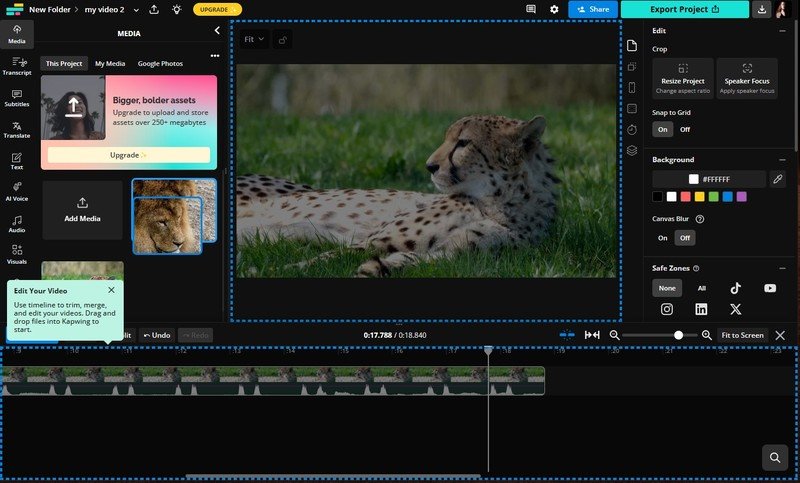
Leveraging editing platforms on the internet is a great way for anyone to quickly and easily unite multiple clips into a solitary file. In a couple of easy moves, you will create professional-looking videos without investing in pricey software or hardware.
How to stitch videos together: tips
Combining videos can be a challenge, but it doesn't have to be. Here is advice to guide you:
Storyboard
Creating a storyboard is the first step in merging two videos. It helps you visualize the project and put down ideas for the narrative, shots, transitions, and other visuals. Plus, it's easy to make!
- Start by taking a blank piece of paper and dividing it into equal parts. Label every part with an action or scene from your video.
- Next, draw rough sketches for each part. If you plan to include special effects or transitions, add notes about them in the margins.
- Write a few words to describe all scenes. That will help keep you organized and focused on the story as you edit videos together.
Once your storyboard is complete, start gathering content for your project. Record interviews or create images and videos that correspond to the scenes in your storyboard.
Dimensions
Poor-quality source files can cause your final video to look grainy, pixelated, or blurry. In order to avoid these issues, put videos together using the highest-quality files available.
- Check the resolution of both videos. For example, if one video is 1080p and the other is 720p, you'll need to convert one of them so they match.
- Pay attention to the aspect ratio. This refers to the width-to-height ratio of a video. If the two videos don't share a similar shape, you have to crop or stretch one to fit another.
- Consider the frame rate. It is critical that the videos possess matching frame rates so there are no difficulties with synchronization when playing them in conjunction.
Codecs
In regards to combining two videos, understanding codecs is key. Without codecs, your videos would take up too much space on your device or streaming service.
Different types of codecs exist, including lossless and lossy compression. Lossless compression preserves all the data in a file, while lossy compresses the file by removing some information. Lossy compression can make smaller files, but they may not look as good as the original.
- If you have different videos recorded with not equal codecs, try to find versions of those that are compatible with each other.
- Also contemplate the bitrate when choosing codecs. Bitrate determines the size of a file and what resolution the video will have when viewed on a larger screen. Higher bitrates usually mean bigger files but better quality video.
- Think about the type of device or platform you'll be using to play your combined video. Verify the codec you choose is compatible with your platform of choice.
Color Correction
There are a few steps to color-correct two files while merging videos:
- Adjust the white balance of each video separately.
- Match the color temperature to bring a consistent look.
- Set the contrast level if needed. This will help bring out any subtle color differences that may have been lost due to white balance or exposure adjustments.
- Make sure both videos have a similar level of saturation before combining them together.
Transitions
Transitions are the bridge between two different videos. They help to create a seamless and professional-looking video.
- Choose the transition. You should unite the transition with the tone of the video.
- Keep it simple. Don't overdo it with too many or long transitions.
- Pair up the timing. Ensure that the timing is right when adding transitions. It should match the flow of the video and not disrupt it.
- Experiment. Putting videos together try out different combinations to see what looks best for the video.
Background Music
Incorporating a musical backdrop or a personalized audio composition into your video can make it much more entertaining and engaging. Here's how to do it when linking two videos:
- Find the right music for your project. You can search for royalty-free songs online, or create your own custom audio.
- Add the track to your project timeline in editing software. Check it's synced with the two videos you're combining.
- Adjust the length of the audio if necessary. You may need to shorten or extend it so that it fits perfectly into your composition.
Test Your Edit
Once you've stitched the clips together, it's a good idea to run through a quick test before finalizing.
- Watch the combined video in its entirety to ensure smooth transitions, proper syncing, and high quality.
- Check the audio levels. Sometimes, background music or sound effects can overpower dialogue.
- Share it with a friend or colleague for fresh feedback before publishing or sharing with a larger audience.
It is possible to add more advanced features such as motion tracking, speed correction, and green screen effects if you desire.
When your editing is complete, save your combined video in MP4 format and then post it to YouTube or other sharing platforms.
FAQ
1. Will combining videos affect the quality of the video?
The quality can be affected by splicing two videos together. This is because both videos must be compatible in order to be merged properly, and if this isn't the case, the quality of one or both of the videos can be reduced.
2. Can I merge videos with different file formats?
Some video editing tools may support merging clips with various formats, but it's generally recommended to convert files to the same format for compatibility and consistency.
3. How long does it take to combine two videos?
The amount of time depends on the difficulty of the project. If you are just merging clips without making any other changes, it should take a few minutes.
4. Is there a limit to how many clips I can stitch in a single video?
There is no restriction on the number of videos you may assemble into one video. However, it is imperative to keep in mind that too many can make a video difficult for viewers to follow along with. Aim for no more than 5-10 clips per merged video, according to its length.
5. Can I splice videos together with different resolutions or aspect ratios?
Yes, but it's important to choose a video editing tool that supports adjusting resolution to ensure a cohesive final output.
How to put videos together: conclusion
It's easy to learn how to splice two videos. Making videos is an excellent method for spreading memories with friends and family or devising engaging projects for work or school. You just require a video editing program and some straightforward guidelines.
Through a few easy steps, you can amalgamate multiple videos and create something extraordinary. Just keep practicing and you will be able to create stunning videos in no time!