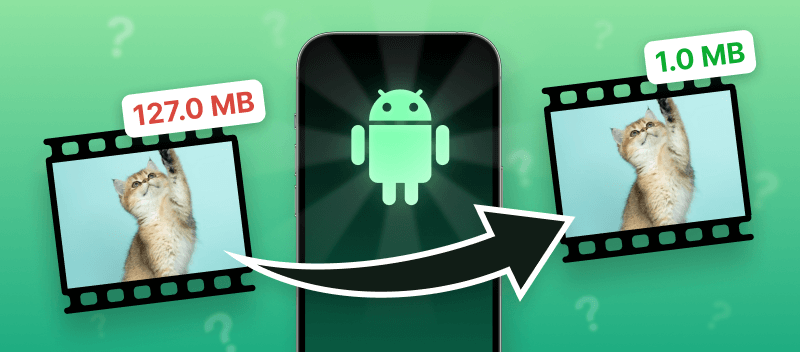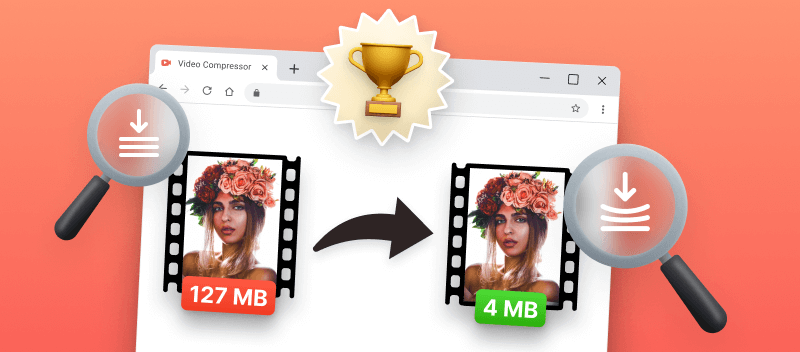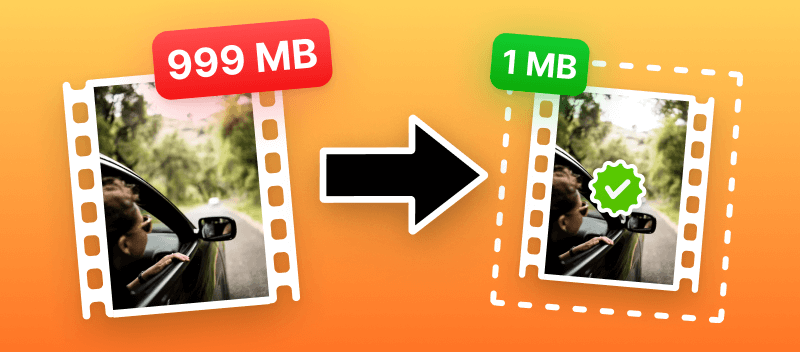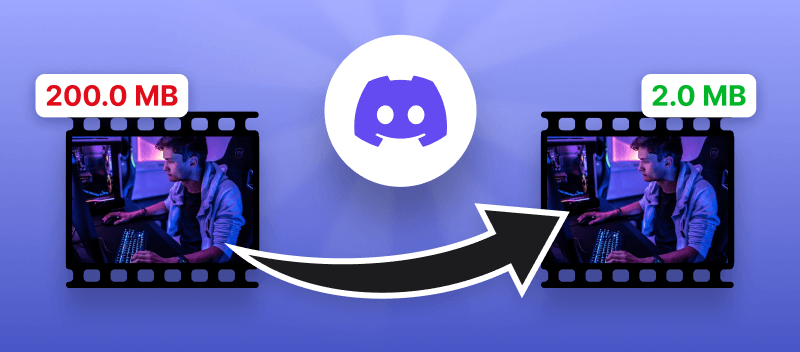Knowing how to compress a video on Android can be extremely beneficial for those who require to save device's memory, share files promptly, or diminish the file size for other motives.
Shrinking a video on a smartphone can significantly lessen its size without affecting the quality of the file. This facilitates much easier storing videos on your device or uploading them to the internet.
With the aid of an Android-compatible web app, you can compress videos easily in just a few clicks. But what video downsizer to choose?
Let's observe 9 best online compressing options for Android.
1. Video Candy
Video Candy serves as a powerful compression service designed to help Android users reduce the size of their videos. Thanks to its straightforward design, it's a breeze to begin using this app.
This free online video compression method is preferable because it doesn't just reduce the size, but also optimizes the quality while keeping the resolution intact.
The process of compressing videos is as simple as ABC. All you need is to open the video compressor on your Android device in any browser.
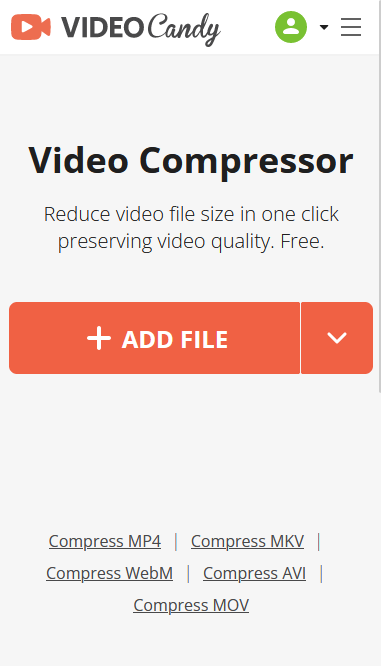
Then just click the "+ Add File" button to upload the video. You can take it from your gallery or create a new video that will be uploaded as soon as you finish recording.
The compression will start automatically. If you are satisfied with the preview result, you can simply download it or open it in the video editor for further editing.
Pros:
Online service for compressing video files on Android provides many advantages:
- The ability to save storage space by decreasing the file size yet keeping quality.
- Allows you to preview the compression level of the resulting file.
- The capacity to edit videos before compressing them, such as adding audio, transitions, filters, and more.
- Compatibility with all Android versions including Upside Down Cake, Tiramisu, Oreo, Red Velvet, and others.
- Supported by most popular browsers such as Mozilla, Chrome, Edge, and so on.
- Works with any popular video format like MP4, AVI, WebM, etc.
Compressing videos on Android doesn't have to be complicated if you use a good compressor app. Give it a try and see how much space you can save on your phone!
2. Clideo
Producing smaller versions of videos on Android is doable with the no-cost video downsizer from Clideo. It's a straightforward way of compressing video files without losing quality. This video editing suite allows you to optimize the quality of your material without any technical knowledge.
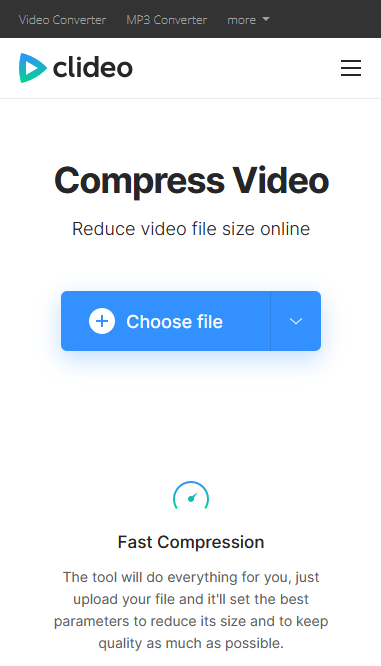
In addition to its easy-to-use interface and wide range of features, Clideo also offers an extra layer of security for your files. All data is encrypted before it leaves your device, so you can be sure that your videos are kept safe from unauthorized access.
Pros:
- Supports all major formats, including MP4, MOV, AVI, WEBM and more.
- Online video compressor presents high-quality compression.
- Displays the percentage of file reduction.
Cons:
- The uploading process is quite long.
- To get rid of the watermark you need to buy a pro account.
- Visitors are limited to 500 MB of video.
In summary, Clideo provides a fantastic solution for reducing video file size on Android devices. It's easy to use, and offers excellent compression in a variety of formats. Nonetheless, there are impediments regarding format compatibility and speed when handling large files.
3. Kapwing
Kapwing is an online video compressor and editor that facilitates the rapid production of top-notch videos, GIFs, and images on your phone or tablet.
The intuitive user interface allows you to quickly upload videos and adjust them to your exact specifications. And if you need help with anything along the way, there is a dedicated support team available 24/7 with helpful tips and tutorials.
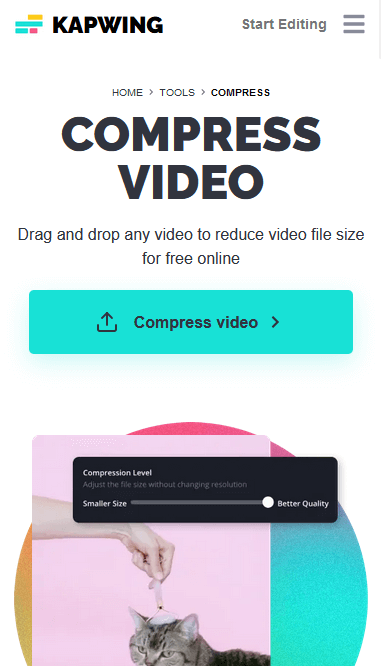
Besides video compression, the tool offers numerous utilities and functions for producing and customizing digital objects, such as such as video editing, meme generating, image resizing, subtitling, and more.
Pros:
- You can adjust the resolution and output format while you compress video online.
- Trim and crop your video prior to compression.
- It is possible to pick a video compression level.
Cons:
- The compression process may take some time as firstly you are directed to the Editor.
- Making precise changes to video clarity and size online can be difficult due to the overloaded interface.
- The output video quality does not reach the same level as with other compressors.
- You are limited to 250MB and 7 minutes of video with a free plan.
Altogether, Kapwing is a good choice if you're looking for a costless and effortless option. Just keep in mind that it's not always the best way to get the highest-quality result, especially for larger files.
4. Veed.io
Veed.io is a video size reducer for Android that helps you decrease videos swiftly and effortlessly. It permits you to downsize the magnitude of your videos without spoiling the quality.
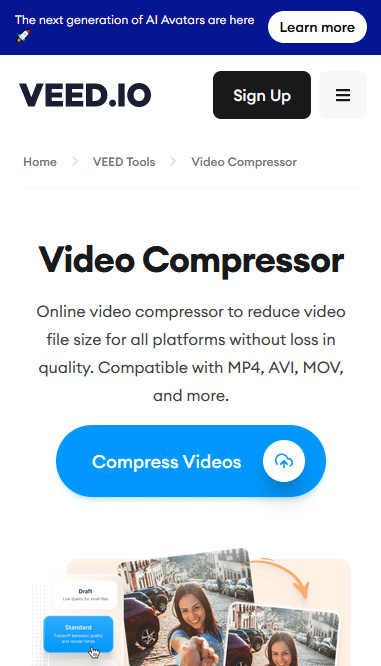
The intuitive design makes it simple to navigate, so you don't need any previous editing skills or knowledge. Take your video creation process to the next level with advanced tools such as color auto-correction, recording voiceovers, object detection, and tracking.
Pros:
- Basic and advanced video compression settings are available.
- You can choose quality, resolution, mode, bitrate, and framerate before the compression.
- Shows the estimated compression time.
Cons:
- Puts watermark on videos compressed in the free version.
- To get full access to all tools you need to pay.
Compressing video files on Android with Veed.io is a straightforward process that quickly releases storage space. It ensures your videos are ready to share or upload in no time.
5. FreeConvert
FreeConvent is an online platform that assists users in shrinking videos on their Android phones. It allows you to swiftly and easily reduce video sizes through some basic steps.
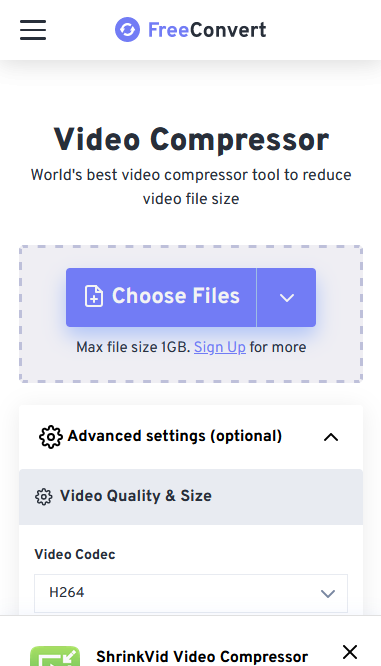
The process of reducing video file size is easy to understand. Once a file has been chosen, the user can select the desired compression level from a range of options. The quality can then be previewed before video being saved to the device's storage.
The interface has a minute counter that indicates the amount of time it takes to lower video file size.
Pros:
- The maximum file size for free is 1 GB.
- Ability to select video codec, compression method, and output format.
- Has the option for making video compatible with older phones.
Cons:
- The user with free account is limited to 25 conversions per day.
- Cannot export to Google Drive or Dropbox.
Overall, FreeConvent is boasting a variety of characteristics that make it straightforward to shrink the file size. However, it may not be suitable for everyone, as some users can experience browser compatibility issues.
6. Compress2go
Compress2go is an Android app for compressing videos, images, and audio files. It allows users to reduce file sizes while maintaining the original quality of their media.
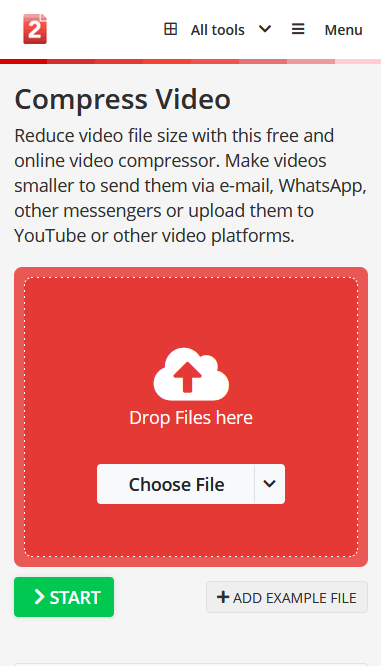
The tool allows you to choose the format your files are compressed into, the compression level, and the resulting quality. You can also upload files via links and integration with Dropbox or Google Drive.
The application provides numerous customization options for more advanced users. You can choose between different video codecs, adjust bitrate, and even select specific resolutions for images and videos.
Pros:
- User can set the file size right in this online video compressor.
- To check how the tool works, the "Add sample file" feature is available.
- Uploading with URL and cloud storage is possible.
Cons:
- The maximum file size that can be processed for free is 100 MB.
- The output format for the compressed videos is limited to MP4.
Finally, Compress2go is another great answer to how to downsize video. It has fewer options than some other apps but still keeps good-quality results and is usable by both novices and experts.
7. YouCompress
YouCompress is an easy-to-use tool for anyone who wishes to decrease the file size of their videos without compromising on quality.
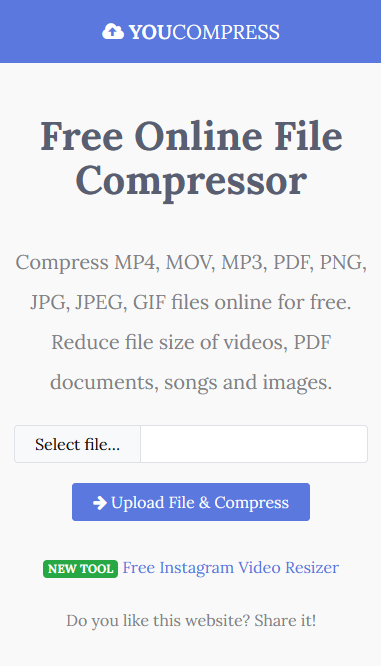
With just a few clicks, you can make sure your videos use up the least amount of space on your phone – perfect for those who need to conserve storage or upload their clips online.
The service will automatically start compressing your video and then give you a link to download the resulting file.
The only problem with YouCompress is that you don't have much control over the actual compression rate.
Pros:
- Video compressor with a user-friendly interface.
- No limits on the number of files and no watermark.
Cons:
- Supports only MP4, MOV and AVI files.
- No adjustable compressing options.
The video downsizer is a superb method to reduce videos without spending a cent! With this plain app, anyone can easily shrink video file size on Android without sacrificing quality or losing important details in their files.
8. OnlineConverter
OnlineConverter is an efficient tool for reducing video file sizes on Android devices. It enables compression without sacrificing visual quality, making it perfect for those who want smaller files while maintaining sharpness.
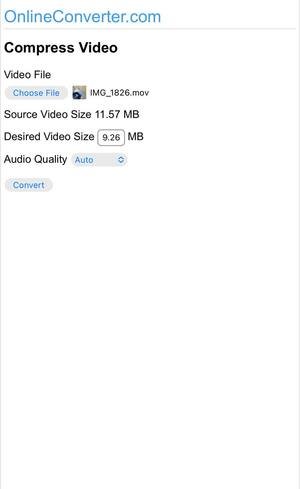
The straightforward interface ensures an easy experience, even for users without prior technical knowledge.
Pros:
- Simple design with clear options.
- Ability to set the target file size before processing.
- Supports a variety of formats.
Cons:
- Compression time may vary based on the length.
Using OnlineConverter for video compression is a quick and hassle-free way to save space on your Android device, making it easier to share or store your content.
9. XConvert
XConvert is a reliable Android-compatible video compressor for reducing the size of files in a few quick steps. It provides an automated compression process designed to deliver solid results without needing any technical experience.
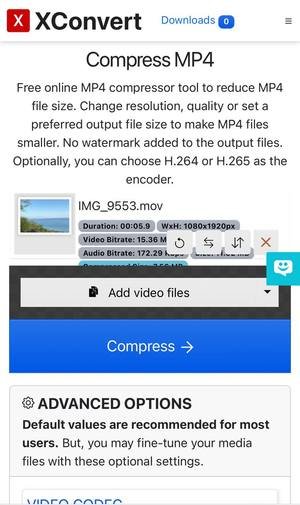
The drag-and-drop feature simplifies the uploading, and the preview function lets you see the results before saving.
Pros:
- Compatible with Dropbox.
- Maintains resolution while compressing.
Cons:
- Doesn't let you define output size manually.
XConvert is a solid pick for Android users looking for an intuitive tool. While it has a few limitations, its cloud integration makes it worth considering.
Why use a video compressor?
Compressing a video involves the process of reducing the size of a file while preserving its quality. This is done by removing redundant or irrelevant data from the file. By downsizing the video, you can save storage space and reduce upload/download times.
Advantages of Android video size reducer:
- Ease of use. Allows users to quickly and easily decrease video file size with just a few clicks. Even someone without extensive technical knowledge can use them.
- Reduced file size. Shrink the size of videos without any loss of quality. You can store more content on your device without worrying about occupying too much space.
- Speed. Tools are designed to work fast so you won't need to wait long periods of time in order to compress your videos.
- Portability. The bulk of compressors enable you to save the compressed videos directly onto the devices so they can be taken wherever you go.
Using an Android video compressor is the perfect way to ensure you get the most out of your device's storage capabilities.
How to compress a video on Android: tips
- Be aware of the resolution. Make the resolution stay as low as possible while still maintaining good quality.
- Keep frame rate low. Minimize file size by reducing frame rate.
- Reduce bitrate. Lower the bitrate of your video to decrease its size.
- Convert to a different format. Convert your video into a more lightweight format such as MP4 to save space.
- Delete original copies. Remove the original, uncompressed copy after you have reduced it to free up storage space on the device.
- Test results. Check the compressed version of the video before preserving it to guarantee that the quality is acceptable.
FAQ
Question 1: How much compression should I use for a video?
Answer 1: It depends on the intended use of the video. For example, if you need to send it via email or upload it to YouTube, then lower compression settings are usually recommended. If you want to keep the highest quality possible, then higher compression settings may be needed.
Question 2: What is the best video compression format?
Answer 2: The best format for compressing videos depends on your needs and preferences. Common formats include MP4 and H.264. MPEG-2 is also popular but is not ideal for streaming purposes due to its large file size.
Question 3: How long does it take to compress a video?
Answer 3: The time it takes to compress a video depends on several factors such as file size, resolution, and computer hardware. Generally speaking, it usually takes anywhere from a few seconds to several minutes depending on these factors.
Question 4. Which video formats can be compressed on Android?
Answer 4. Android supports the most popular video formats including AVI, FLV, MKV, MOV, MP4, and WMV for compression.
Compress video online on Android: final words
Using an app to compress video files on your Android phone is a great way to swiftly reduce file size without sacrificing quality. We've gone through the steps, from selecting the proper app for the job to adjusting settings for optimal performance.
Remember, there's no one-size-fits-all solution when it comes to the best video compressor. It's a matter of trying until you find what works best for you.
To sum up, compressing videos on Android cell phones is not only convenient but also immensely useful. It allows you to share files quickly without having to worry about large file sizes or slow uploads.
With the right app, parameters, and a bit of trial and error, you can now easily reduce video size on an Android gadget!