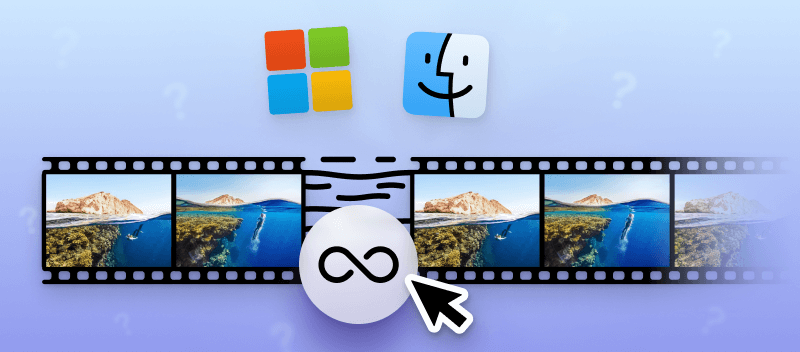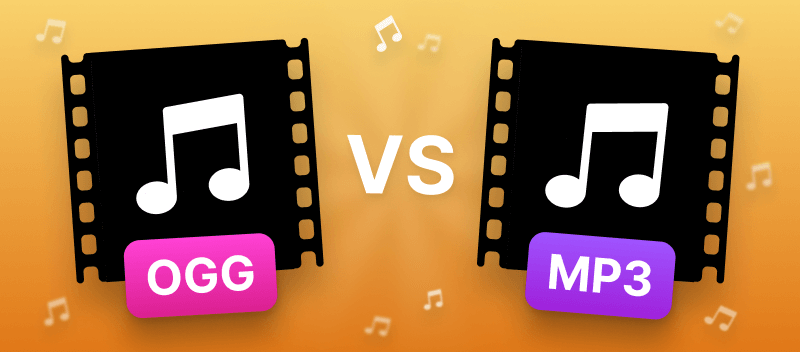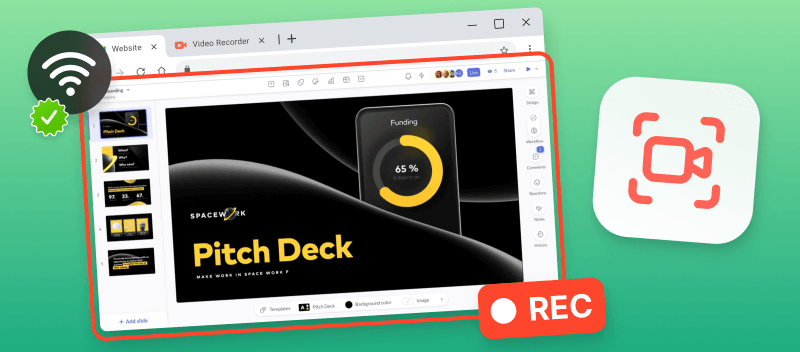Looping a video is an excellent method for creating a continuous viewing experience. Learning how to loop a video can help you streamline presentations, maintain a dynamic visual presence in digital signage, and enhance the overall engagement of online content.
There are two methods for repeating videos. Which to choose depends on your purpose: one for downloading looped video and another for cycling it only during playback. In this article, we'll delve into both options.
Option 1. Video Candy
Video Candy is an online service that is perfect for video looping. With an intuitive interface, the web application ensures a seamless and engaging experience, allowing you to customize and perfect videos to suit your creative vision.
How to put a video on loop with Video Candy:
- Open the online video looper.
- Upload your clip by either clicking the "+Add File" button or utilizing the drag-and-drop function.
- Once finished, specify the number of repetitions - choose from options like x2, x3, x4, x5, x10, or select endless repetitions.
- Hit the "Play" button to preview the outcome, and observe the length of the resulting video in the bottom right corner.
- If you are satisfied with the resulting video click "Export".
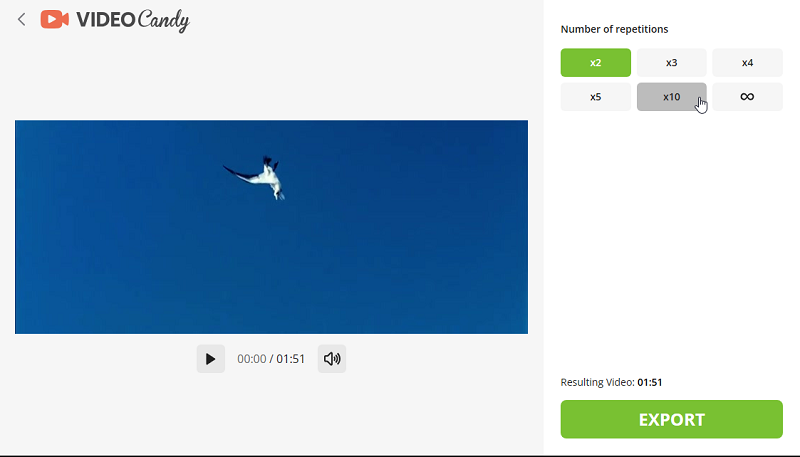
Benefits of using this video repeater:
- Exports videos in high quality;
- Compatible with nearly all operating systems and browsers (Firefox, Google Chrome, Opera, etc.);
- Has the selection of the desired number of loops;
- Works with most popular video formats;
- No need to upload third-party software;
- Offers more than 15 various instruments for editing videos.
With this online tool producing cyclical videos and other types of content has never been simpler. So if you're looking for an easy way to build engaging and dynamic looping videos, give Video Candy a try!
Option 2. VLC Player
VLC is an open-source media player that supports a wide range of audio and video formats. The app includes looping, streaming and allows users to convert video files to different formats. It is available for all major platforms, including Windows, Mac OS X, iOS, Linux, and Android.
How to make a video loop in VLC:
- Open the player on your computer.
- Go to "Media" and choose "Open File".
- Click on the video you wish to repeat.
- Once the video starts playing, go to "Playback" and press "Loop".
- The video will be playing in a loop until you choose to stop or close it.
- To discontinue looping, go back to "Playback" and choose "Normal".
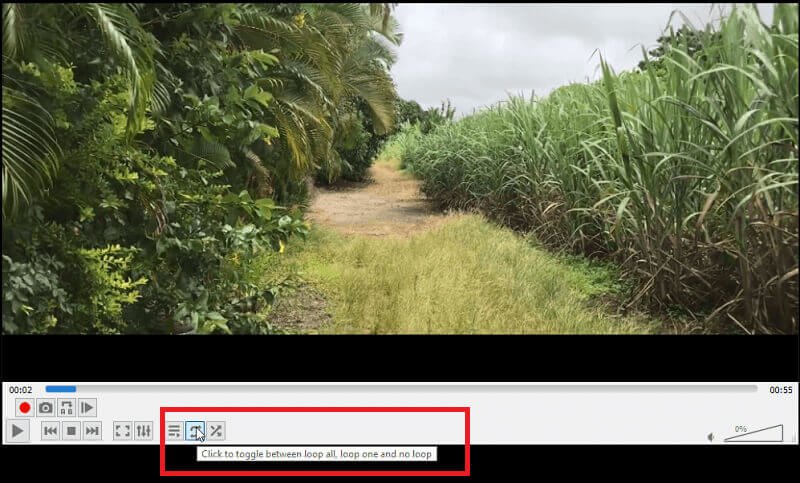
Option 3. Quicktime
QuickTime is a multimedia framework and media player application developed by Apple Inc. It is designed to handle various types of digital media, including video, audio, animation, and interactive content.
How to loop a video in Quicktime:
- Start the player.
- Click "File" in the upper part, then select "Open File".
- Locate the video and hit "Open". It will start playing.
- Press "View" at the top of the menu and choose "Loop".
- To exit out of the video looping, click "View" again and select "Loop" to deselect it.
- To stop the video, click "File" and choose "Close Window".
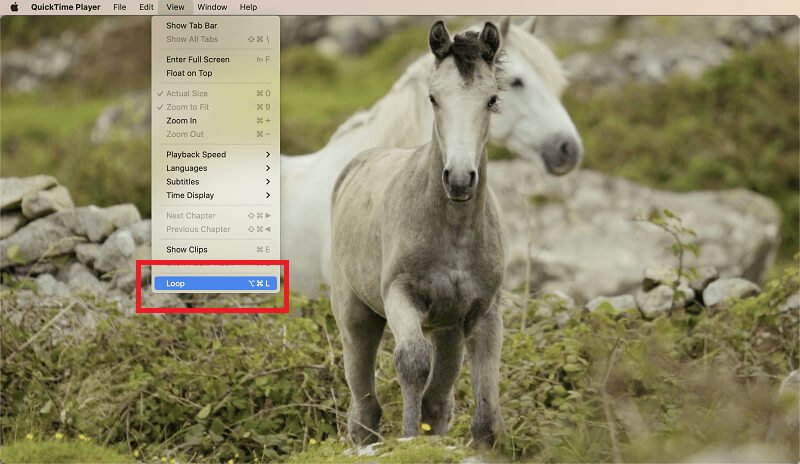
Option 4. PowerPoint
PowerPoint is a presentation program developed by Microsoft. It is part of the Microsoft Office suite, which includes applications like Word, Excel, and Outlook. The software offers a range of features to help users create professional presentations.
How to repeat a video in PowerPoint:
- Open the presentation in PowerPoint and select the slide that contains the video.
- Press on the video to choose it.
- Go to the "Video Tools", then click the "Playback" tab in the ribbon.
- Under "Video Options", check the box next to "Loop until Stopped".
- Now, the video will loop till you manually stop it.
- To stop looping, hit "Esc" on your keyboard or tap on "Stop Playing" in the "Video Tools" tab.
You can customize the frequency of the video's repetitions by clicking on "Number of Loops".
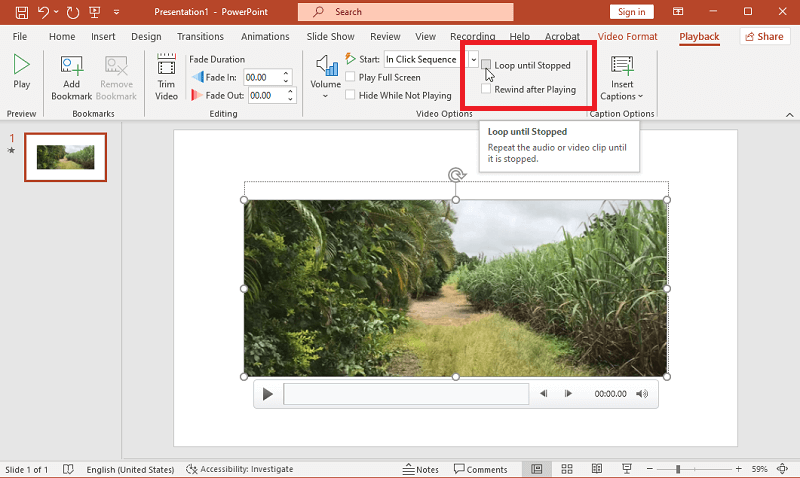
Option 5. Windows Media Player
WMP is a multimedia player created by Microsoft. It provides users with a simple interface, as well as an array of advanced features, such as the ability to trim clips and loop videos.
How to cycle a video in Windows Media Player:
- Open the player.
- Navigate to the video you would prefer to loop.
- Right-click the video and select "Play".
- Tap the "Repeat" button, which appears as two arrows pointing in a circle.
- The video will remain playing until you manually pause it or exit the player.
- To end the loop, press the "Repeat" button again.

Option 6. Instagram
Instagram's feature is one of the best ways to make your content stand out from the crowd. It's also an excellent method of keeping your followers engaged with your posts. This app also allows users to edit videos directly within the program.
How you can repeat the video in Instagram:
- Open the app and go to the camera tab.
- Record or upload a video.
- Once you have the video ready, press the little infinity icon.
- Tap on the "Loop Video" option and hit "Save".
- Now post your video as you usually do, and it will automatically be set to loop when it's uploaded.
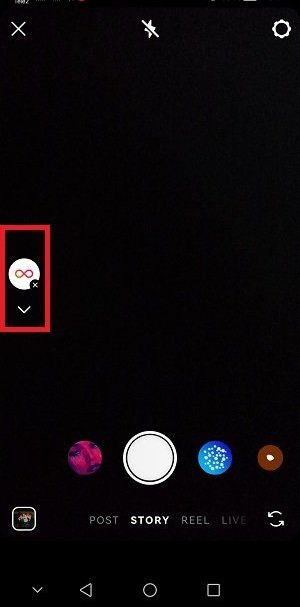
Option 7. YouTube
YouTube provides multiple options for watching videos, allowing you to easily loop them. You can seamlessly cycle a video directly on its page or set it to repeat within a playlist.
How to loop a YouTube video:
- Open the video hosting platform.
- To repeat a single clip, simply right-click it and choose "Loop".
- To make an entire playlist loop, press "Playlist". This will open up all the videos in your current list. Tap "Loop Playlist" and you'll be all set.
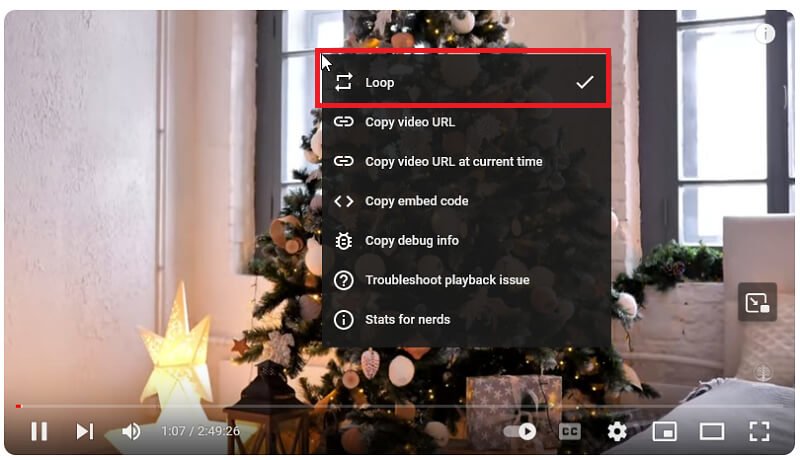
Reasons to loop a video
Looping videos can serve various purposes, and there are several cases when someone might choose to make a video loop:
- Presentations. In educational or instructional content, repeating specific video segments can help reinforce key information, ensuring viewers grasp and remember important points.
- Events. Cycling videos at exhibitions can capture attention and provide a dynamic visual element to engage the audience.
- Digital Signage. Businesses often use looped videos on displays to showcase products, promotions, or brand messages consistently.
- Online Content. On social media platforms or websites, such videos can be attention-grabbing and enhance user engagement.
In general, looped videos offer remarkable versatility, making them a great tool for various professional and personal needs. Whatever the purpose, such videos are sure to bring additional excitement to any content!
Tips
- Trim the video. Ensure that you cut the video to the part you desire to repeat prior to processing.
- Export in GIF format. Convert the video into a GIF file before looping so that it is easier to work with.
- Check your output quality. Always check output quality after repeating the video, to verify that no distortion or artifacts appeared.
Common issues when looping videos
| Problem | Solution |
|---|---|
| Audio Problems | Ensure sync before looping and use tools that preserve it during export. |
| Loss of Clarity | Save at high resolution and avoid excessive compression. |
| Abrupt Transitions | Smooth start/end points with editing or fading effects. |
| Large File Sizes | Compress the video or opt for lower resolution options. |
| Compatibility | Convert to widely accepted formats like MP4 or MOV. |
| Tool Limitations | Explore advanced software or online platforms for additional features. |
| Laggy Playback | Optimize video quality and ensure the device can handle playback smoothly. |
| Visual Distortion | Use high-quality source footage and avoid excessive editing. |
| Aspect Ratio Issues | Make sure the correct aspect ratio to prevent stretching or compression. |
| Unnatural Repeats | Edit for smooth transitions with fade effects at the loop points. |
FAQ
Can looping be done with any video file format?
In most cases, yes. Popular video formats like MP4, MOV, and AVI are widely supported by looping tools and media players.
How to prepare a video for looping?
Repeating videos can be a valuable tool for leaving an indelible mark on your audience. It is important to remember that it requires some special steps. These include cropping, and speeding up the video to the needed lapse of time.
Can I loop videos without losing synchronization with audio?
Yes, most methods, whether using software or online tools, maintain synchronization with the audio.
Final words
In summary, creating loop videos gives you an opportunity to compose unique, engaging videos and images for marketing and promotion. Whether you are a seasoned video editor or just starting your creative journey, the steps outlined in this guide offer a pathway to effortlessly cycle videos.
Overall, looping a video is an effective way to distinguish your content from the others. By following the steps detailed in this article, you can easily create visually appealing videos that will keep your viewers engaged.