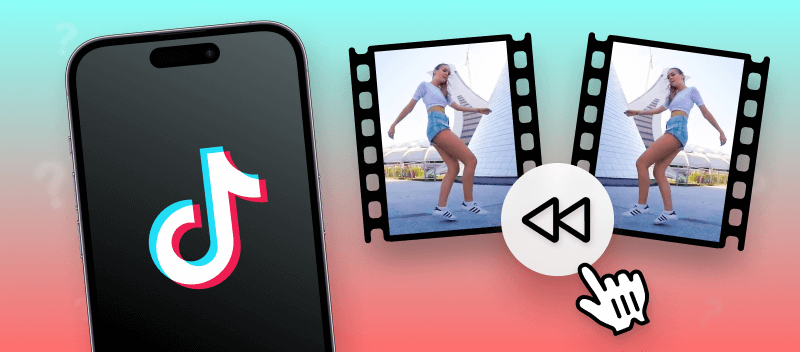Playing a video in reverse can give you more precise control over your media. Whether making a music clip or just having fun, knowing how to reverse a video on iPhone will help you create something truly unique.
Reversing a video is simple: you only need your phone and the right video editor. In this article, you will find out about 3 ways how to play a video backwards on an iPhone.
Option 1. Video Candy
When it comes to reversing a video on an iOS device, there is no better way than using the Video Candy editor. It gives an answer to how to reverse a video online on iPhone without an app.
This video editing platform offers powerful capabilities that enable you to make adjustments to your clip, including putting it in reverse.
How to put a video in reverse on iPhone with Video Candy
- Start by opening the video reverser.
- Select the "Add File" button. Upload multimedia from the photo library, or file manager, or take a new video.
- The website will automatically begin processing the video. Once it is ready, tap "Download file."
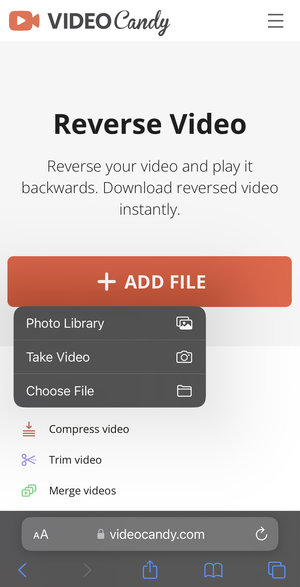
You can also perform further modifications by tapping on "Continue editing." For example, there are options to insert background music, flip, loop, or compress your video.
Pros:
- Functionality: A wide range of tools and features allows you to customize and edit your video online;
- Universality: Supports any iPhone model and iOS versions - 15, Pro, Pro Max, Plus, SE, etc.
- Web-based: Completely online, which saves storage space;
- Simplicity: An intuitive user interface makes editing videos straightforward;
- Output: High-quality resulting video with no loss of details;
- Capability: Ability to work with files of up to 2 GB;
- Ad-free: No advertisements to distract you from work.
If you need to invert a clip, look no further than the free online video reverser.
Option 2. Reverse Video app
Reversing clips on an iPhone using the Reverse Video app is a great method to implement interesting and dynamic effects. If you are looking to give your professional videos a unique touch, reversing a video will do it.
How to reverse a video on iPhone with Reverse Video
- Download the app from the App Store and open it on your iPhone.
- Select a file from your camera roll or record a video.
- When loaded, tap the "Reverse video playback" button.
- Tap on the "Reverse" option among the editing tools at the bottom of the screen.
- Tap "Save" after reversing is done.
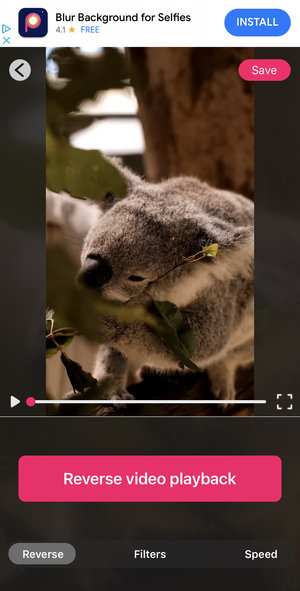
This basic video reverser can be an additional tool to the list of apps you use to complete tasks with videos.
Pros:
- Directness: Straightforward and easy to manipulate;
- Practicality: Has supplementary instruments such as filters and speed adjustment;
- Support: Allows sharing the newly created content directly from the application.
Cons:
- Distractions: Commercials appear while editing.
Overall, flipping clips with Reverse Video is an excellent way to add creative flair to your project without learning complicated editing software. With its simple user interface, anyone can swiftly and effortlessly reverse a video in a few taps.
Option 3. Reverse Vid app
Reverse Vid is an app that enables you to invert your iPhone videos. The process is easy, as putting videos in reverse is literally everything this app is designed to do.
How to play a video backwards on iPhone using Reverse Vid
- Download and install the application.
- Once you open the app, pick the video to be reversed from your gallery or create a new one.
- Choose the playback speed, and add music or text. When finished, tap on the export icon in the top right corner.
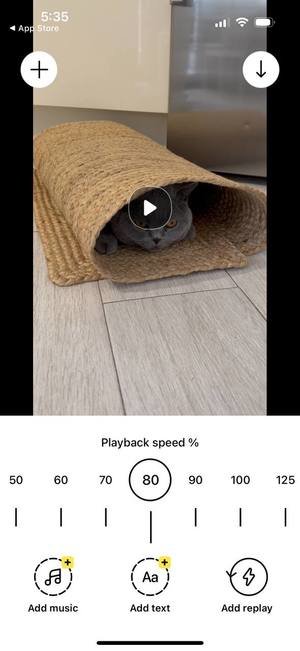
A specifically designed video reverser may be helpful for certain professionals, like bloggers. This application, just like all others, has its pros and cons.
Pros:
- Convenience: Anyone can learn how to use it without any prior experience;
- Results: The reversed videos are produced without sacrificing quality;
- Fast processing: Performs reversing quickly.
Cons:
- Cost: This is a paid application (although it has a 3-day free trial period);
- Limitations: Does not offer any additional video editing instruments that would make it more useful for advanced users;
- Advertisements: Even in the Pro version, ads appear before showing the preview of the final result to the customer;
- Heavy: Buyers complain about the app taking too much iCloud storage.
Overall, Reverse Vid may be an excellent option to reverse a video on your iPhone of high quality in a short time.
Tips for reversing a video on iPhone
- Ensure smooth transitions for natural movement.
- Start with short clips to preview the effect.
- Experiment with reverse footage for unique, time-bending visuals.
- Adjust audio to avoid distortion or mismatch.
- Play with speed to create the desired effect without it feeling sluggish.
- Use motion blur or refine edits to reduce abruptness in transitions.
FAQ
Does reversing a video affect its quality?
The reversing process itself doesn't affect the original quality as long as it's done without re-encoding. However, repeated reversals or editing can lead to degradation.
Will the audio be reversed as well?
Reversing a video typically also reverses its audio. Some video editing software may offer the option to reverse the video without affecting the audio if they are different tracks.
Is it possible to speed up or slow down a reversed video?
Yes, you can adjust the playback speed of a reversed clip just like any other video, either speeding it up or slowing it down.
Are there any copyright issues with reversing a video?
Reversed clips don't present copyright issues, as it's considered a transformative use of the original content. However, if the original video contains copyrighted material (such as music, images, etc.) that you do not have the right to use, you could still encounter issues.
How to reverse a video on iPhone: conclusion
This guide has gone through how to play a video in reverse on iPhone. Choose the video reverser that best fits your needs.
In just a few clicks and swipes, you will have an amusing video that can be shared with loved ones. With this knowledge, you can start experimenting and creating amazing videos on your iPhone!
Other articles you may find useful
Many of us take selfies and pictures with the frontal camera of our phones. Do you want to learn how to mirror your video so it represents the true orientation? Read our article on how to flip a video on iPhone to find out.
When on the go, but still need to complete basic edits to your video? Here is a guide on how to edit videos on iPhone with and without downloaded software. Check out the list and pick the tool that works best for you.