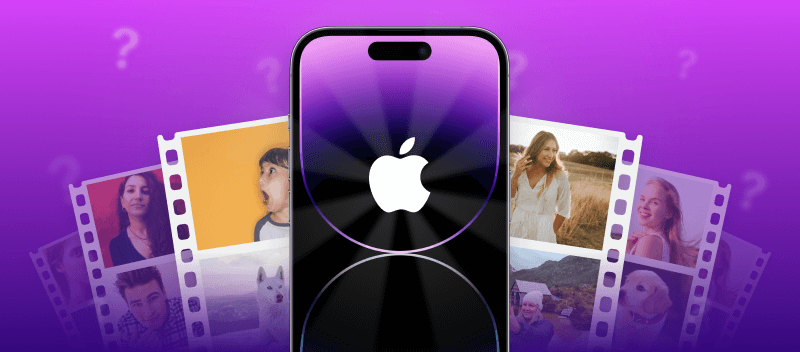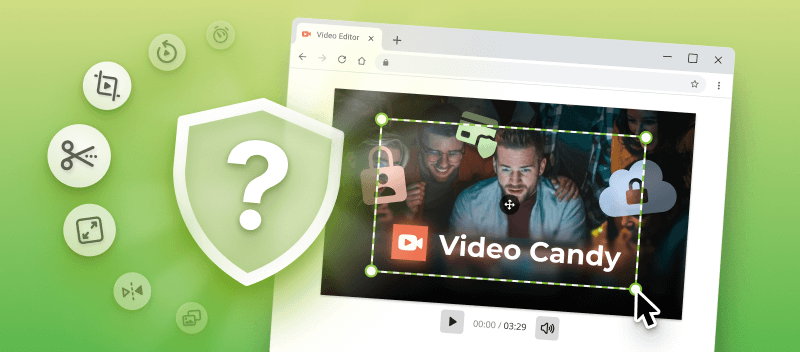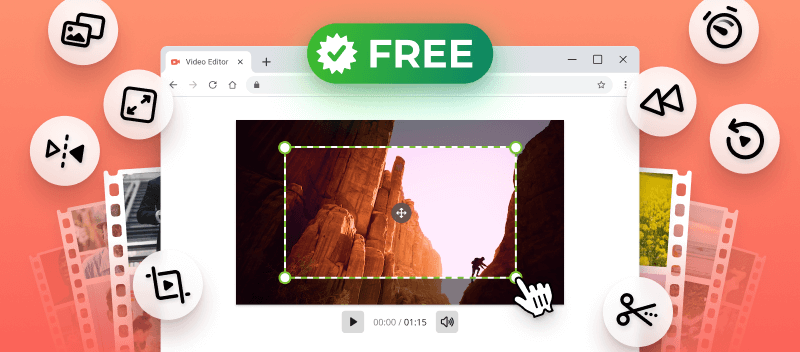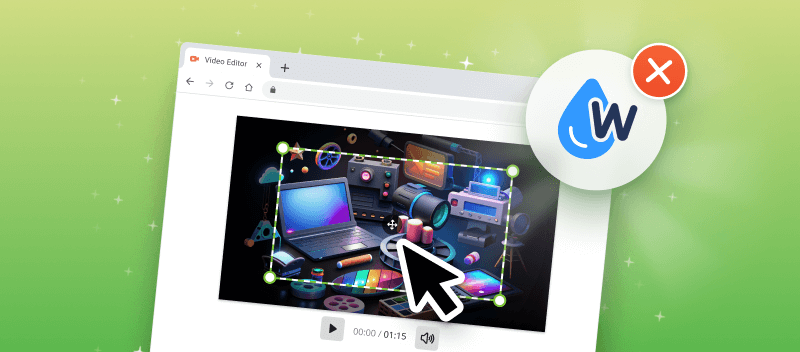Knowing how to edit videos on an iPhone will help you create high-quality social media content or make a memorable family film.
With the right video editor, you can combine clips, trim them, add music, and more. Such skills are a great asset in sharing news with friends or professionally promoting your business.
Below you will find out about 6 easy-to-use video editors for iPhone, so you can do multimedia production anywhere!
Option 1. Video Candy
If you are looking for a convenient solution for editing a video on an iPhone, look no further than Video Candy. The website is designed in a way that allows mobile users to come up with stunning projects in just a few steps. Moreover, the service is completely free!
How to edit videos on iPhone free in Video Candy
- Open the Video Editor with Safari or any other browser on your iPhone.
- Click the "Add File(s)" button and select the clips from your photo library or a folder.
- Customize your input by including a transition, choosing a piece of background music, and changing the scene. Decide on the settings, trim, crop, rotate, or flip the fragments. You are also able to adjust the fit size and aspect ratio.
- Once finished, preview the final result and hit "Export".
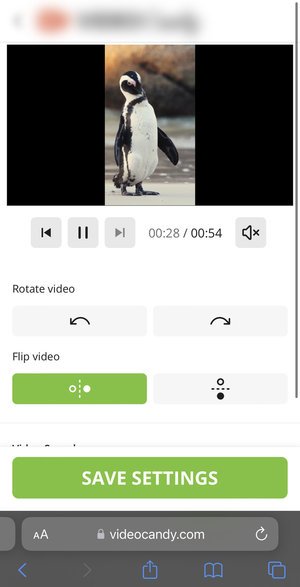
When processed, click the "Download file" button to save it back to your device. Now, upload it to social media platforms like YouTube, Facebook, Instagram, and Twitter. This mobile video editing platform makes it simple to produce breathtaking results without any prior experience.
Pros of the online video editor:
- It is free and straightforward;
- Supports files of up to 2 GB;
- No prior technical knowledge is required;
- You can access all of the tools directly from your iPhone, so there is no need for a computer or a special app;
- Works online with a browser of your choice.
The service also offers supplementary instruments, for example, changing speed or looping, has audio and video converter, and more. If you are searching for a way to edit videos on your phone without any paid application, try this service!
Option 2. iMovie
The specifically designed Apple app allows iPhone users to produce a short clip for social media or a longer film for YouTube. The program offers a range of features, including video trimming, splitting, adding transitions, applying filters, adding text overlays, incorporating music and sound effects, and more.
How to edit videos on your iPhone in iMovie
- Open the iMovie app.
- Start a new project by selecting one of the available templates: Magic Movie, Storyboard, or Movie.
- Should you choose Magic Movie, the app will generate a video from the uploaded files automatically.
- In case you decided to go with Storyboard, pick a layout according to your topic. Then determine the style and other adjustments, such as cropping or muting. As you finish customizing the settings, click "Create."
- If you want to change the clip manually, select the Movie option.
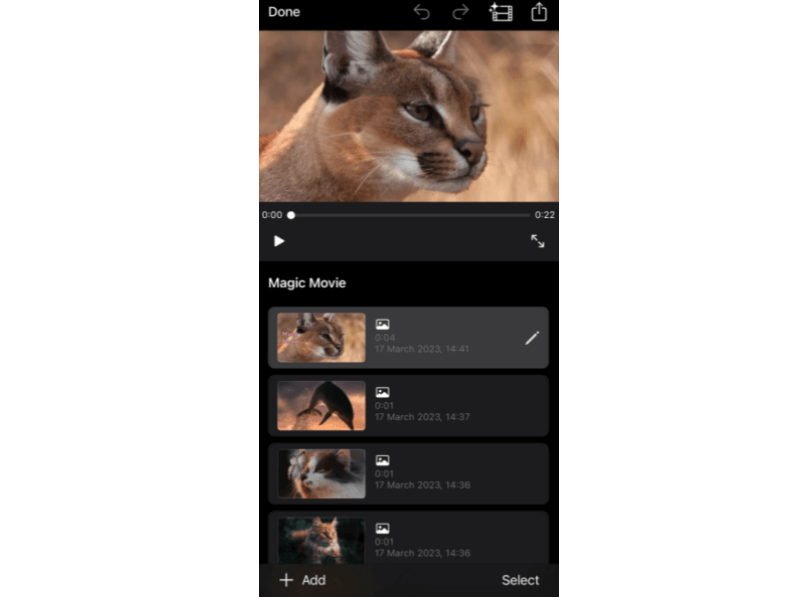
Regardless of the template, export your file once all the desired modifications are made. Choose to save it to your phone, upload it to your social media, share it via email, or send it as a direct message.
Pros:
- Preinstalled app on Apple phones: 15 and younger, models Pro, Pro Max, Plus, Mini, and SE;
- A basic video editor for iPhone;
- Possibility of having your clip crafted for you.
Cons:
- The video editor's design is more comfortable for working with horizontally oriented images.
Ultimately, iMovie is a convenient application as it is already a default program. The alternative of auto-creating cuts the time you spend producing multimedia while still delivering excellent content.
Option 3. InShot
InShot is a popular program that lets you create amazing videos. You can easily trim, split, or alter the speed of a fragment, as well as put music or special effects. In addition, you are able to try the app to enhance your photos and generate stunning slideshows.
How to edit iPhone videos with InShot
- Install the application from the App Store.
- Choose "Create a new video". Import clips you decide to include in the film.
- Make changes utilizing the features: add background audio, apply filters, insert picture-in-picture, and more.
- Hit "Save" when ready and select the resolution, frame rate, and format.
After the project has been processed, export it to your smartphone's memory or publish it straight to your profile. Overall, InShot is a good application for anyone needing an easy tool to edit their videos on any iPhone model, be it a Pro Max or Mini.
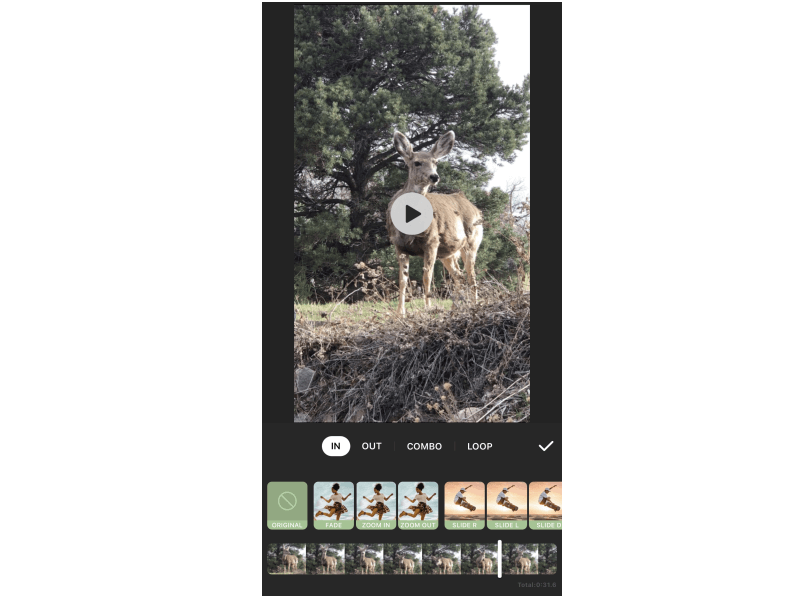
Pros:
- Has a FAQ section with helpful information;
- Simple interface with a variety of tools.
Cons:
- Adds a watermark on videos in the free version;
- Has advertisements that slow down the process and distract from work;
- Some effects and transitions are only accessible with the Pro subscription.
In summary, this app is a well-known software for iPhone users. It offers many instruments to customize the input for further utilization on social media.
Option 4. Canva
Canva video editor is an excellent toolkit to incorporate a personal touch into your media content. It includes features for designing graphics, creating slideshows, social media posts, and much more. You can put together beautiful visuals without having to pay for a specialized program.
How to edit a movie on iPhone in Canva
- Install the application from the App Store and open it up. Sign up for an account.
- Tap "+" to start a new project. Select Video.
- Pick a template or click "Create blank" to begin working from scratch. Import files from the camera roll. Once it is uploaded, add text, stickers, images, shapes, and other elements to your design.
- Tap the export icon in the top right corner. Download or share a link as a message or a post on your social media feed.
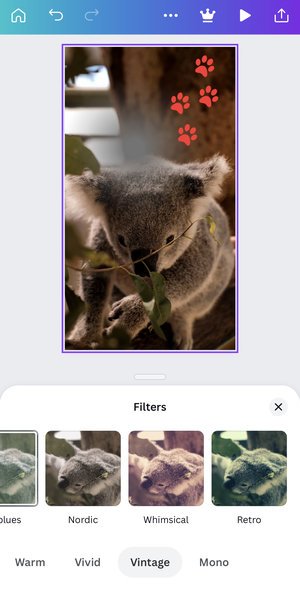
Pros:
- Video editing platform offers various templates for specific social media post/story sizes;
- Gives the option to insert shapes and stickers to personalize the result.
Cons:
- Limited features to edit videos because it is primarily a photo app;
- Certain components are exclusive to the Pro version;
- One may experience loading errors when sharing the file;
- The interface is not too intuitive on the phone.
Thus, Canva offers an excellent opportunity to insert appealing visuals and perform basic manipulations.
Option 5. CapCut
CapCut is developed by ByteDance, the same company behind TikTok. The app offers various features, including adding music, applying filters and effects, adjusting playback speed, and more. It's popular among those who want to create and edit videos for social media platforms like TikTok, Instagram, YouTube, and others.
How do you edit videos on iPhone with CapCut
- Get the software from the App Store. Open it.
- Hit "New Project" and import materials. First, select them to be added to the library. Then, click "Add" to move them into the timeline.
- Work on your clip as you wish: split, speed up, apply animation, effects, etc.
- When you're done, press the export icon in the top right corner. Pick the social media to share the result from the list, or choose to download it to your device through the "Other" option.
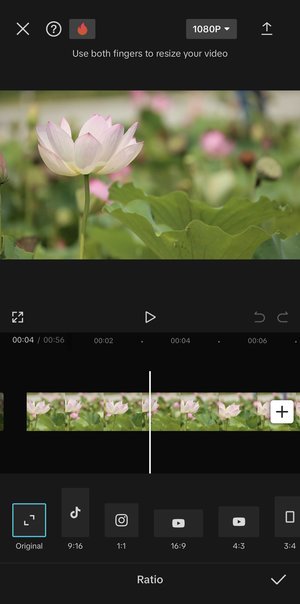
Pros:
- Has a simple and intuitive interface, making it easy to navigate its features effectively.
- Is available for free, with no subscription fees or in-app purchases required for basic tasks.
- You can share your videos directly to social media accounts.
Cons:
- Those with older or less powerful devices may experience lag or performance issues.
Overall, CapCut is a popular and versatile app with a range of features, particularly for casual tasks and content creators on social media platforms.
Option 6. Photos App
This default application on iOS offers straightforward tools without installing additional software. You can quickly shorten clips, crop the frame, rotate footage, or even tweak exposure and color balance. This makes it a practical option for quick adjustments directly from your camera roll.
How to edit iPhone videos on iPhone and iPad
- Open the Photos app and select the content you want to refine.
- Tap "Edit" in the lower-right corner.
- Use the available tools to make changes: trim the beginning or end, rotate, crop, apply filters, or fine-tune brightness, contrast, and saturation.
- When finished, press "Done" and choose whether to save it as a new file or update the original.
The revised version will be stored in your gallery, ready for sharing on social platforms, sending in messages, or keeping for personal viewing. This method works best for those who need a quick way to enhance their recordings without relying on third-party solutions.

Pros:
- Comes pre-installed on all iPhones, no setup needed;
- User-friendly interface with essential tools;
- Allows trimming, cropping, and applying simple filters.
Cons:
- Limited compared to professional-grade options;
- Cannot handle multi-track projects or advanced effects;
- Adding custom soundtracks requires external apps.
In conclusion, the Photos app is a convenient built-in solution for quick tasks. It’s well-suited for everyday needs when only basic improvements are expected.
Tips for editing videos on iPhone
- Edges. Once you have loaded your footage into a video editor, crop the clip's edges to eliminate unnecessary details. This will help craft a clean visual that is pleasant to watch.
- Titles. Captions are great for introducing new sections or highlighting key points throughout the clip. There are plenty of tools for incorporating titles on iOS, including built-in options in some video editors for iPhone.
- Music. Background sound can add to the film's overall feel and make it more engaging for viewers. You can choose audio from within the app or import from external sources, namely iTunes or Apple Music.
- Transitions. Transition facilitates a seamless switch between clips to ensure your they look professional. Most video editors for iOS offer various switching effects, like fades, wipes, and dissolves.
- Filters. Applying filters is a good approach to give a style or mood without adjusting color balance or exposure levels. Filters are available in most apps that allow you to edit video on iPhone and can be applied with just one click!
FAQ
How can I improve the quality of my videos on an iPhone?
Enhance lighting, employ a tripod, and shoot in higher resolution to get clearer clips.
Is it possible to adjust the color?
You can change the brightness, contrast, and saturation, apply filters for color correction.
Can I create slow-motion clips on my iPhone?
Yes, you can record in slow-motion in the default Camera app.
How to edit videos on iPhone: conclusion
Editing videos on an iPhone should be an easy and fun process. Therefore, finding a reliable and free video editor that works best for you is important. While looking for the best free video editing app for iPhone, try the default application, an online service, or a popular app.
By following the steps in the above guide, you will be able to operate all the editors and craft remarkable results with minimal effort.
Other articles you may find interesting
If you are making a clip to upload to TikTok, make sure the content has the right dimensions.
As you look for ways to share your files, be it a work project or a creative production, check out the methods to compress video for email for easy and fast sharing.