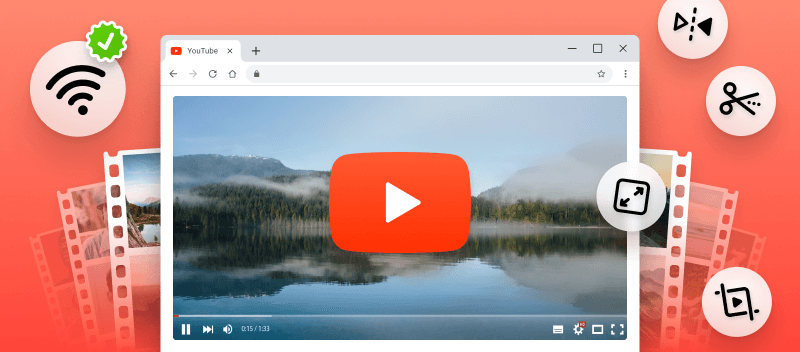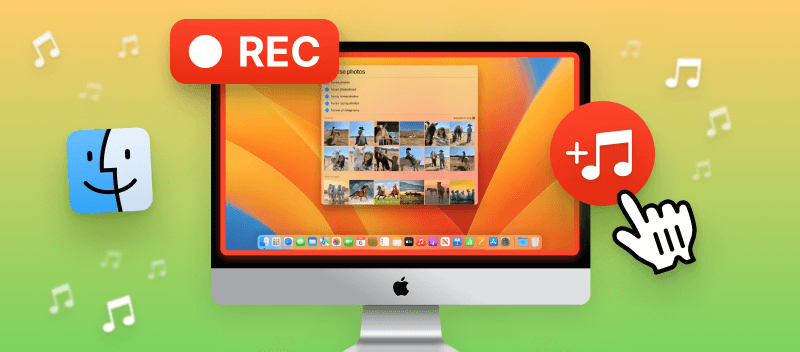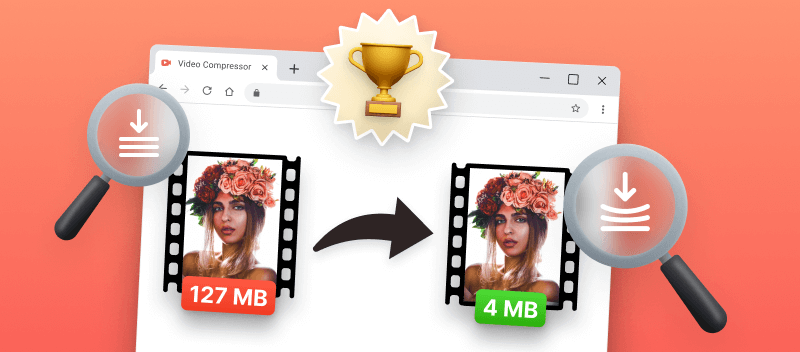Are you looking to make the most out of your YouTube videos? If so, you're in luck! There are a number of excellent online YouTube video editors that allow you to work on your content quickly and easily.
In this article, we'll discuss the top 6 best YouTube video editors available online. From user-friendly interfaces to powerful editing features, these services cater to a range of skill levels, helping you transform your raw footage into engaging and polished content.
Whether you're looking for a free or paid option, there's a video editing solution that can meet your needs. So get ready to take your YouTube videos to the next level!
1. Video Candy
Video Candy offers a versatile YouTube video editor available online. With its rich set of features, the service allows content creators to unleash their creativity without the need for complex software installations.
From basic trimming and cutting to more advanced video editing features like transitions, filters, and text overlays, this editor caters to both beginners and experienced editors. The platform's user-friendly design ensures a smooth editing process, allowing creators to focus on their content.
Additionally, the video editor supports multiple video formats, ensuring compatibility with various creation workflows.
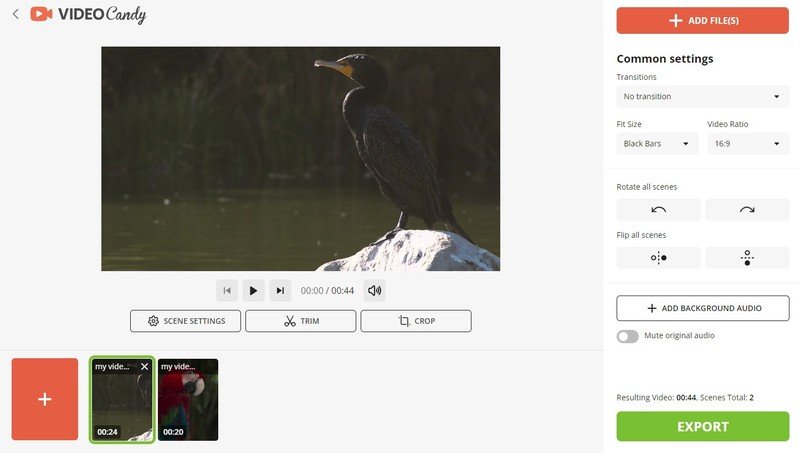
Pros:
- The online video editor for YouTube is free to use. If you edit videos larger than 1GB, you can consider a premium plan. However, people rarely use online services to work on large videos.
- It has lots of powerful tools like transitions, effects, text, music, and more that make it easy to customize your videos.
- You can preview your work at any time before you save it. That way you can be sure what you're getting before uploading the result to YouTube.
- Your videos will be automatically rendered in HD quality so they look great on any device or platform.
So if you're looking for an easy way to make professional YouTube videos, Video Candy is definitely worth checking out!
2. Kapwing
Utilizing Kapwing's online video editor is an excellent method to produce and edit content for your YouTube channel quickly and easily.
It is possible to create YouTube videos without any prior knowledge or experience in editing.
Creators can also take advantage of the platform's robust collection of filters, transitions, and special effects to enhance the visual appeal of their videos.
Multiple users can work on a project simultaneously, making it easy to share ideas and speed up the video editing process.
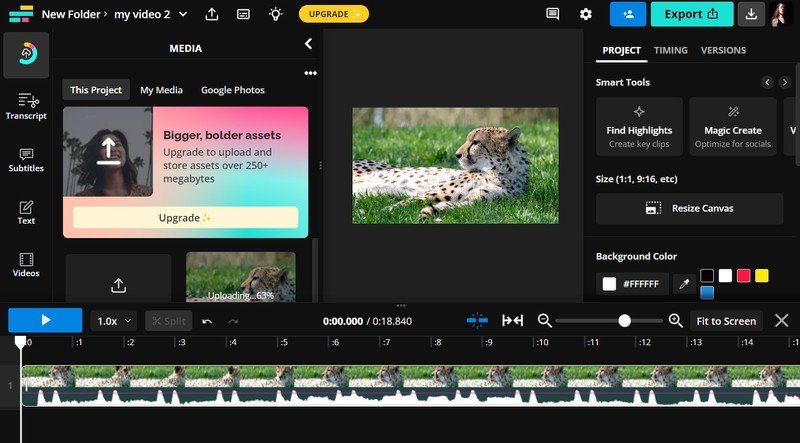
Pros:
- Intuitive interface that's user-friendly even for beginners.
- Ability to import videos directly from a computer or via a link from YouTube.
- Variety of editing tools and filters that allow you to customize your video however you like.
- Immediate sharing of the edited video in MP4 format via a link.
Cons:
- Some features like AI tools are only available if you have a paid subscription.
- Restricted access to the audio library if you use the free version.
3. Clideo
Clideo is an excellent option for those searching for a user-friendly video editor. With a few simple steps, you can quickly create a YouTube video, trim it, crop, add music, and more.
Users can create engaging and dynamic videos by incorporating the picture-in-picture feature. This allows them to overlay one video or image on top of another, providing a versatile way to combine multiple visual elements within a single frame.
The ability to create split-screen videos is another valuable feature. You can divide the screen into sections, each displaying different content. This is particularly useful for comparisons, collaborations, or storytelling with multiple perspectives.
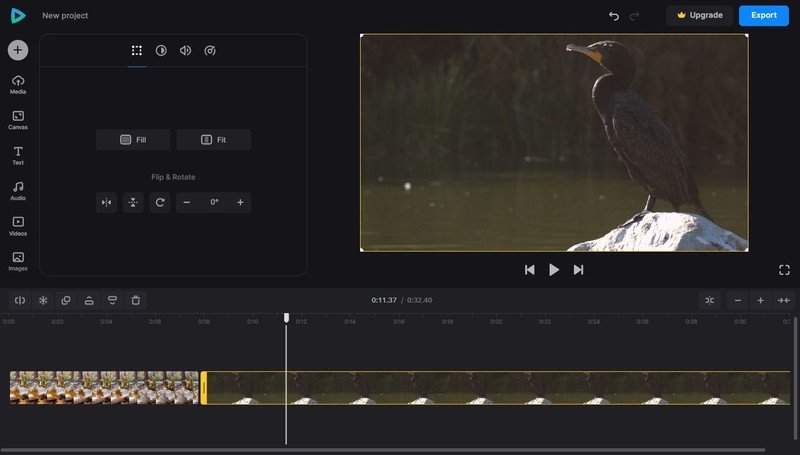
Pros:
- The platform supports various file formats, enabling you to create a video for YouTube without video conversion.
- The video editor provides preset configurations for YouTube and other platforms. This helps users achieve specific looks or effects with ease.
- Users can add videos and images from Google Drive, Google Photos, and Dropbox.
Cons:
- The free version limits the export quality to 720p, meaning you can't create videos in 1080p and 4K.
4. Veed.io
With the help of Veed.io, it's easier than ever to create professional YouTube videos for your channel. It has a clean and user-friendly interface, allowing users to navigate effortlessly through its various tools and features.
The video editing service offers a plethora of pre-designed templates for various video styles. From intros and outros to transitions and overlays, templates streamline the content creation process, providing inspiration and saving valuable editing time.
The platform goes beyond just editing. It offers robust screen recording capabilities. This feature is invaluable for creating tutorials, vlogs, and other content directly within the website, eliminating the need for external recording tools.
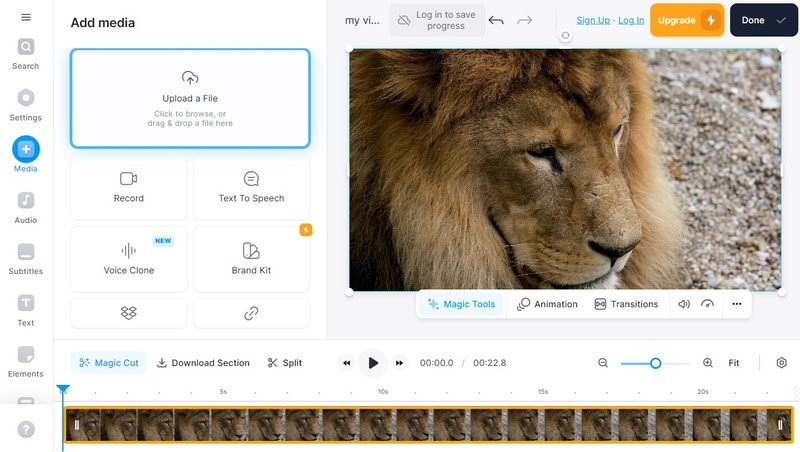
Pros:
- Creators can capture their screen, webcam, or both simultaneously.
- Customizable text elements and engaging graphics allow you to add a personal touch to the content.
Cons:
- Users may face storage limitations for their projects, especially in the free version, which allows you to export 2GB.
5. Canva
Canva is a web-based graphic design platform that helps create a variety of visual content, including videos, presentations, posters, flyers, and more.
The "Brand Kit" video editing feature allows users to establish and maintain brand consistency. You can define color schemes, fonts, and logos, ensuring a cohesive visual identity across all your videos.
The free YouTube video editor also integrates stock photos, videos, and audio tracks into the editing process, providing users with a vast repository of media to enhance their projects. This feature adds depth and variety to video content.
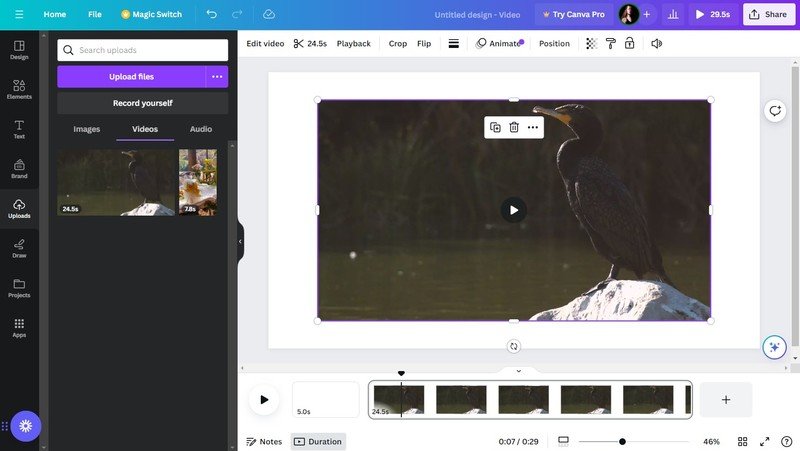
Pros:
- Animation tools enable creators to add dynamic movement to their designs and videos.
- Team-sharing capabilities enable multiple users to work on the same project simultaneously.
Cons:
- The platform primarily focuses on graphic design, and it doesn't have advanced editing capabilities.
- Its timeline features might be considered less intuitive or robust compared to specialized video editors.
6. Clipchamp
Clipchamp is a browser-based video editor from Microsoft designed for quick and effective video creation. Whether you're making a vlog, tutorial, or reaction, it provides all the essential tools for a YouTube-ready product.
The online video editing kit supports drag-and-drop feature, which makes it accessible even for those with zero technical background. You can cut, trim, add transitions, and adjust audio levels with ease.
It also includes a text-to-speech tool, enabling creators to generate voiceovers in multiple languages and tones — a useful addition for accessibility or multilingual content.
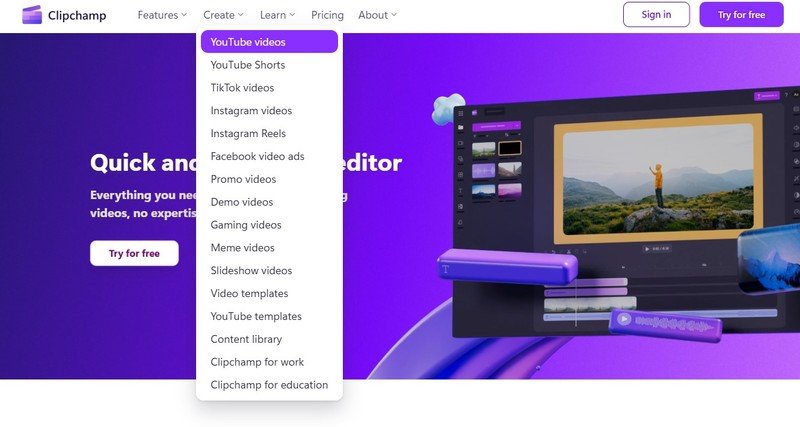
Pros:
- Integration with OneDrive and Google Drive for easy project saving and importing.
- Built-in stock footage and music library available to all users.
- Real-time preview window to check edits as you work.
Cons:
- Some advanced filters and transitions are gated behind a premium subscription.
FAQs about online YouTube video editors
Q: Are online YouTube video editors suitable for professional content creation?
A: Yes, many of them provide professional-level features, such as intricate timelines and precise audio editing. This makes them ideal for a range of content creators.
Q: How can I incorporate music into my video?
A: You can add music to your video by uploading it directly into the editor of choice or by using royalty-free YouTube's Audio Library while uploading the final video.
Q: Can I replace a specific color in my video?
A: Chroma key is a technique used to remove a specific color from an image or video and replace it with another image or color. It is commonly used for green screen effects and is sometimes referred to as "green screen" or "blue screen" technology.
Q: What is the difference between rendering and exporting?
A: Rendering is the act of generating a final frame from all of the assets that have been placed on the timeline. Exporting means producing a file from the rendered frames which can then be shared online or viewed on different devices.
Q: Can online video editors handle high-quality resolutions for YouTube?
A: Yes, most online services support HD and even 4K resolutions for optimal video quality.
Tips on using YouTube video editor online
- Organize your footage. Create a new folder for each video you plan to make. Put all related footage in the corresponding folder.
- Start with a storyboard. Craft a storyboard before you start editing your video for YouTube. This will help visualize your project and keep it organized.
- Add transitions. Use transitions between clips for a smooth viewing experience.
- Make adjustments. Tweak the brightness, contrast, color saturation, and other settings of your footage if necessary.
- Keep it simple. Avoid too many special effects and try to keep your video clean and professional-looking.
- Insert text and graphics. Use text, titles, and graphics to add context to your YouTube videos.
- Create a soundtrack. Add an appropriate soundtrack to set the mood and make the viewing more engaging.
- Export appropriately. Export your project in the right resolution. For YouTube, the recommended video resolution is 1080p, also known as Full HD.
- Compress video files. Compression can save time when uploading your videos.
- Preview. Preview your work before publishing and adjust any settings as needed for a final polished product.
Conclusion
Whether you are a beginner or a pro, now you know the highest-rated video editing web platforms. All of these have their unique features and strengths that will help you create amazing videos for your channel.
So go ahead and make the most of these online editing tools to create your YouTube videos. With some practice and creativity, you can become a master in making awesome videos!