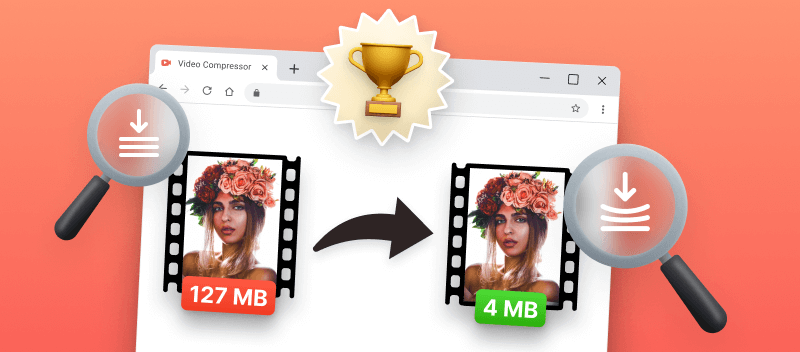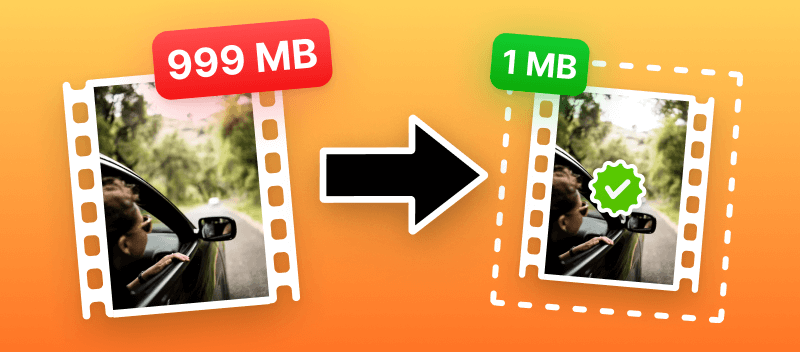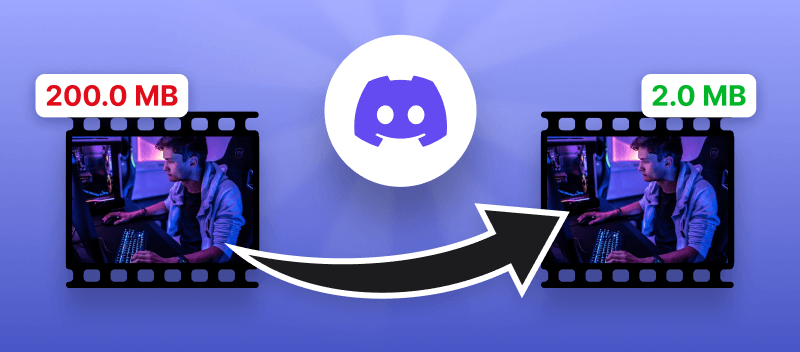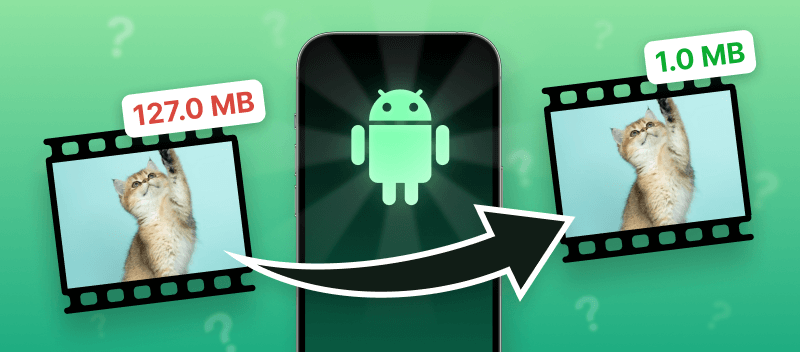Video compression is an essential tool for any content creator, from professional filmmakers to amateur YouTubers. It enables you to reduce the video size for faster and easier sharing.
With a reliable online video compressor, you will save a lot of time, that is usually spent on opening files, uploading them to different social platforms, and so on.
In this article, we will look at the best services that can compress video online that are available today. Let's discuss their features, advantages, and disadvantages in detail.
1. Video Candy
Powerful and easy-to-use service to compress video and even process and edit them further. Online video compressor is suitable for one-time or daily use, as it does not require any investments and installation on a PC.
The interface will be understandable even to a novice user. This allows you to immediately start compressing video files without first learning the service.
The platform works with many formats like MOV, AVI, WebM, MKV, MP4, and others, which makes it a universal tool for video processing.
Thanks to the presence of additional tools, the user can easily trim and merge clips, change the size or direction of the video stream, resize the picture, or convert the file to another format.
Thus, Video Candy is a great choice for all users involved in video compression and processing.
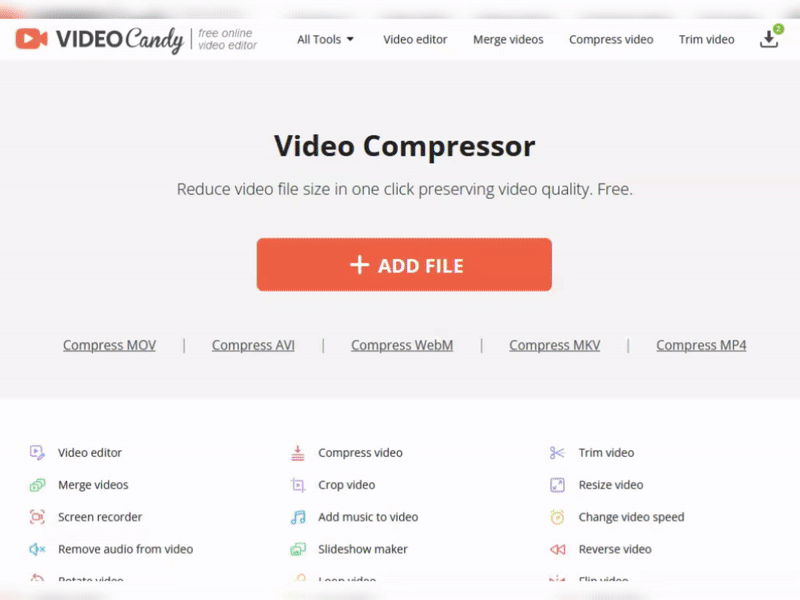
Advantages
- Compatibility with all popular video file formats;
- Fast data processing due to innovative compression algorithms;
- Reduce video file size with almost no quality loss;
- Works on all devices, including smartphones and tablets (iPhone, iPad, Microsoft Tablet, Samsung Galaxy Note, etc.);
- Only a network connection is required;
- Free online video compressor.
| Usability | Interface | Cost |
|---|---|---|
| 10/10 | 10/10 | Free |
2. Online Converter
An effective online video compression tool that will be useful for bloggers, life hackers, designers, and other users whose activities are related to video data.
The Online converter has an intuitive interface, so it will be clear to all users at first. This will reduce the time to master the file size reducer.
The online video compressor allows you to set the bitrate and output file size, which is quite convenient. However, if you set it to a very small size, the quality of the picture comes to naught. Therefore, it is worth considering this before you start processing.
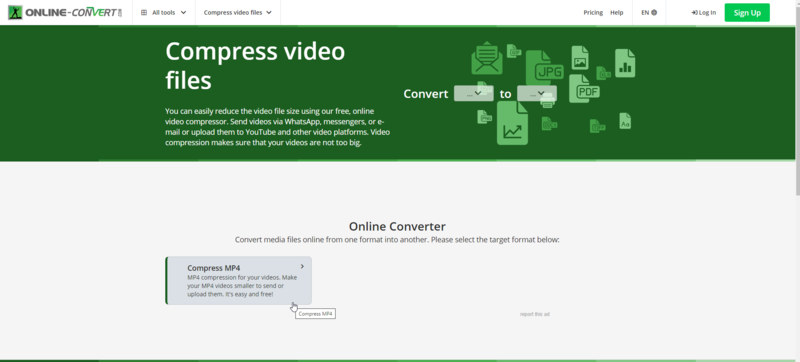
Advantages
- Simple interface, which does not require learning. All tools and buttons are located in accessible places;
- Works exclusively online, thus you can use the video size reducer as far away as the network is concerned;
- Ability to compress files up to 1 MB;
- Ability to upload files from Google Drive and Dropbox cloud resources, as well as with a video link.
Disadvantages
- Significant quality loss during compression;
- Can only compress MP4 format.
| Usability | Interface | Cost |
|---|---|---|
| 10/10 | 9/10 | Free - €8.00 |
3. Zamzar Video Compressor
Pretty good video reducer that works in online mode. Thanks to this you can process data at any time. This file reducer has extensive functionality, but it should not be difficult, because all the buttons and controls are intuitive.
Zamzar supports such video formats as AVI, MOV, and MP4, which allows you to use it for everyday tasks. The video compression tool is suitable for designers, bloggers, and TikTok content creators to compress video files online up to 50 MB.
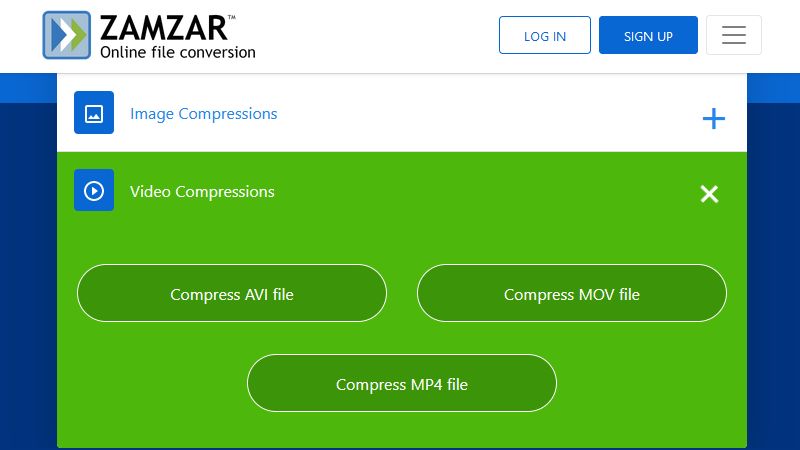
Advantages
- Compatible with many popular formats;
- Intuitive interface.
Disadvantages
- Lengthy-time of compression, even for small movies;
- The output file will always be in MP4 format;
- No integration with cloud resources.
| Usability | Interface | Cost |
|---|---|---|
| 9/10 | 9/10 | $18.00 - $49.00 |
4. Clideo
Pretty nicely designed and feature-rich online video compressor. It works in real-time, so the user does not need to install additional software on the PC or mobile device. Files can be uploaded directly from physical memory but also from Google Drive, Dropbox, and Google Photo Cloud resources.
Clideo is compatible with the most popular video formats: you can compress MOV, MP4, AVI, and others. This makes the tool more versatile.
You can use the service every day or as needed to make video files smaller. It will suit bloggers, video editors, and professionals whose work is related to content processing.
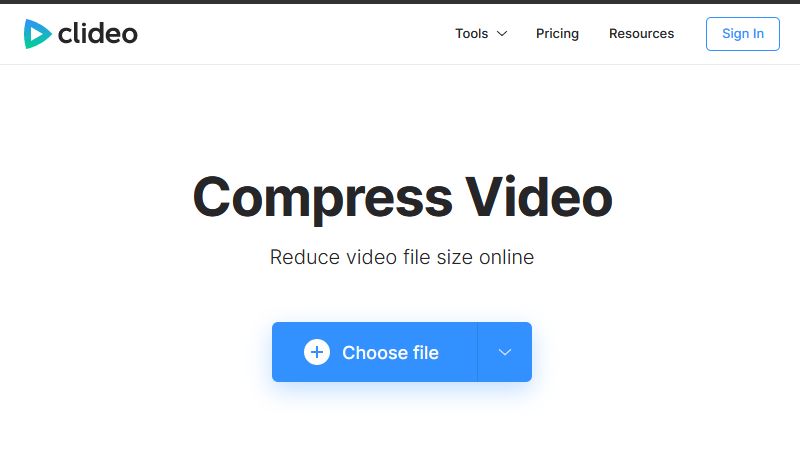
Advantages
- Ability to modify files at the downloading stage;
- Easy-to-use video file size reducer that even a novice would understand;
- Ready to work with most modern video formats;
- Compress videos stored in Google Photo, Google Drive, and Dropbox;
- Preview features.
Disadvantages
- A PRO account is required for unlimited file storage time;
- When the video is compressed, a service watermark is inserted;
- Quite a long compression time for short clips.
| Usability | Interface | Cost |
|---|---|---|
| 9/10 | 9/10 | $6.00 - $9.00 |
5. AConvert
A simple online video compressor that supports all modern file types. AConvert has compression ratio settings: "lossless", "decrease video bitrate", and "change constant rate factor".
You can make video files smaller from a local source, via a link, as well as from Google Drive, and Dropbox cloud resources. This is very convenient if you're looking for a way to compress video for email to share it quickly.
All conversions are performed online, which means you can use the utility from any device, regardless of your operating system. Whether you're using Mac, Windows, or Linux, all you need is an Internet connection.
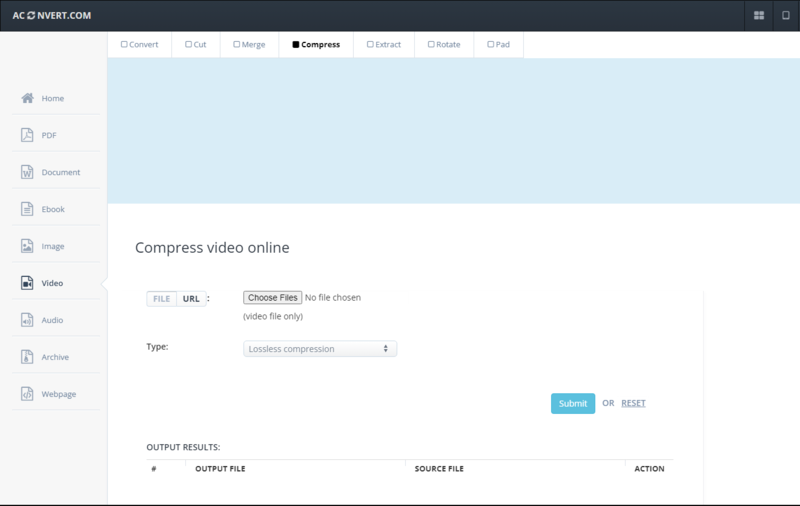
Advantages
- Ability to work on any device (smartphone, PC, tablet, etc.);
- Multi-format video compatibility;
- Video reducer with customizable settings;
- Availability of additional tools.
Disadvantages
- Mediocre interface;
- Takes a considerable time to make any file smaller.
| Usability | Interface | Cost |
|---|---|---|
| 8/10 | 6/10 | Free |
6. FreeFileConvert
A simple yet effective online video compressor. Files can be added directly from your cloud service using a Google Drive link or Dropbox. FreeFileConvert works with all popular media standards.
In addition to the video compression service, there are additional tools on the platform that can be useful.
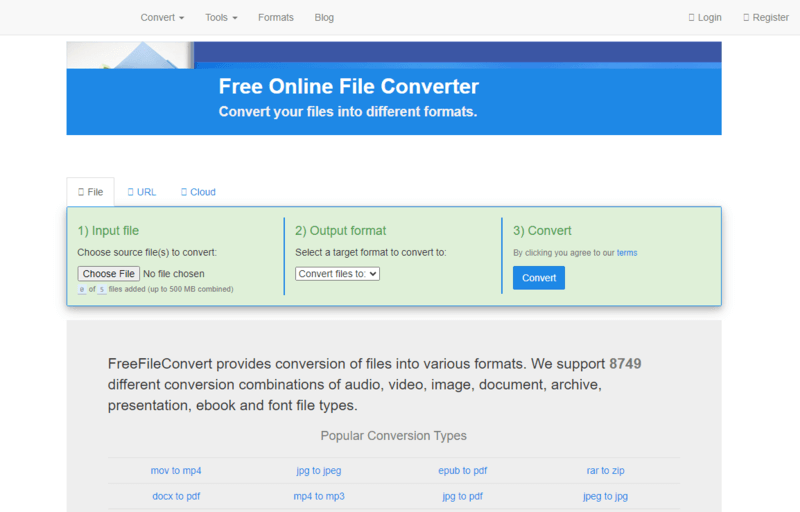
Advantages
- Simple interface without unnecessary settings and complex parameters that will be incomprehensible to novice users;
- Fast operation on all devices;
- Ability to use the file reducer anywhere where there is the Internet;
- Compatibility not only with videos but also with other types of files.
Disadvantages
- Modest interface with minimal settings required for professional use;
- Does not allow you to compress video files larger than 300 megabytes.
| Usability | Interface | Cost |
|---|---|---|
| 7/10 | 7/10 | Free |
7. FreeConvert
Straightforward online video compressor that works fast right in a browser. The file is uploaded either from a working device (internal memory), via a link, or via cloud resources Google Drive, or Dropbox.
In addition, the user can choose the output file format and many additional settings. For example, you can set video codec, compression method, percentage, set compatibility with older devices. The latter feature is especially relevant if you wish to reduce the file size for further use on low-powered devices.
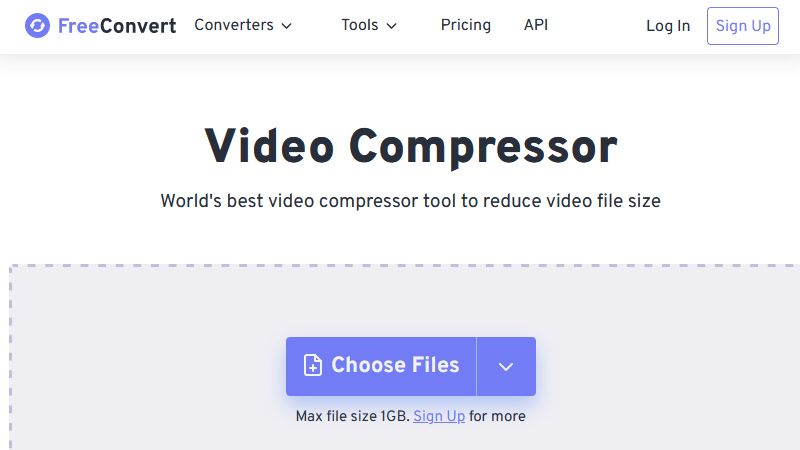
Advantages
- Pretty nice interface with an accurate button layout.
- FreeConvert is compatible with all modern video formats.
- Possibility to save compressed files to Google Drive, Dropbox, or even a mobile device using a QR code.
- This file shrinker is available for iOS and Android devices.
Disadvantages
- Ability to work with files only up to 1 gigabyte;
- Register or buy a PRO account to expand the functionality of this video compressor.
| Usability | Interface | Cost |
|---|---|---|
| 8/10 | 7/10 | $9.99 - $25.99 |
8. Kapwing Compressor
Kapwing is a powerful online platform for working with media files, including video reducer. Suitable for beginners and professionals for high-quality video compression.
Compatibility with Google Drive and Dropbox expands the capabilities of the program and makes it more versatile. Videos can also be uploaded with a link to a resource.
When compressing video, the user can set 4K resolution, compression level, and output file format. All this allows you to process data for specific tasks, such as YouTube videos or social networks, which have their own rules.
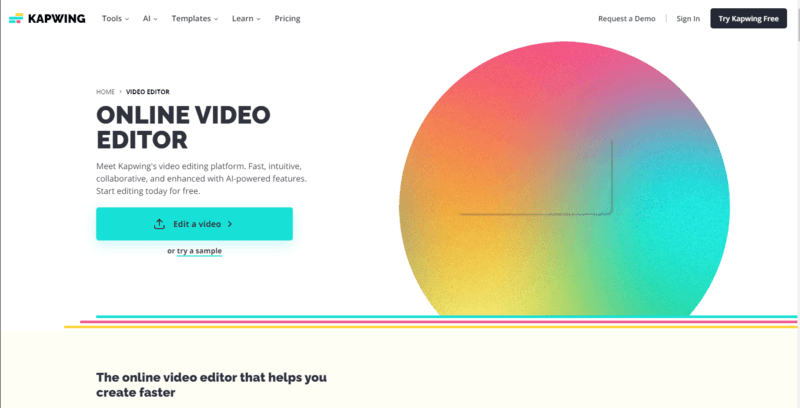
Advantages
- Upload from Google Cloud and Dropbox to make video files smaller;
- Wide settings for the output image and file format;
- User-friendly interface.
Disadvantages
- If you are a beginner, your workspace will be very cluttered at first;
- Requires authorization.
| Usability | Interface | Cost |
|---|---|---|
| 7/10 | 7/10 | Free - $16.00 |
9. FileConverto
A simple file size reducer for everyday tasks. The interface practically does not interfere with the user, since the location of all controls is in a convenient place and is understandable at the level of intuition.
FileConvertoworks with all major formats and has the ability to scale (change the resolution) of the final video.
If you are going to use this tool to shrink a video file, please be aware that this file compressor can only work with the gadget's physical memory. There are also several additional editing tools for working with other file types.
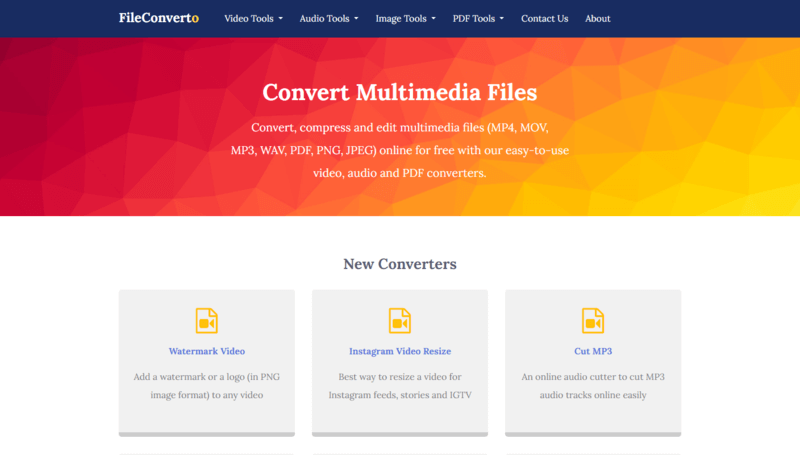
Advantages
- Efficient video compressor for everyday work;
- Compatible with many multimedia data formats;
- Uncluttered interface.
Disadvantages
- The upload limit of the video size reducer is 500 megabytes.
| Usability | Interface | Cost |
|---|---|---|
| 7/10 | 6/10 | Free |
10. VideoSmaller
A video compressor that can be used occasionally or permanently. The interface has been translated into many languages to make it easier for users to reduce the video size. The settings allow you to adjust the frame width of the output video.
Also, VideoSmaller can mute video file so that you can then overdub a new audio track. It is a well-suited service for bloggers, designers for processing small files, and managers for compressing videos and sending them by mail.
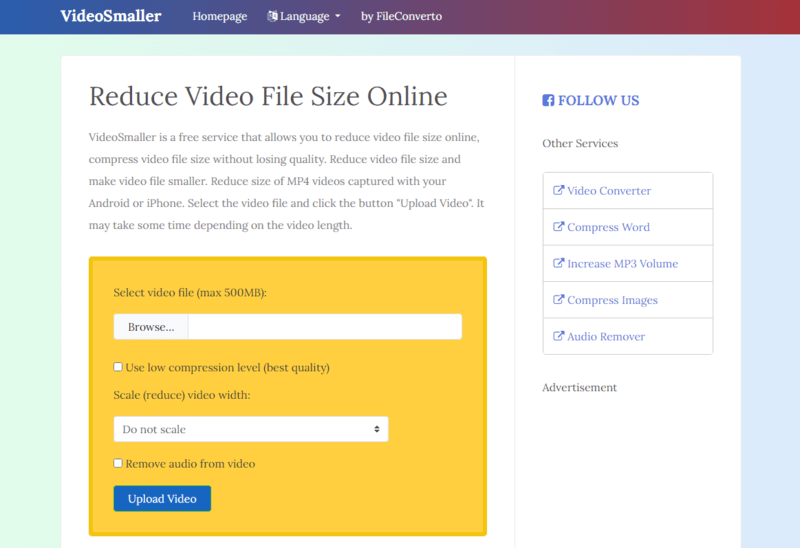
Advantages
- Availability of different languages in the interface settings;
- Set the width of your displayed video image for various purposes, for example, for a YouTube;
- Can compress videos of all popular formats;
- Ability to remove audio;
- Additional compressors for other file formats.
Disadvantages
- This file shrinker has no integration with cloud storage;
- Upload video data up to 500 megabytes.
| Usability | Interface | Cost |
|---|---|---|
| 7/10 | 6/10 | Free |
11. Media.io Video Compressor
Media.io is an online file size reducer that has a rather pleasant appearance and intuitive interface. When compressing video, the service allows you to set the compression method, output file size, and image resolution.
The process is carried out in a short time, and since the service is online, you can use it anytime and anywhere.
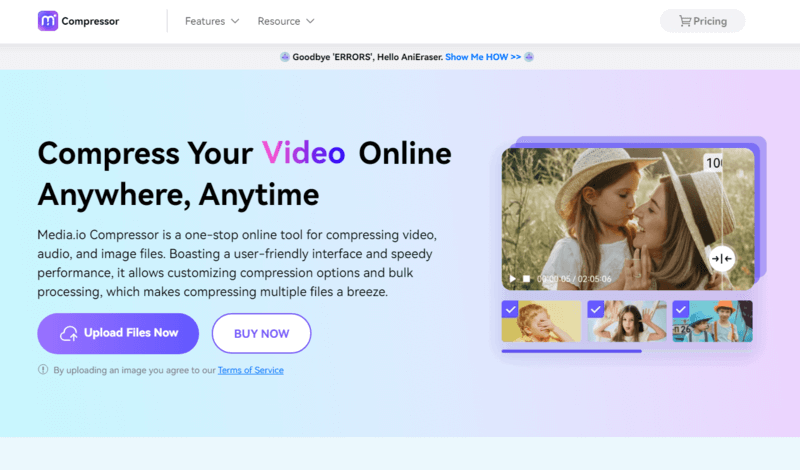
Advantages
- Compress video files online with a sufficient number of settings;
- Appealing interface.
Disadvantages
- Authorization required.
| Usability | Interface | Cost |
|---|---|---|
| 7/10 | 9/10 | $19.99 - $95.99 |
12. Shrink Video with CapCut
CapCut is a video editing app developed by Bytedance, the same company behind TikTok. The application provides users with a variety of video editing tools and features to create and edit videos on their mobile devices.
Users can select from pre-made dimensions designed for various social media platforms, allowing them to effortlessly reduce video size while retaining essential details.
The service uses intelligent compression algorithms, guaranteeing a smooth reduction in video size without compromising on quality.
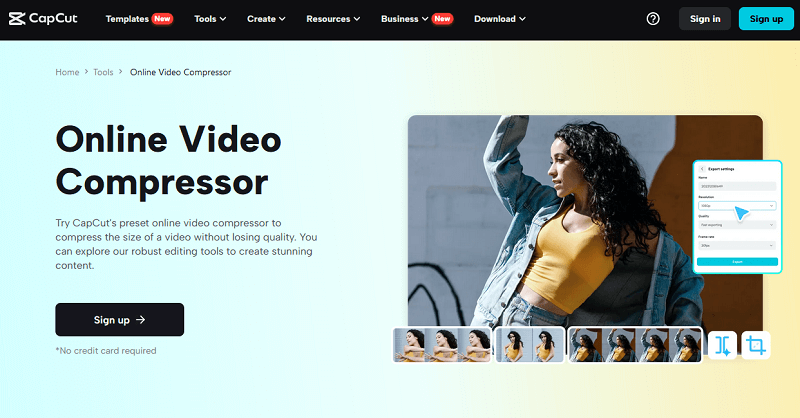
Advantages
- Possibility to share the resulting video on TikTok without any watermarks;
- User-friendly interface optimized for mobile phones.
Disadvantages
- Limitation of a 15-minute video duration;
- Only registered users can compress videos;
- Free version is restricted to one video and one audio.
| Usability | Interface | Cost |
|---|---|---|
| 6/10 | 9/10 | Free |
13. MP4Compress
An easy-to-use free video compressor suitable for everyday use. All you have to do is select and upload a video, wait for it to be compressed, and save it back to your device.
The interface allows you to make the file smaller with only two buttons. The whole process in MP4Compress is automated and quite fast. As a result, you get a compressed video with virtually no quality loss.
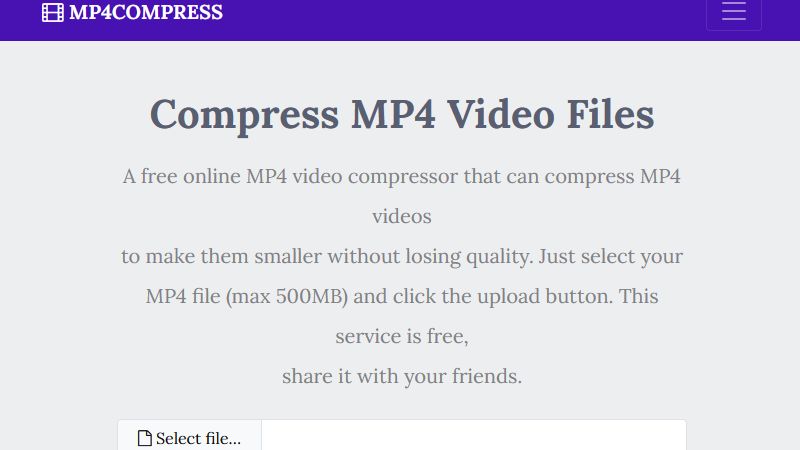
Advantages
- This MP4 compressor will be convenient for novice users through automation;
- Has a beautiful interface;
- Additional video processing functions.
Disadvantages
- Compressing large files can take a long time;
- This file reducer is not compatible with all video formats, so you may not be able to compress all of your videos.
| Usability | Interface | Cost |
|---|---|---|
| 6/10 | 6/10 | Free |
14. XConvert
Functional file size reducer with extensive settings. Here the user can compress video files and set codecs, bitrate, resolution, size reduction due to FPS or percentage, and adjust the output format.
XConvert is more suitable for advanced users who need to set certain proportions of the picture for different tasks.
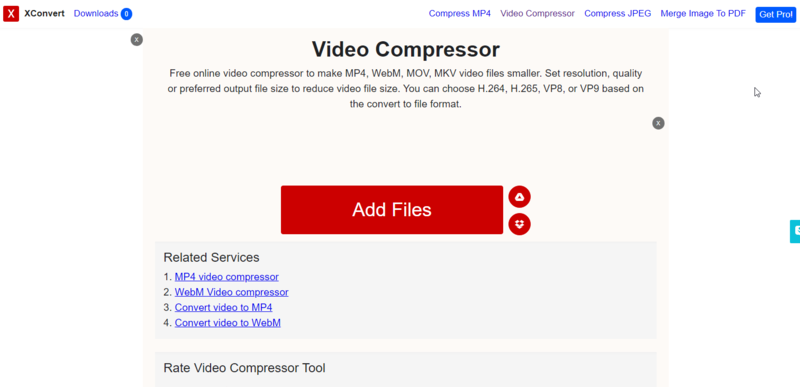
Advantages
- Wide range of output video file settings;
- The correct location of the settings buttons;
- Compress MP4 and other formats free of charge;
- Integration with Google Chrome and Dropbox cloud resources to save space on your device.
Disadvantages
- Middling interface;
- XConvert has a limited set of features compared to more advanced video file size reducers.
| Usability | Interface | Cost |
|---|---|---|
| 9/10 | 4/10 | Free - $99.99 |
15. Veed.io
Interesting service that can compress video online. Veed.io has a lot of settings right in the process of uploading video to the server. It is possible to set the compression level and the resolution of the final video.
At the bottom of the screen is a timeline with a frame-by-frame location of the clip. Professionals and beginners can easily shrink their videos, as the interface is intuitive.
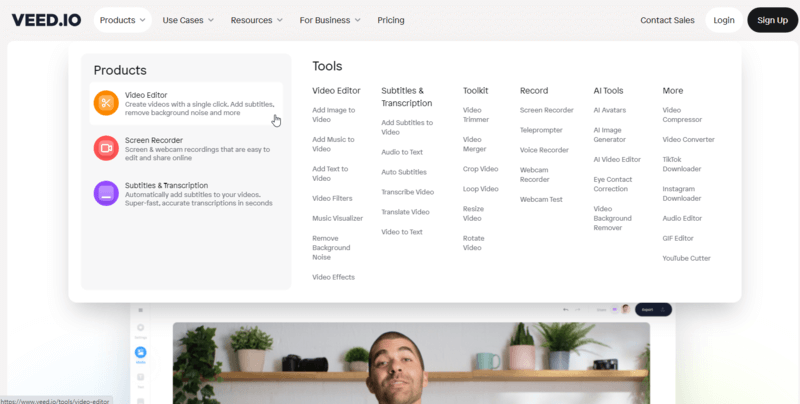
Advantages
- Sufficient settings for mid-level video editors;
- Clear and colorful interface;
- Video compressor is distributed free of charge.
Disadvantages
- Limited number of video formats supported;
- No ability to edit audio;
- This video file size reducer does not support all popular browsers.
| Usability | Interface | Cost |
|---|---|---|
| 5/10 | 8/10 | Free - €58.00 |
16. Ezgif
Ezgif is an online tool that allows users to compress video files, reducing their size for easier sharing, faster uploads, and storage efficiency. The platform focuses on optimizing clips for various use cases, such as web, mobile devices, or social media platforms.
However, while the service is straightforward, its design feels somewhat outdated compared to more modern tools. Despite its simplicity, it lacks some of the polish and advanced features that newer websites provide.
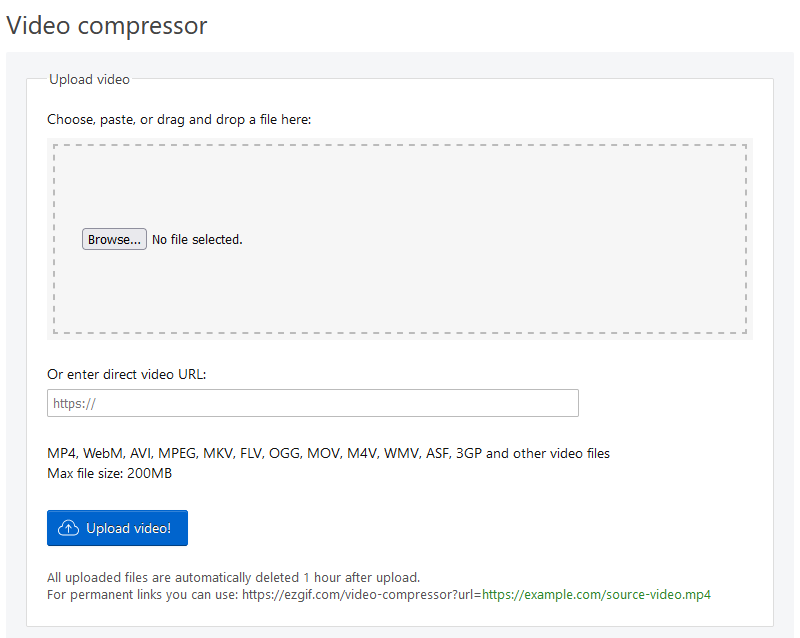
Advantages
- Users can reduce clips directly from a URL.
Disadvantages
- The working area feels visually outdated;
- No support for true lossless compression; some quality degradation is inevitable;
- Cannot shrink multiple videos at once.
| Usability | Interface | Cost |
|---|---|---|
| 4/10 | 4/10 | Free |
Best online video compressors: conclusion
In conclusion, a video compressor is an invaluable tool for creating videos that can be shared easily. With the vast selection of services that can make video files smaller, it can be difficult to pinpoint which one is best suited for your needs.
Factors such as output size and quality, compatibility of the format with other platforms and devices, speed of compression, and ease of use should all be taken into consideration when making your choice.
Ultimately, it is up to you to select the most suitable file shrinker that will meet all your requirements.
Try other video editing tools
- Record the entire desktop or a particular tab with intuitive and watermark-free screen recorder.
- Merge with transitions, trim, and crop, rotate, and flip your videos using an intuitive video editor.
- Find out the difference between MP4 and MOV and convert your video to a more suitable format.