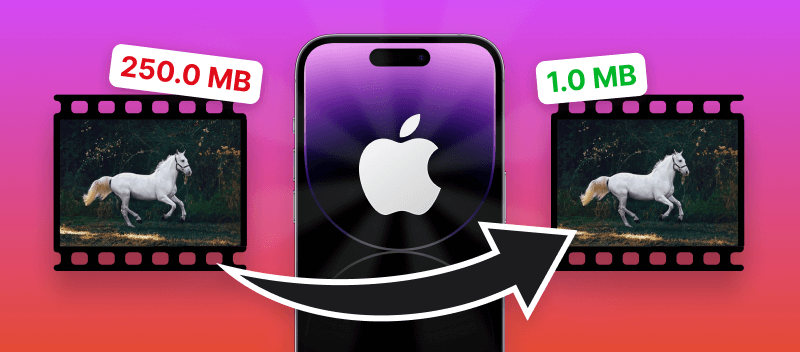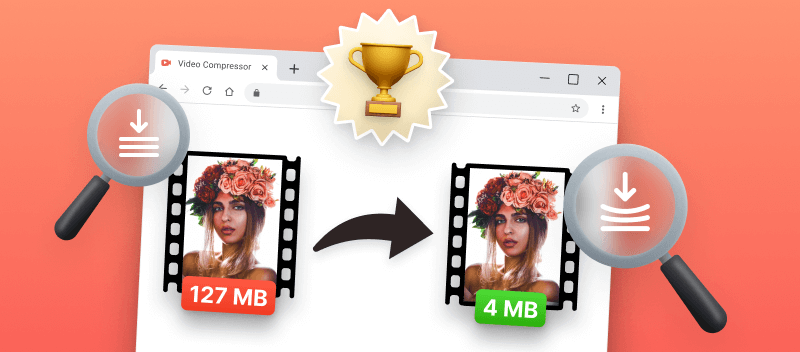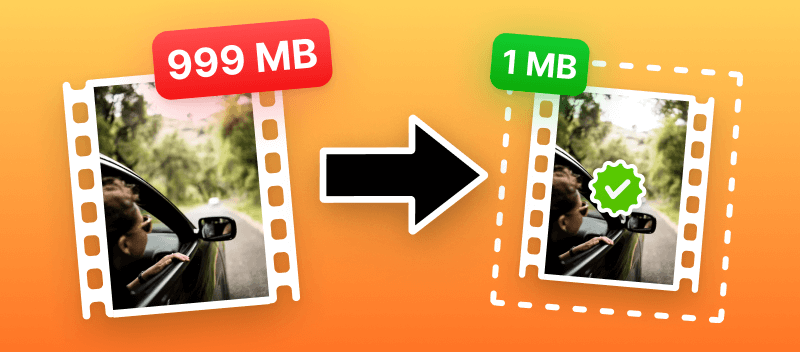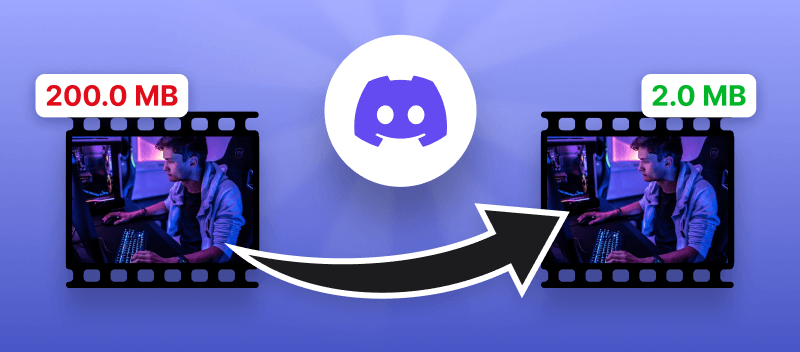Whether you're looking to free up storage space, share videos more efficiently, or simply optimize playback on various devices, knowing how to compress a video on your iPhone can be very useful.
Compressing a video on an iPhone is not difficult, but it does involve a few steps. This article presents 4 different video compressing tools for iPhone. You can learn about their functionality and choose the one that works best for you.
Method 1: Video Candy
Video Candy is a free online platform that offers a fast and convenient way to compress an iPhone video. Working within your browser, you do not need to install any new application on your phone.
How to compress a video on iPhone online
- Open the online video compressor in any browser on your iPhone. Say, Safari.
- Tap the "+ Add File" button to pick the video you aim to compress from your library or camera roll. The system will start compressing your video automatically.
- When compression is done, you will see the resulting file size. If you are happy with the outcome, click "Download file" or "Continue Editing" to perform additional manipulations.
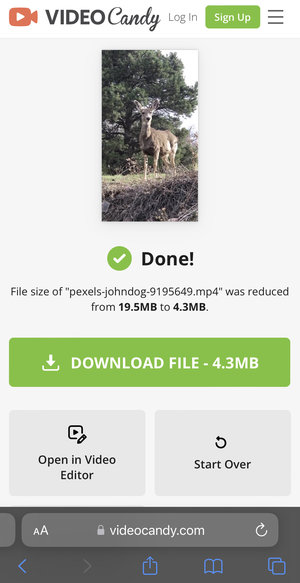
With this free online video compressor, you will ensure that your videos will play smoothly when streamed, as larger files can cause stuttering or buffering. Simply go to this website and compress a video online.
Pros:
- Easy to use and straightforward, so even beginners can get up and running quickly.
- Video compressor works online and free for all devices.
- Supports a wide range of file formats including HEIC, MP4, MOV, AVI, MKV, WMV, etc., so you can compress any type of video without having to convert it first.
- The processing is fast and efficient.
- Compatible with any iOS phone: Pro, ProMax, Plus, Mini, and SE.
- Works on Safari, Google Chrome, and other browsers.
- Able to compress video on iPhone of up to 2 GB.
- Stores recently processed videos for two hours.
- Ability to further edit your iPhone videos.
If you ever need to compress an iPhone video for email or iMessage, reducing the file size with Video Candy is easy, fast, and free. Give it a try to prevent downloading another app on your iPhone.
Video Compressor - Save Space
Another way to compress a video on iPhone is the Video Compressor - Save Space application. It is a powerful video compressing tool for iPhones that shrinks videos while maintaining excellent quality.
How to reduce video size on iPhone with an app
- Get the program from the App Store.
- Open the app and tap the "Compress Video" button to select the file.
- Choose the desired output quality parameters and hit "Compress" at the bottom of your screen.
- Once finished, hit “Save” to proceed to your compressed video.
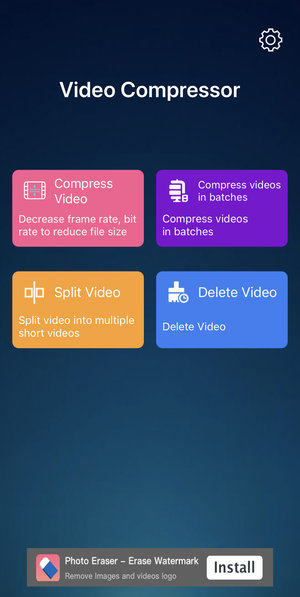
Video compressing is essential for transferring and sharing content efficiently. It reduces the file size and simplifies the process of storing media without taking up too much space or bandwidth.
Pros:
- Video compressing software with free access.
- Ability to customize the compression settings.
Cons:
- Lists your videos from the oldest to the newest, requiring you to scroll down to find the most recent ones.
- Small advertisements around the working area.
- Almost no supplementary features, only deleting and splitting videos.
The app is fast, intuitive, and offers a total command of output size and quality settings. This makes it a good choice for anyone willing to compress an iPhone video quickly and easily.
Method 3: Video Compressor - Reduce Size
Compressing video files on an iPhone is becoming increasingly popular as people are looking for ways to save their device's storage. Video Compressor - Reduce Size allows users to decrease the size whilst choosing the quality loss level.
How to compress videos on iPhone with Video Compressor - Reduce Size
- Download and install the app on your iPhone.
- Launch the app, choose the video file for compression, and tap "Compress".
- When the processing is finished, click the compressed file in the area of "Recent" and hit "Export" if no other adjustments are needed.
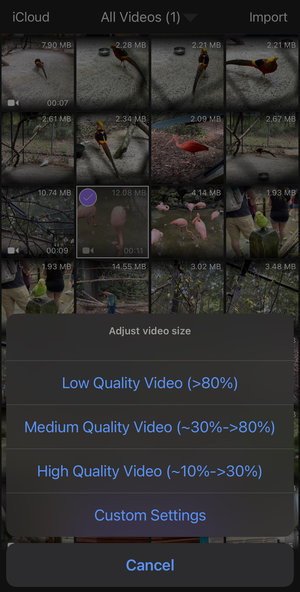
Using this software can assist you in freeing room on your device. To compress your iPhone videos, simply allow the app to access your clips and choose those you wish to reduce in size. With some patience, you will get the desired results.
Pros:
- An easy-to-use application to compress any video on iPhone.
- Offers other video editing tools.
Cons:
- Processing takes very long even for small and low-quality videos.
- Does not allow sorting your camera roll, making you scroll past photos to find the video you need to compress.
- When used as a free online video compressor, adds a watermark on your final clip.
- Requires iOS 11.0 or later.
You may wonder how to make your iPhone video smaller to share it with friends and family through a messaging service. With the option to choose the quality of the output video, you can determine how much compressing will be done to your initial file.
For instance, you do not necessarily need to send a 4K video through WhatsApp or Facebook Messenger. By compressing the video, you can reduce its size to meet the limits imposed by these applications.
Method 4: Compress Videos & Resize Video
If you want to make smaller several clips at once, Compress Videos & Resize Video is an efficient method to do so. This app is straightforward and effective.
How to compress a video on iPhone using Compress Videos & Resize Video
- Download and open the app.
- Tap "Select Videos to Compress" and choose files you desire to reduce and click "Next".
- Select the settings for the resulting video and hit the "Compress" button.
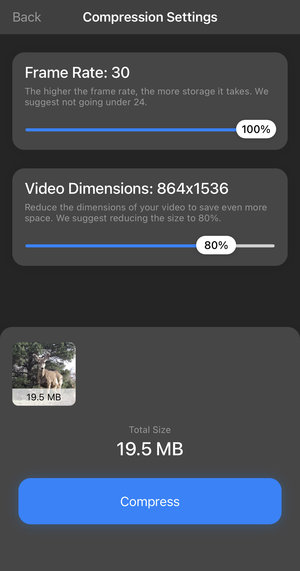
In just a few steps you learned how to compress multiple videos on iPhone. Try the features of the software on one file first to determine whether you would like to purchase unlimited access to compressing videos on iPhone.
Pros:
- Intuitive interface with no distractions.
Cons:
- You may accidentally delete the original video from the Gallery if not paying enough attention to the system's messages.
- You can use the video compressor online for free only for 3 compressions, for all others you need to subscribe.
- You will have to scroll through the camera roll and see the information to find the compressed video as it saves it with the same metadata as the original.
- Requires iOS 11.0 or later.
Altogether, Compress Videos & Resize Video is a promising app that enables users to reduce video size on iPhone to save memory.
Videos with high resolution usually take up more space in terms of file size, which can lead to choppy or distorted playback when streamed online. This software reduces the video size of iPhone files quickly and effectively.
Reasons to compress an iPhone video
- Videos, especially those in high definition or 4K, can take up a significant amount of space. Compressing them helps free up space on your device.
- Smaller videos are quicker to share via email, messaging apps, or social media platforms, which often have file size limits.
- Compressed videos upload more quickly to cloud storage services or video sharing sites, reducing data usage.
- Light clips are easier to stream or play back on phones with slower internet connections.
- Processed footage is simpler to edit on devices with less powerful device's hardware.
How to compress a video on iPhone: tips
As you look for ways to have your videos take less memory on your iPhone, consider the following tips that will help you save storage:
- Use an app or a service to compress videos. The apparent method of how to reduce the video size on iPhone is by using a compressor that will perform the task for you. In this way, you will not need to do anything manually and will save all the footage.
- Change the video's resolution. With the help of an online video compressor or a compressing application, you can change the resolution. The lower the resolution, the smaller the video size.
- Adjust the quality settings for the camera. Check the video recording settings of your phone. You can choose the parameters of the video before shooting. This will help create initial videos that are smaller in size.
- Trim the video to make it shorter. If your clip is long, use a video trimmer to cut the unwanted parts that are crucial to the content. Shorter videos occupy less space.
- Use a cloud service. Think about utilizing an online platform to keep your files to free the device's memory. To save even storage, compress your iPhone videos first and upload the compressed ones to the cloud.
- Share videos via email or messaging apps. The majority of social media platforms compress videos when they are uploaded. You can use the send-to-yourself option to have the website reduce the video size and then download it again to your phone.
- Convert your video to a different format. Conversion can also help reduce video size. For instance, MP4 is the smallest format that takes much less space on a device than the standard Apple's HEIC. Consider converting videos before storing them.
FAQ
Q: Can I compress a video without losing any quality?
A: Some methods aim to minimize quality loss, but complete lossless compression may not always be achievable.
Q: Will video compression affect playback on other devices?
A: In most cases, compressed videos should play smoothly on various devices.
Q: Can I compress videos stored in iCloud on my iPhone?
A: In such cases, you will have to download the video to your device, use one of the methods above to compress it, and then re-upload it to iCloud.
Q: Will compressed videos still play in slow motion or time-lapse?
A: Compression itself does not inherently affect the playback speed, slow motion, or time-lapse aspects of a video.
Q: What is the best video format for compression on iPhone?
A: HEVC (H.265) is the most efficient extension for reducing file size while maintaining high quality. It compresses videos more effectively than H.264, making it ideal for iPhones with limited storage.
How to compress a video on iPhone: conclusion
The ability to compress your iPhone videos offers many benefits such as reducing file size for improved memory capabilities and streamlining transfers for quicker access. It also makes sharing files easier to fit the size limits of messaging apps or email. All of these advantages make compressing videos an essential part of managing your media library on an iPhone.
When choosing the method how to compress a video on iPhone keep an eye on the size and resolution of your clip while compressing to ensure a pleasing visual effect for viewers!
Other articles you may find interesting
- To reduce the length of a video, you can also speed up a footage on your iPhone. We've reviewed 5 different ways!
- Edit your content on iOS for free! Learn how to do it in our article on editing video on iPhone.