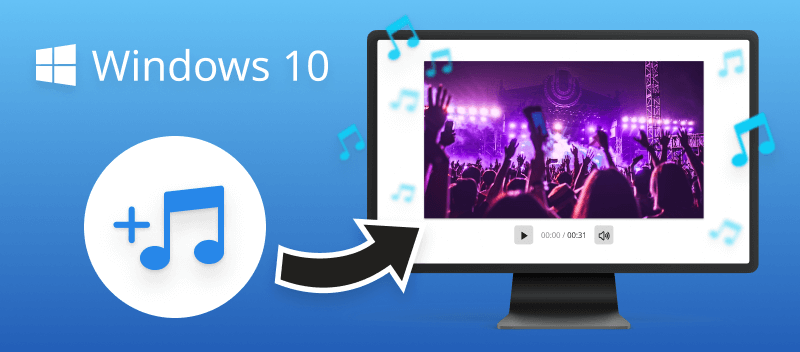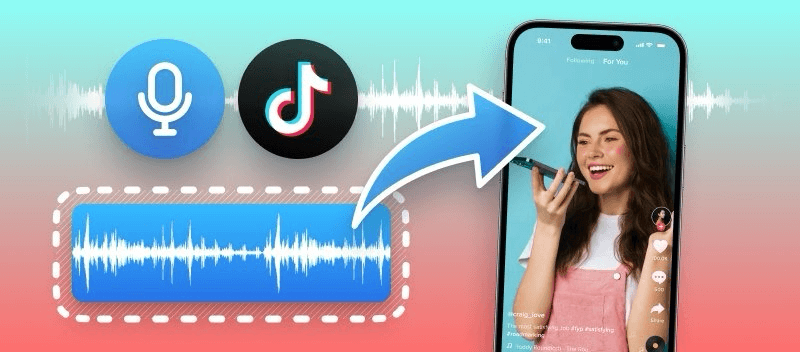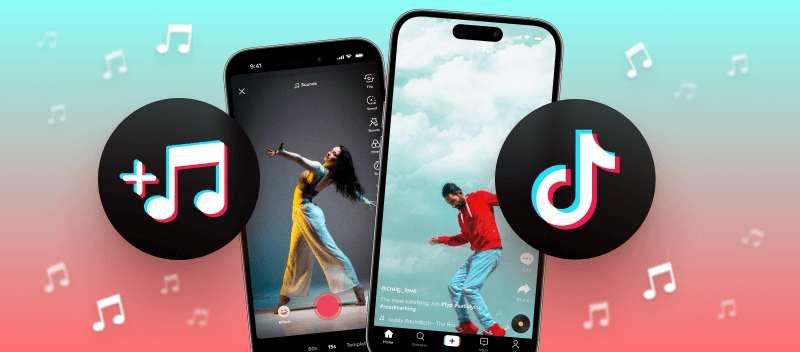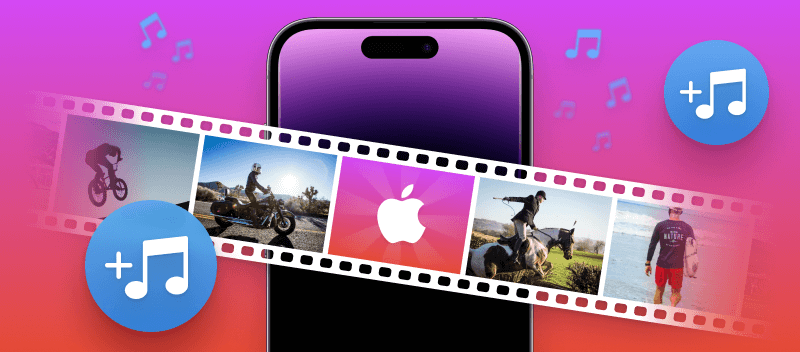A great way to improve the overall viewing experience is to add audio to a video. Whether you are making a video for work, school, or just for fun, learning how to incorporate sound into your video will make it more engaging and memorable.
In this article, we will show 6 ways how to add audio to video on Windows 10 and 11. With the right knowledge and tools, combining audio and video is easy and fun!
Method 1: Video Candy
Embedding sound into video through an online audio adder is an ideal method to enhance the audiovisual experience for your viewers without obtaining new software. Video Candy is a user-friendly web platform that has a lot of tools, including the one to add music to a video for free.
How to add audio to video with Video Candy:
- Open the tool that will add audio to video in any preinstalled browser.
- Upload the video by clicking "+Add file". Alternatively, you can drag and drop it.
- Click the "+Add background audio" tab on the menu and select the desired song to upload from your Windows device.
- If you have unwanted sounds on the original video, you can mute them. Otherwise, the new track will overlay the original one.
- It is possible to loop the audio if you want your track to be repeated throughout the video.
- Click the "Play" button to watch your edited video and press the "Export" when you are satisfied with your work.
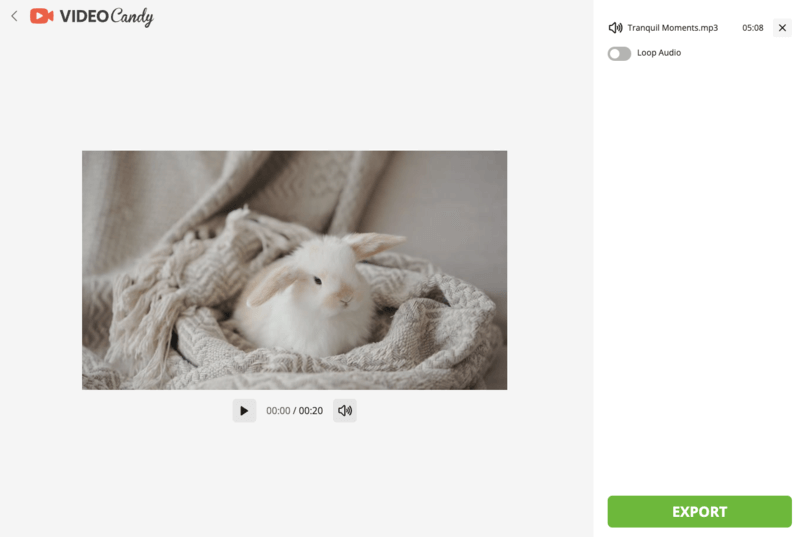
Main advantages:
- Every step is displayed clearly so it is the easiest way to add music to a video.
- You can preview and make changes until you're happy with the results.
- The process can usually be completed in minutes.
- You can add a song to a video without needing any specific software.
- Supports also Windows Vista, XP, 7, 8, Mac and Linux.
- Other tools for video editing: merger, trimmer, slideshow maker, screen recorder, etc.
Method 2: Windows Movie Maker
Movie Maker is free software that comes with Windows 10 and 11. It is simple to operate and can include audio in videos swiftly.
How to add additional sound to your video with Windows Movie Maker:
- Open the program and import the video into it.
- Click the "Add Music" button in the "Music Tools" group of the "Home" tab.
- To put audio over the video, in the "home" menu, hit "Add Music".
- Drag and drop it onto the timeline at the bottom of the window below your video clip.
- Use the slider to adjust its volume if needed.
- You can click and drag the edges of the audio clip to shorten it or extend it as desired.
- When finished, click "Save Movie" in the "Home" menu.
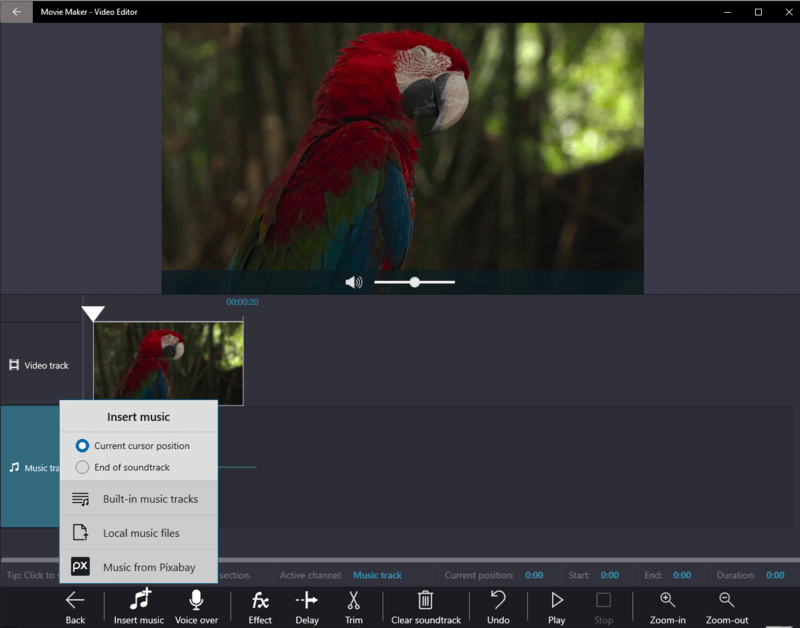
Pros:
- Uncomplicated to operate.
- A free way to add audio to video on Windows 10 and 11.
- No need for specialized software or equipment.
- Rapidly incorporates sound stripes into videos.
Cons:
- Minimal video editing choices.
- Low-quality output due to poor options in the program.
- Can be slow and buggy at times.
Method 3: Shotcut
Shotcut is a free, open-source, cross-platform video editor. It provides a wide range of features, including support for various video formats, codecs, and resolutions. The program also allows you to add audio to your videos.
How to add sound to videos using Shotcut:
- Download and open the application.
- Choose the video you want to edit by clicking "Open File".
- Click the three lines icon under the text "Timeline". From the list, pick "Track Operations" and then proceed to "Add Audio Track".
- To put music over video, upload it to the program in the same way you imported the clip. Then, transfer the audio to the "A1" area on the timeline.
- Adjust the music length, volume, and other parameters as needed.
- Click "Export" when you are done editing.
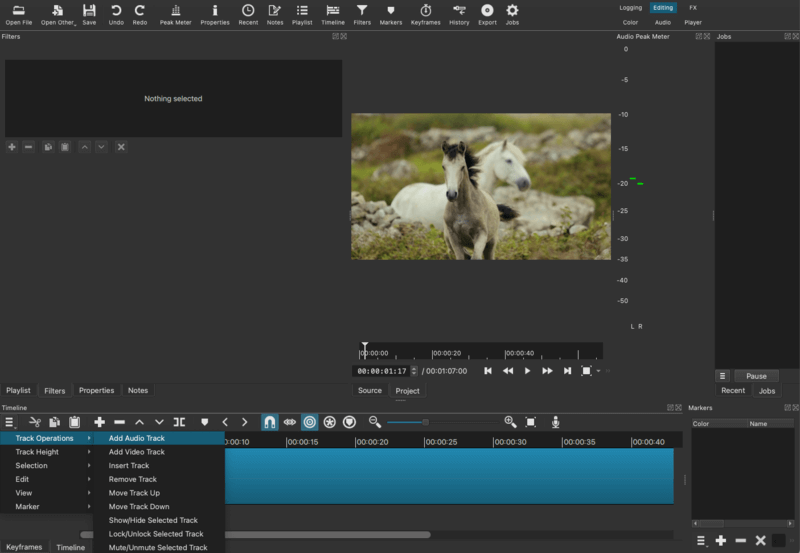
Pros:
- Variety of different audio formats supported.
- Ability to adjust audio levels and effects.
- Support for advanced audio features (e.g. equalizers).
- Can record your audio directly into the program.
Cons:
- Complicated and not intuitive interface.
Method 4: VideoProc
VideoProc is a free multimedia processing software. It's designed to handle various video-related tasks, including editing, conversion, resizing, recording, etc. One of the program's tools is the audio adder.
How to put audio over a video with VideoProc:
- Download and install the software on your computer.
- Under "Media Library", find "Video" and import you file with the "+" button.
- Do the same for your audio file with the "Music" option.
- Drag and drop both files to the timeline. Adjust their positioning, length, and other parameters.
- Complete other editing tasks and hit "Export" when ready.
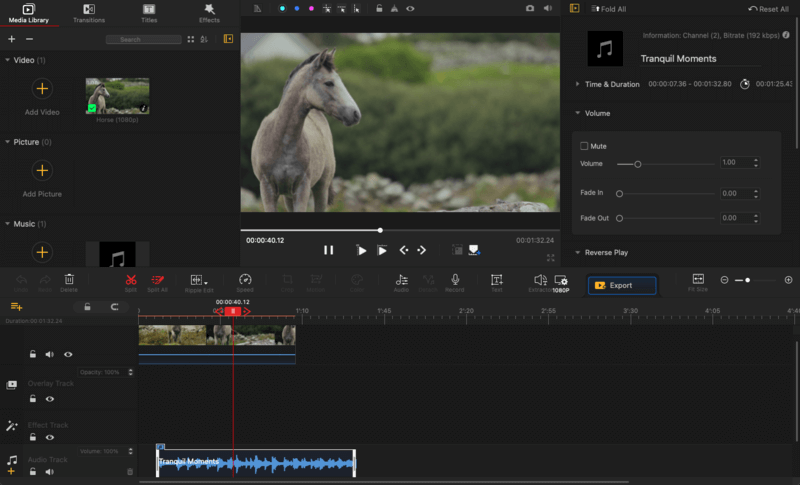
Pros:
- Many tools for video editing.
- Extended customization functionality.
- Supports a wide range of video formats and codecs.
Cons:
- Some users may find the app complicated due to the overloaded interface.
Method 5: 123 Apps
123 Apps has issued many online tools to work with multimedia files. Among them are a video editor, a screen recorder, tools to work with audio files and even document processing utilities. Within the Online Video Cutter platform, you can add background music to a video.
How to add audio to video online using 123 Apps:
- Go to the website and open "Video Tools".
- From the drop-down list, pick "Add Audio to Video".
- Upload the video using the "Open file" button.
- Press "Media" at the top of the toolbar on the left. Import the audio file by clicking "Add files".
- Set the desired volume and playback speed.
- When you're done, continue with "Save".
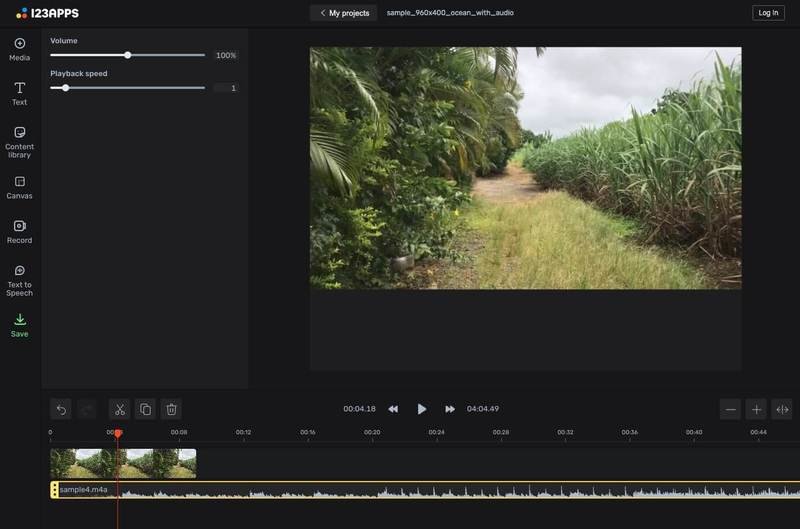
Pros:
- Simple interface for easy music addition.
- Provides clean edits without watermarks.
Cons:
- The free version of the video editor allows you to work with 5 files per day with 500 MB maximum.
- Occasional ads appear without a subscription.
Method 6: Clideo
Clideo is an online platform that offers a variety of editing tools, as well as a meme maker and video compressor. With this service, you will be able to add audio to your video files.
Guide on adding music to a video on Clideo website:
- Visit the website and locate the "Add audio to video" tool.
- With the "Choose file" button, upload the clip you wish to modify.
- Click "Add audio" and import the song.
- Crop, and adjust the volume of the audio and video. Preview the result.
- Hit "Export" when you're done making edits.
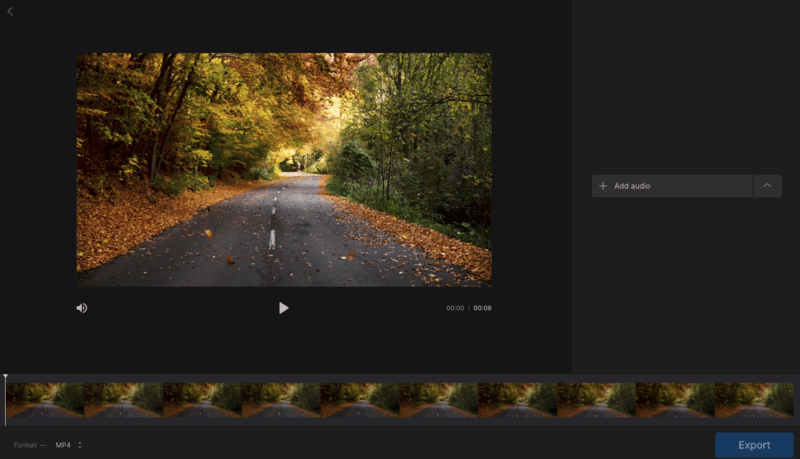
Pros:
- An intuitive interface, suitable for beginners.
- Offers various editing tools without needing multiple software.
Cons:
- Restriction of the free version only allows to work with files smaller than 500MB in size.
- The exported videos will be watermarked without paid access.
Why does it make sense to combine audio and video?
Here are some reasons why you may need to grasp the method of integrating audio into a video:
- To give your audience an immersive experience. Audio and sound effects are great for adding drama and emotion to your videos. Whether it's an explosion or a door slamming shut, syncing audio with video can help tell the story and convey the ambiance of the scene.
- To direct the flow of video. Music and sound may serve as a way to transition between scenes, highlight important moments in your story, and bring tension or suspense. To make the atmosphere of the video more spectacular you can incorporate stop motion effects.
- To make sure your message is heard clearly. Adding audio to video can help ensure that people don't miss important information or dialogue.
- To explain complex topics. Voiceovers are a powerful tool for creating engaging videos. They are also great for introducing characters and setting up scenes.
Tips on how to add a song to a video
- Make sure the audio is the right length. The audio should be the same length as the video or shorter. You can either trim video or loop audio.
- Use a good microphone. Invest in a quality microphone to capture clear sound with no background noise.
- Test track. Check that the audio sounds good and that it's not too quiet or too loud.
- Listen to the audio. Be certain to monitor your file while you're recording so you can make adjustments if needed.
- Add background music to the video. It can help set the mood of the recording, so don't overlook incorporating it!
FAQ about adding audio to video
How do you align video with audio?
Properly matching the timing of visual elements to the rhythm or speech ensures synchronization and enhances the flow of the content.
What video types work best with background music?
Footage like abstract art, scenic views, or motion graphics often blend well with instrumental or atmospheric tracks.
Final Words
Overall, adding music to a video can help create a unique and engaging adventure for viewers and ensure they get the most out of your creation. The process of putting audio over a video is easy with the right knowledge.
Once you understand the basics of combining audio and video, you'll be able to create professional content that looks and sounds great. Keep experimenting with different formats and edits until you find the one that works best for your particular project.
After some practice, you'll soon be creating videos with smooth transitions, balanced sound levels, and crystal-clear audio.