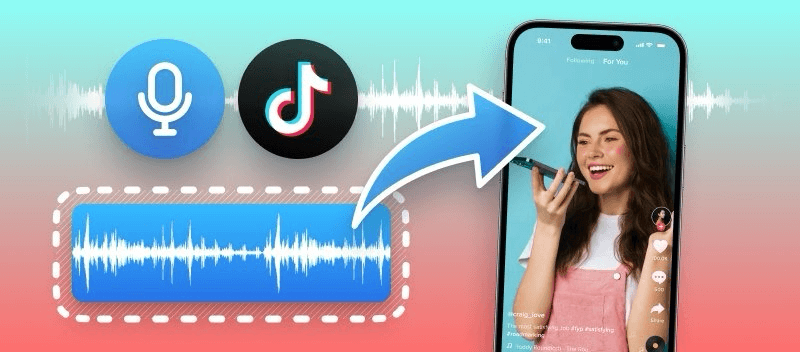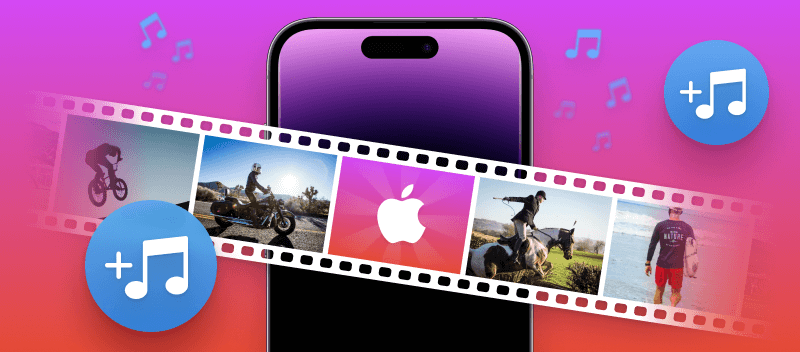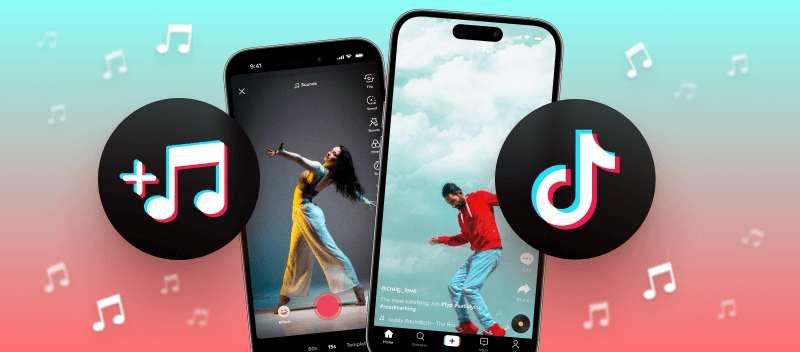Incorporating a voiceover into your TikTok content presents a brilliant opportunity to infuse creativity and individuality into your videos.
By learning how to add a voiceover to TikTok video, you can elevate your content, setting it apart from the rest.
By honing your skills in layering audio onto TikTok clips, you can infuse your videos with a distinct flair, whether it's to provide valuable insights or weave captivating narratives.
What are voiceovers?
Voiceover refers to the technique of adding spoken narration or commentary to video content. This audio is typically recorded separately from the video and then superimposed on the visuals during the editing process.
- Voiceovers are commonly used in a variety of media, including movies, television shows, commercials, animation, and online video, to provide explanations, convey information, or tell stories.
- They can help enhance the viewer's understanding of the content, evoke emotion, and engage the audience more effectively.
How to add voiceover to TikTok with Video Candy
Do you seek a simple yet effective method to add voiceovers to your TikTok videos? Look no further than Video Candy!
This robust online service streamlines the process, enabling swift video editing and seamless voiceover integration. With a host of features, it stands out as the superior choice among alternatives.
How to add voiceover to TikTok online on Video Candy website
- Launch any browser you use, and navigate to the tool for adding audio to video.
- Import your video for TikTok either by clicking "+Add File" or simply dragging and dropping it into the designated area.
- Click "+Add background audio" to select the prerecorded TikTok voiceover you want to load. You have the option to mute unwanted sound present in the original video. Failure to do so will result in the added track overlaying the existing audio.
- Opt for the looping feature if you wish for your track to repeat throughout the video.
- Preview your modified video by pressing "Play". Once satisfied with the outcome, proceed by clicking "Export".
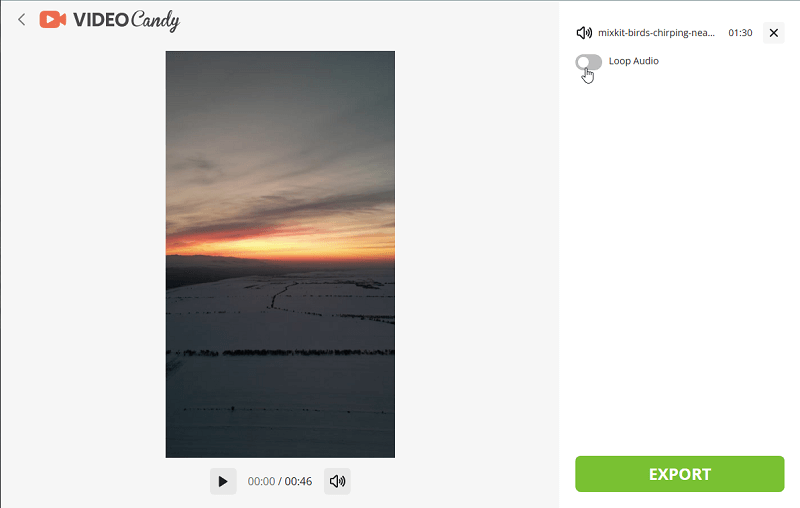
Benefits over other methods of adding voice to TikTok:
- User-friendly. With just a few clicks, you can effortlessly add a voiceover to your video, even without prior technical expertise.
- Free of charge. This platform is completely free, removing the necessity for authorization or any additional charges.
- Versatile format support. You can upload videos in nearly any format, including MP4, MOV, AVI, and more.
- Enhanced toolkit. Beyond voiceover functionality, the service offers a plethora of additional features such as changing footage speed, screen recording, slideshow maker, and more.
- Universal compatibility. Works with all devices across multiple operating systems including Windows, MacOS, Linux, Android, and iOS.
If you're seeking a straightforward method to incorporate voice recordings into your TikToks without incurring expenses (or needing any specialized skills), why not give it a try?
How to do a voiceover on TikTok: 2 ways
Built-in TikTok Voice Recorder
TikTok stands out as an ideal platform for sharing imaginative and engaging videos with your inner circle and the wider community. Among its array of built-in tools, one particularly appealing feature is the capability to seamlessly incorporate voice into your video content.
How to add voice on TikTok:
- Launch the TikTok app and tap the plus sign located at the bottom of the screen to initiate the creation of a new video.
- Choose a clip from your device's library or capture one with TikTok's camera.
- Once in the video editing mode, locate and hit the voice icon. Here you can explore the different TikTok filters or modify your voice. You can unlock a list of distinctive effects such as Chipmunk, Baritone, Robot, and Elf.
- Determine the starting point for your audio and press and hold the red key to commence recording.
- If needed, mute the existing audio by deselecting the "Original sound" checkbox.
- After completing your voice recording, click "Done" and then select "Save".
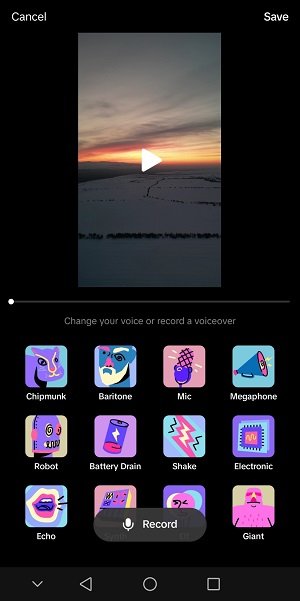
TTS Voiceover
Text-to-speech (TTS) voiceover is a technology that converts written text into spoken words. It serves as a great option for adding voiceovers, particularly if you prefer not to speak yourself but still wish to narrate the content.
Here's how you can get started:
- Open TikTok and start recording your video.
- Stop recording. Locate the "Text" icon and tap on it.
- Enter your desired TikTok voiceover text and hit "Done" when finished.
- Select the text and click the TTS icon.
- Choose a preferred voice from the available options.
- When satisfied with the quality of your voiceover, press "Done" to finalize your work.
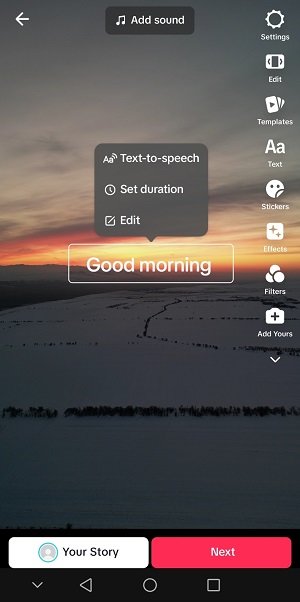
Below are some advantages and disadvantages of using native TikTok features for recording voiceovers.
Pros:
- Convenience. Seamlessly add add voice to video commentary to your content without the need for external recording or editing tools.
- Variety of voice effects. TikTok offers a range of sound effects, allowing users to customize their voiceovers to suit their creative vision.
- TTS feature. Perfect for those who don't have access to a microphone or don't feel comfortable speaking on camera.
Cons:
- Quality. The quality of voiceovers may not match professional-grade audio recordings, particularly in noisy environments or with lower-quality microphones.
- Text-to-speech support. TTS may not support all languages, and accents might not be accurately reproduced.
- Naturalness. Synthesized voices may still lack the naturalness and expressiveness of human speech, potentially impacting the listener's engagement.
- Errors. TTS systems may struggle with accurately pronouncing certain words, names, or specialized terms, leading to occasional misinterpretations.
Why use TikTok voiceovers
Voiceovers can be used to add a unique flair to TikTok videos. Here are just a few of the benefits you can experience by adding voiceover to your TikTok video.
- Engage audience. Voiceovers offer a means for creators to narrate their videos, adding context, storytelling, and explanations that enhance viewer understanding and engagement.
- Personality. Voiceovers inject personality into TikTok videos, allowing creators to showcase their unique voice, humor, and style, thereby fostering a stronger connection with their viewers.
- Accessibility. Voiceovers make TikTok videos more accessible to people who are visually impaired or prefer audio content. This increases the reach and inclusiveness of the content.
- Save time. If you don't have the time to personally record voices for each video, hiring a professional voiceover artist is a streamlined solution. It saves you valuable time and effort.
- Brand identity. Consistently using a specific voice or tone in TikTok voiceovers can help establish and reinforce the brand identity, making their content more recognizable and memorable.
Adding audio narration to TikTok videos is an effective way to capture viewers' attention. Utilizing voice recordings not only enhances the credibility of your content but also streamlines the video creation process, saving you time. Why not experiment with it and see the impact it can have?
How to add voiceover to TikTok video: tips
- Choose the right microphone. For professional-sounding TikTok voiceovers, invest in a quality microphone with features like noise cancellation and dynamic range.
- Find a silent space. Ensure you record your voiceovers in a quiet environment to minimize background noise and interference, resulting in crisp and clear audio.
- Use clear and concise language. Keep the voiceover brief and to the point. Avoid rambling or using complex language that may confuse viewers.
- Practice your delivery. Take the time to rehearse the audio and experiment with different tones and inflections. Work on speaking clearly and confidently to make a polished presentation.
- Record multiple takes. Capture multiple takes of your audio script to confirm you have enough material for editing. This also allows you to try various vocal styles and adjust the pacing of your narration.
- Use a pop filter. Reduce plosives (hard consonants) and distortions in your voice recordings by employing a pop filter. This accessory helps maintain the clarity and quality of your voiceovers.
- Edit carefully. Clean up any background noise, adjust volume levels, and fine-tune your recorded track to achieve the desired sound quality.
FAQ
How can I improve the quality of my voiceover?
Ensure clarity by speaking at a comfortable pace, minimizing background noise, and using a high-quality microphone.
How do I make my voiceover stand out?
Enthusiastic delivery, varied tones, and strategic pauses will help capture attention and keep viewers engaged.
How do I know if my voiceover resonates with my audience?
Monitor viewer engagement—likes, comments, and shares indicate whether your voiceover is well-received.
Conclusion
In conclusion, adding a voiceover to your TikTok videos can significantly enhance their appeal and storytelling capabilities.
Whether you're narrating a tutorial, sharing insights, or simply giving your content a personal touch, voiceovers are a powerful tool for engaging your audience and communicating your message effectively.
So why not give it a try and unlock the full potential of your TikTok creations? With a little practice and creativity, you'll be well on your way to producing compelling and captivating videos that stand out.