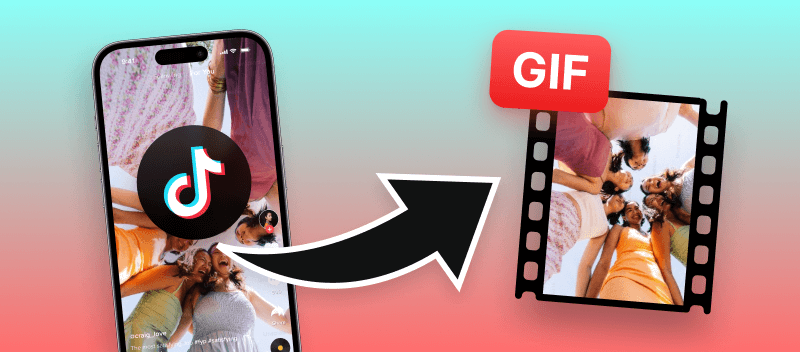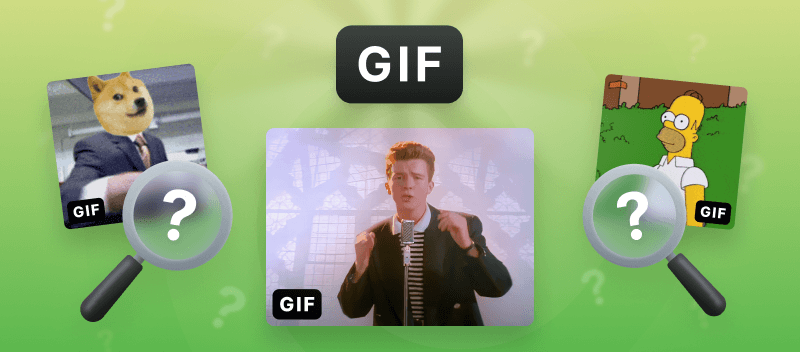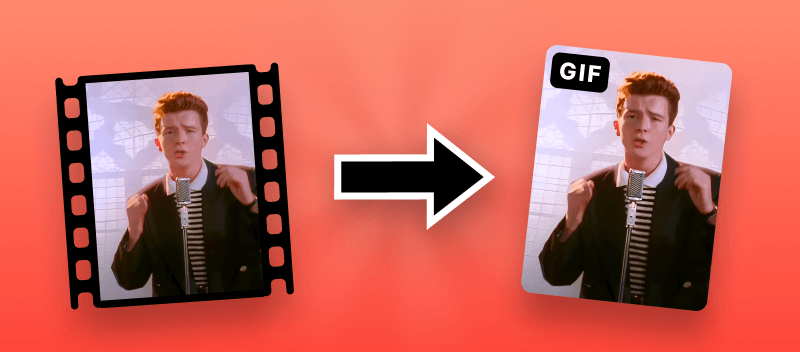TikTok has taken the internet by storm with its snappy videos that capture all kinds of creativity. But sometimes, sharing these moments beyond the app can be a hassle. That's where GIFs come in handy.
So, if you've ever wanted to convert TikTok to GIF, you're in the right place. In this guide, we'll show you the easy ways to do just that, so you can share your TikTok magic with everyone, everywhere.
Video Candy
Video Candy presents a convenient online solution for transforming your videos into GIFs effortlessly. Discover how this user-friendly tool can quickly convert your favorite TikTok clip to GIF with just a few clicks.
How to make a video into a GIF online with Video Candy
- Download the video you want to convert from TikTok.
- Open the TikTok video to GIF converter in your preinstalled browser.
- Click the "+ Add File" button to load the video. As an alternative drag and drop it. The process of making GIF from video will start automatically.
- As soon as the conversion is finished, press "Download File" to get your newly generated GIF.
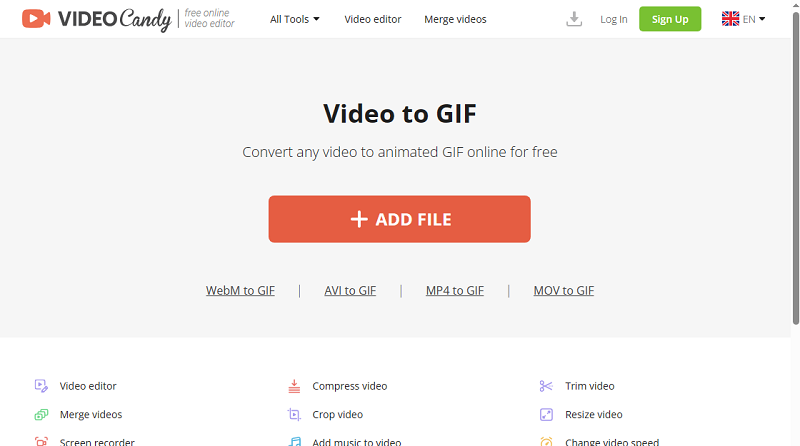
Benefits:
- The interface is designed for intuitive use and requires no technical knowledge or experience.
- The converter supports all major video formats including MP4, MOV, WEBM, etc.
- The TikTok to GIF conversion only takes a few seconds.
- You don't have to install any software or apps - just visit the site and follow the instructions provided.
- Produces GIFs with high resolution and excellent quality.
- Supports all popular web browsers: Opera, Edge, Chrome, Mozilla, etc.
- The app is compatible with Windows, macOS, Linux, iPhone, and Android.
Video to GIF maker allows you to quickly turn TikToks into unique, fun animations that are perfect for sharing messages with friends. With its intuitive design and user-friendly tools, you'll have your GIF ready in no time!
TikTok Default Converter
TikTok is a wildly popular social media platform that allows users to create, share, and discover short-form videos. The developers have recently introduced a built-in GIF converter, enabling creators to transform their videos into GIFs.
If you are an Android user follow these steps:
- Open the TikTok app and select the video you long to turn into GIF.
- Press the share button and then choose the GIF icon.
- Adjust the length of your GIF (up to 15 seconds).
- Hit the "Generate" button and wait for it to process.
- Once it's ready, tap the checkmark to save it.
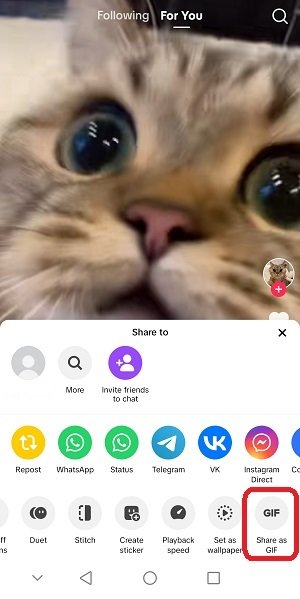
Look how to do it on iPhone:
- Launch the TikTok app and choose the video you wish to convert into a GIF.
- Tap the share button and then select the GIF icon.
- After conversion, simply save your newly created GIF.
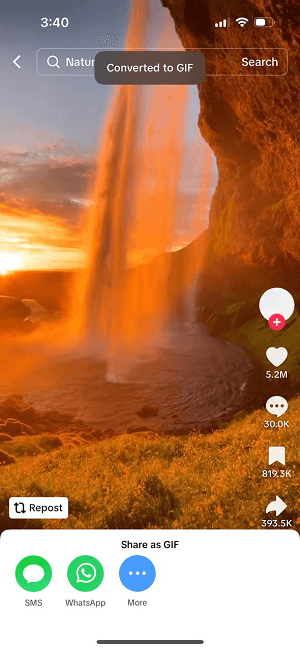
Pros:
- The process is simple, so users of all skill levels can access it.
- The video to GIF converter is integrated directly into the TikTok application, making it easy to use without the need for third-party apps or software.
- Once the GIF is created, TikTok provides options to share it directly on social media platforms or messaging apps.
Cons:
- While TikTok offers basic editing tools, more advanced features are limited.
- Requires TikTok mobile app to access the GIF creation feature.
- Depending on the settings and video compression used by TikTok's converter, there may be some loss of quality.
Overall, while TikTok's default GIF converter offers convenience and ease of use, it may have limitations in terms of editing options and quality compared to online video converter.
If you want more control over how your GIF looks or wish for higher-quality results, consider opting for a specialized website instead. Nonetheless, if you're merely seeking a straightforward solution to turn video into GIF, then TikTok's inherent converter is the best alternative!
Types of TikTok GIFs
GIFs have been around since the late 1980s, but they've seen a resurgence in popularity in recent years. They are now everywhere – on social accounts, in messaging apps, and even in mainstream advertising. A huge part of this growth can be attributed to the rise of TikTok.
GIFs on TikTok fall into several entertainment categories:
| Type | Description |
|---|---|
| Reaction. | These GIFs capture specific facial expressions, gestures, or reactions from TikTok creators or users, usually employed to respond to comments or convey emotions in conversations. |
| Meme. | Popular internet memes or catchphrases, often overlaid with text or edited to create humorous content. |
| Dance. | TikTok is known for its challenges and choreography. Dance GIFs catch snippets of these routines, allowing users to share and celebrate their favorite moves. |
| DIY and how-to. | These GIFs demonstrate step-by-step instructions for various DIY projects, crafts, or tutorials. |
| Product showcase. | Brands use GIFs to showcase products or services in action, highlighting features or demonstrating usage in a visually engaging format. |
| Celebrity and influencer. | GIFs featuring celebrities, influencers, or characters from TikTok videos are widely shared and used to express fandom or admiration. |
| Animals and pets. | Cute and funny moments featuring animals are popular on TikTok. GIFs of adorable pets doing tricks or making funny faces are shared for their entertainment value. |
| Tutorial and educational. | Provide instructions for learning new skills, tips, or facts, catering to TikTok's diverse audience interests. |
| Text overlay. | These GIFs feature text overlays with relatable messages, adding commentary to the video content. |
The platform's diverse community and content allow for a wide range of GIF styles and themes, catering to various interests and preferences. With more people than ever converting video to GIF, it's easy to see why they're so ubiquitous.
Reasons to convert TikTok to GIF
Developing GIFs from TikTok videos can be a fun and clear option for disseminating material with friends. Here are some of the reasons why you should turn video to GIF:
- Easy to share. GIFs are lightweight and easily shareable across various platforms, including social media, messaging apps, and forums.
- Quick loading time. GIFs load rapidly and play automatically, making them ideal for mobile devices and slow internet connections.
- Increased engagement. GIFs often capture viewers' attention more effectively than static images or text. By making GIFs from videos, bloggers can attract more interaction from their audience.
- Brand promotion. GIFs may be branded with logos, slogans, or watermarks, helping creators and businesses promote their brand identity and increase recognition.
- Enhanced accessibility. GIFs can be viewed without audio, making them accessible to users in environments where sound should be muted or unavailable, such as in public spaces or during meetings.
Converting TikTok to GIF is not only entertaining but it can be used as a formidable way to spread your clips and connect with your followers in a distinct way. In search of a simple and creative way to share your findings? Look into applying a GIF converter!
Tips
Here are some hints to make your GIFs from TikTok polished:
- Choose source material. Start with a high-quality video source to ensure that your GIF maintains clarity and sharpness. Avoid using low-resolution or pixelated footage.
- Focus on key moments. Identify the most compelling or memorable parts in your video and highlight them in your GIF. Trim unnecessary footage to keep the focus on the main action or message.
- Add captions. Incorporate overlays to provide context, convey messages, or add humor to your GIF. Choose legible fonts and colors that complement the overall aesthetic.
- Apply filters. Experiment with effects, and editing tools to enhance the visual appeal of your GIF. Adjust brightness, contrast, saturation, and other parameters to achieve the desired look.
- Use transitions. Ensure smooth transitions between frames for a seamless viewing experience. Avoid abrupt cuts or jarring movements that may distract or disorient viewers.
- Consider looping and timing. Pay attention to the timing and looping of your animation to provide smooth and continuous playback. Aim for a natural loop that flows seamlessly from start to finish.
- Maintain brand consistency. If creating GIFs for promotional purposes, check consistency with your brand's visual identity, including colors, logos, and messaging.
- Test. Preview your GIFs on different devices and platforms to verify compatibility. Solicit feedback from peers or colleagues and be open to making revisions to improve quality.
FAQ
What technical factors influence the size of the resulting GIF?
Higher resolution videos, longer durations, and higher frame rates generally result in larger files. To keep GIFs manageable, it's important to reduce these parameters, or apply compression techniques.
How do color limitations in GIFs affect the visual appearance?
GIFs use a palette that is restricted to 256 colors, which is much smaller than the full spectrum in typical clips (such as those in MP4 or MOV formats). As a result, converting a TikTok video to a GIF can lead to color banding, dithering, and a loss of gradient smoothness.
Why does my GIF look choppy after conversion?
This issue usually results from a reduced frame rate. Many tools lower it (e.g., from 30fps to 10fps) to decrease file size. To improve smoothness, choose a converter that allows you to adjust the settings or prioritize “high-quality” output.
Can I include audio when converting a TikTok video to a GIF?
No, this format does not support audio. If you need the sound to be part of the experience, consider changing it into a short video like MP4 instead.
Convert TikTok to GIF: conclusion
In conclusion, converting TikToks to GIFs provides an excellent opportunity for sharing and repurposing content. Taking into account the following points is crucial for ensuring the process goes smoothly.
By following our guide, it is possible to create a GIF from a TikTok video quickly! It's a perfect chance to turn content into something new and exciting, while also allowing you to extend its reach to a larger audience.
So, what are you waiting for? Get converting today!