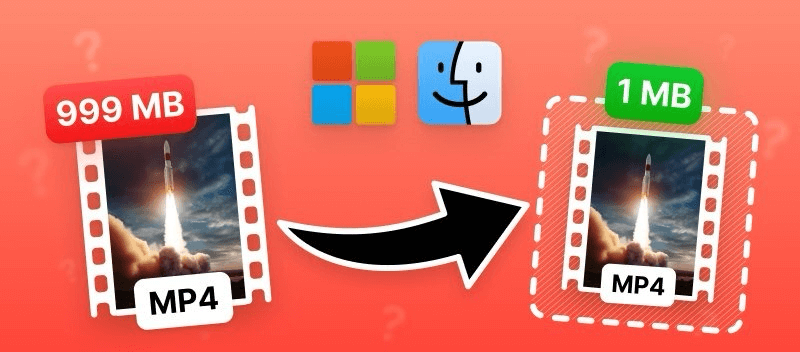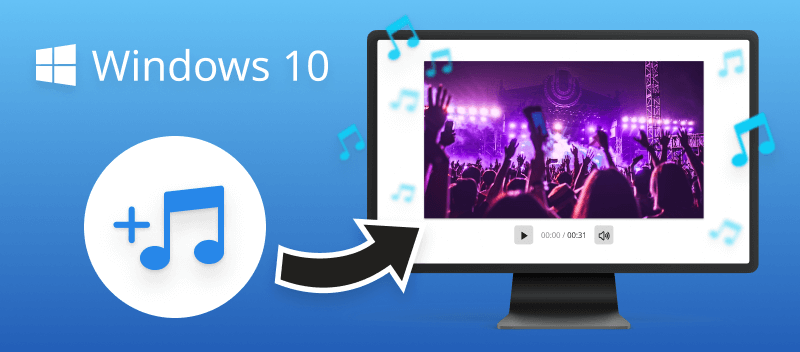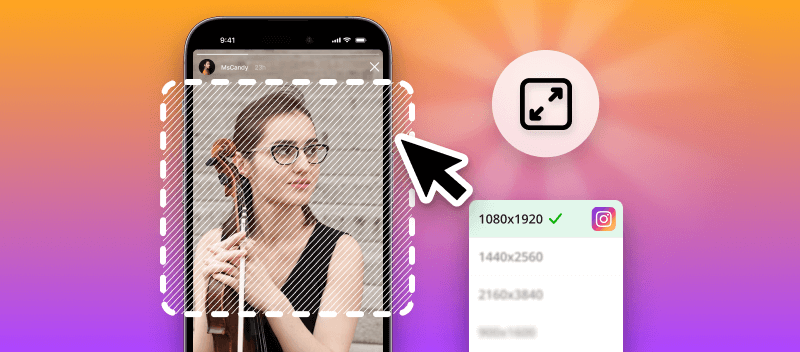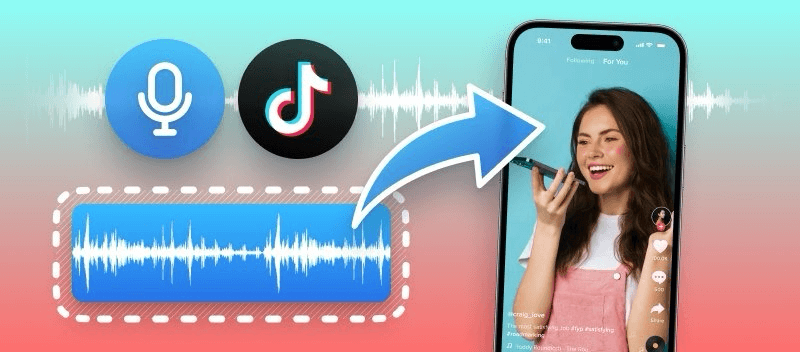Are you looking for the best MP4 compressor for your macOS or Windows computer? Regardless of the operating system you're using, we've got you covered.
In this article, we'll explore a selection of versatile converters suitable for both operating systems, along with options tailored specifically for Mac and Windows users. Find the ideal compressor to suit your needs and streamline your multimedia production.
Universal solutions for macOS and Windows
Video compressor is an imperative tool for those who wish to proficiently manage videos. By minimizing the file size, you can conserve storage capacity, expedite video uploads, and simplify sending large videos by emails.
There are several programs that have versions for both operating systems. Additionally, the most convenient way to compress your video if you work on computers with different OS are online platforms.
Below you will find a selection of 5 best compressing web services and software that you can use either on a Windows computer or a macOS device.
1. Video Candy
With Video Candy, compressing MP4 files is a breeze. The platform has an easy-to-use interface and robust features. Among those, there is a tool to shrink the size of video files while maintaining quality.
With the help of this MP4 compressor, you can have peace of mind knowing that your storage space won't be taken up by heavy video files or suffer from sluggish upload and download speeds. This platform offers a simple solution to reducing file size while still maintaining the original quality of your videos as much as possible.
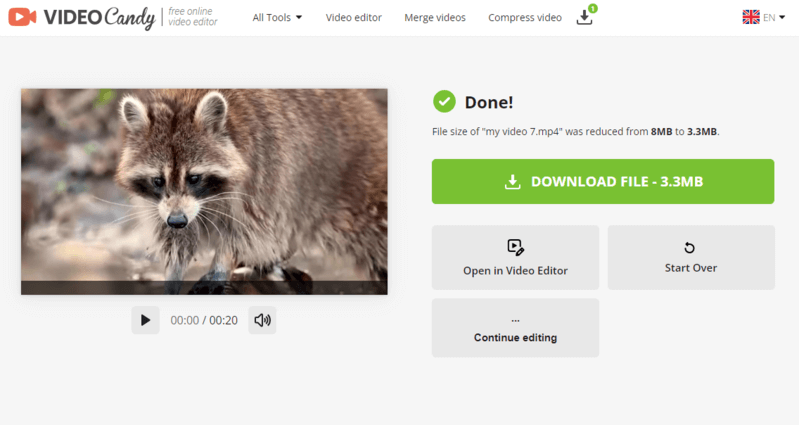
Key features:
- User-friendly platform to compress your MP4 videos quickly and easily;
- High compression rate without significant loss of quality;
- Fast compression speed even for large files;
- Supports a range of other video formats like MKV, AVI, MOV, and others;
- Additional video editing toolkit within the same platform.
Say goodbye to heavy software for compressing MP4 files. This online service streamlines the entire process and delivers high-quality results in just a few clicks. It's the perfect balance between efficiency and performance.
If you need a high-quality video compressor that works seamlessly on both Mac and Windows devices, look no further. Experience Video Candy today and witness the impact it can have on organizing your video content.
2. Zamzar
Zamzar is another web platform that offers a video compressor alongside its tools. It's mostly known as a file converting website, but there is more functionality than that.
This MP4 compressor allows users to reduce the size of the video relatively fast, making it easier to share or store videos. Thanks to being online, the platform can be used on Mac and Windows computers, making it the go-to choice for many users.
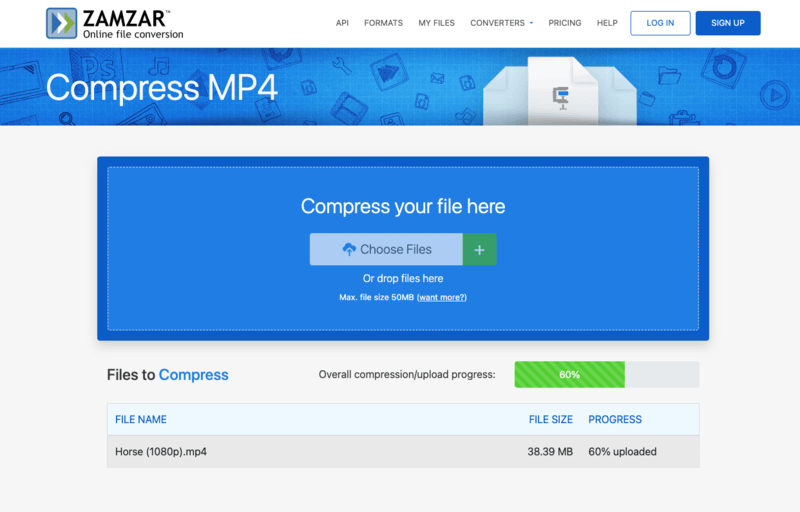
Key features:
- Easy-to-use interface;
- Capable of compressing MP4, MOV, and AVI;
- Includes batch processing.
Major limitations:
- The free version has limitations of 50 MB maximum file size and only allows 2 conversions per day.
Zamzar is a simple yet capable method for compressing MP4 videos. Give it a try and see the difference it makes in freeing up storage space.
3. Clideo
Clideo is a popular online platform that offers various video editing and conversion tools, as well as a video compressor.
The service allows users to reduce video size online and free. Apart from compressing MP4, it supports a wide range of other formats. There is also an option to preview the resulting video before downloading it.
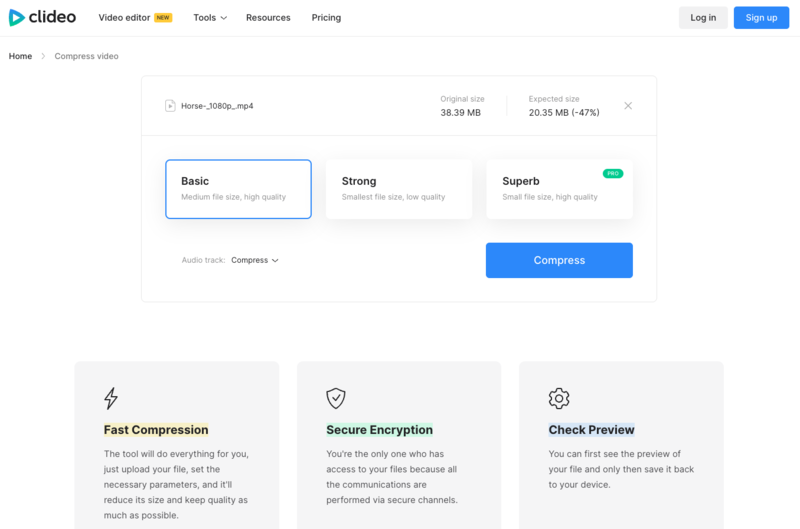
Key features:
- Simple drag and drop interface;
- The ability to pick the compression level (basic, strong, and superb);
- Option to save the compressed video to a cloud storage.
Major limitations:
- Limited file size in the free version (up to 500MB);
- The "Superb" compression option is only available with the PRO account.
With Clideo, users can compress MP4 videos while choosing the video quality based on the desired resulting size. From Macs to Windows devices, this is the ultimate choice for video compression, offering an intuitive interface and advanced functionality.
4. HandBrake
Handbrake is a widely-used open-source video transcoder that offers powerful compression capabilities among its many features. Both Mac and Windows users compress MP4 files by adjusting various parameters such as resolution, bitrate, and codec settings.
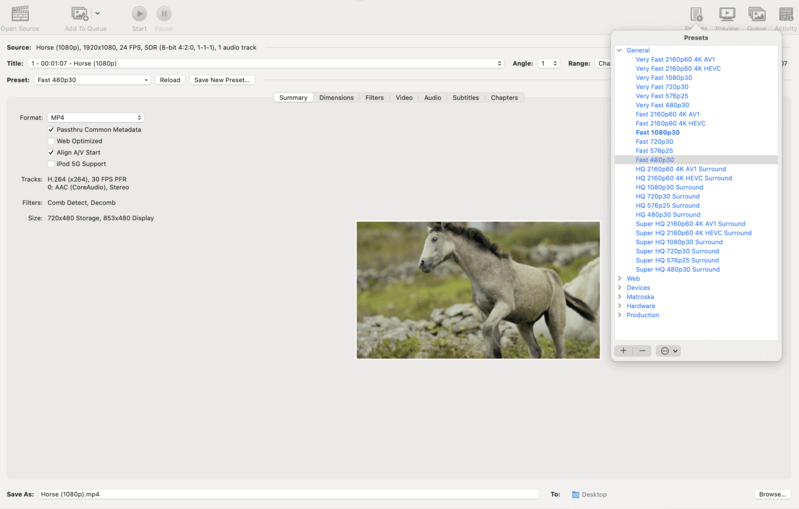
Key features:
- Open-source software that comes for free;
- Various customization options of what parameters to change during compression;
- Many more formats supported apart from MP4: MKV, MOV, FLV, WebM, etc.
Major limitations:
- The software may be daunting for novices due to its sophisticated capabilities and specialized terminology.
HandBrake acts as a capable MP4 video compression program, giving users the flexibility and choice to personalize their compression methods. Whether you use a Mac or Windows, this program's multi-platform compatibility ensures convenience for all.
5. VLC Media Player
VLC Media Player is not just a simple multimedia player. It also has the ability to shrink the video size, which, however, requires advanced knowledge of video production.
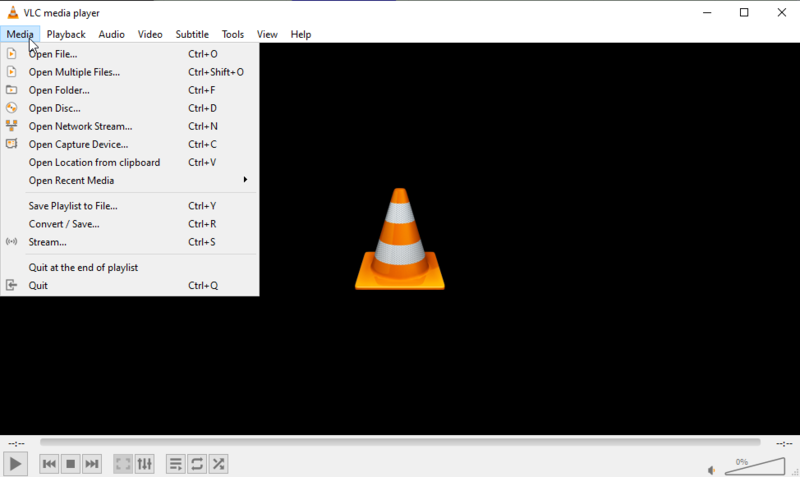
Key features:
- Provides the ability for users to modify video size by changing bitrate, frame rate, etc.;
- Supports various video formats, including MOV and AVI.
Major limitations:
- The tool is not intuitively located to be easily found;
- Users must know exactly what codecs to change to shrink the video's size.
VLC Media Player is a trustworthy choice for shrinking MP4 video files on both Mac and Windows operating systems. In some cases when resources are limited, this may be beneficial to look into as an alternative solution for compressing MP4 videos.
MP4 compressors for macOS
Now that we've covered the tools that will work on both operating systems, let's see MP4 converters that are exclusive to macOS devices.
6. iMovie
iMovie is a popular multimedia processing app developed by Apple for iMac, MacBook, iPhone, and iPad users. Besides the editing capabilities, the software offers basic video compression functionality. To employ that, the output settings need to be adjusted when exporting videos.
By choosing a lower resolution or changing the bitrate during export, users can make the video file smaller. This feature is able to considerably compress MP4 videos.
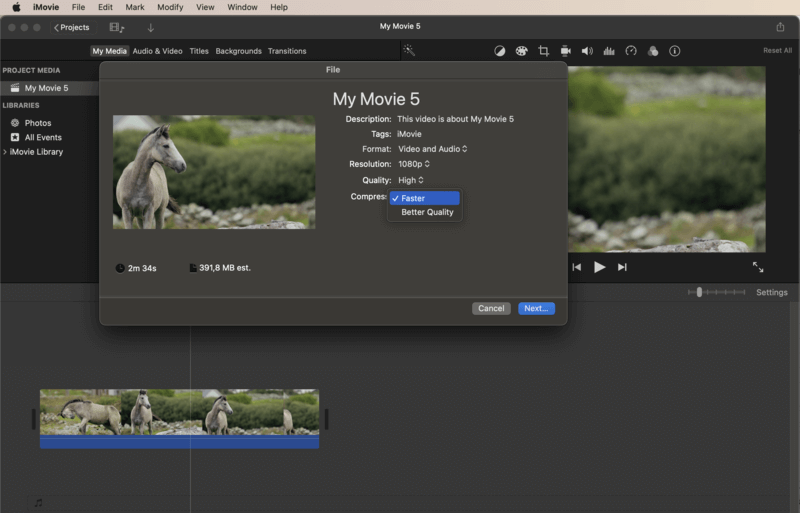
Key features:
- Uncomplicated interface that is accessible even for novices;
- Compression options include adjusting resolution and quality;
- Supports MP4, MOV, and other video formats.
Major limitations:
- No batch processing;
- Need to edit the video a little bit to export it as a new file.
For those looking to decrease the size of their MP4 videos, using iMovie as a video compressor is a hassle-free solution. The combination of a user-friendly interface and lossless compression capabilities makes it undeniably worth considering for your video compression needs.
7. QuickTime Player
QuickTime Player is a native Apple media viewer that can serve as a video compressor for macOS devices. The program is pre-installed on Macs, making it easily accessible for users to compress MP4 files without the need for any additional software.
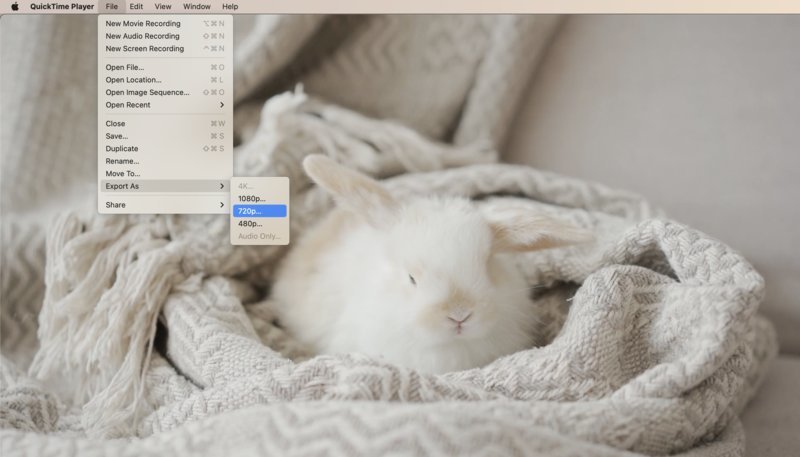
Key features:
- Simple and user-friendly interface;
- MP4 compression happens due to the resolution change;
- Default video player for macOS, ensuring the best compatibility.
Major limitations:
- Limited customization options;
- Exclusively compatible with MP4 and MOV.
QuickTime Player is a good choice for Mac users seeking rapid compression for their digital video files in the MP4 format without any unnecessary hassle. The app is tailored for inexperienced users or those seeking a basic video compression option.
8. iLove Video Compressor
For individuals with extensive video libraries, iLove Video Compressor emerges as a valuable tool. Being super simple, users only need to move the dot from "minimum" to "maximum" on the compression ratio scale.
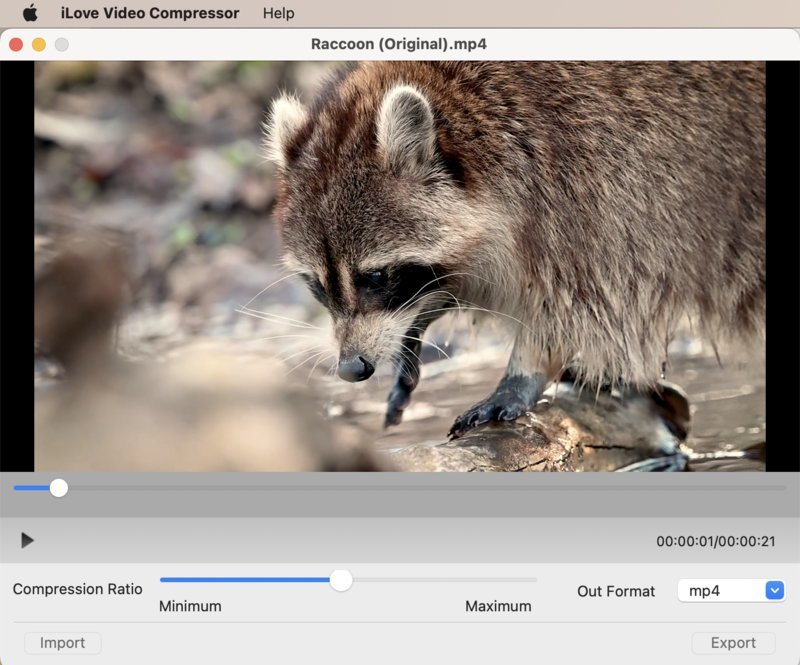
Key features:
- Extremely simple to use;
- Not overloaded with additional features;
- Allows to convert video to a different format if needed.
Major limitations:
- Unknown developers that may draw away certain customers.
iLove Video Converter is a straightforward free app for MP4 conversion. Developed specifically for macOS, it provides great compatibility with iMacs and MacBooks.
Windows programs to compress MP4
Similarly to macOS compressors, there are programs that were specifically designed to work on Windows computers. See some examples of apps to compress an MP4 video below.
9. Movie Maker
Movie Maker is a popular video editing program, that allows Windows users to modify multimedia files with a native app. It also offers a built-in compressing feature that can help reduce the file size of MP4 videos.
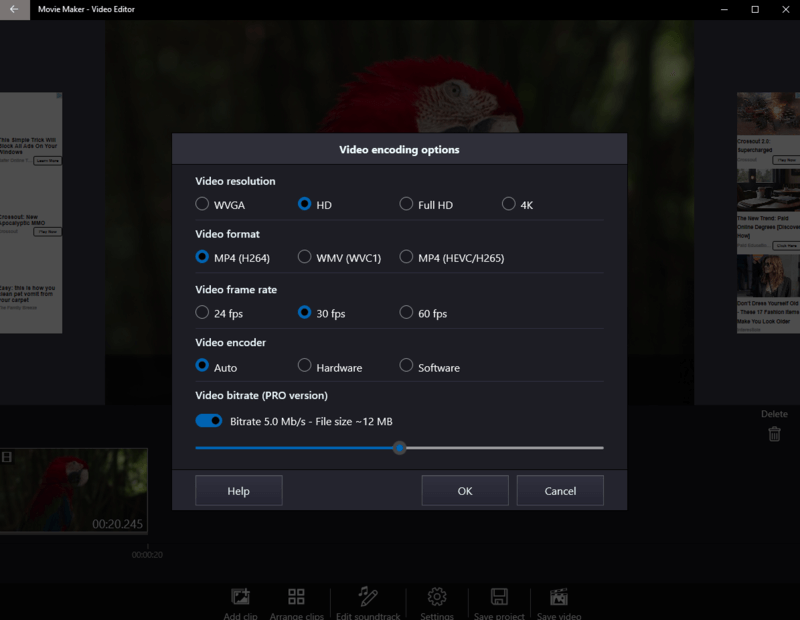
Key features:
- User-friendly interface for easy navigation;
- Support for a variety of other video file types.
Major limitations:
- Limited options for adjusting compression settings;
- Users have to know what parameters to change to decrease the size.
Movie Maker is a good selection for novices or individuals in need of a straightforward and speedy solution for shrinking MP4 videos. The ease of use and versatility in supporting different formats make it a convenient choice.
10. Video Compressor™
Video Compressor™ stands out as the ultimate solution for compressing digital files across various popular formats, including MP4. The program handles all video processing tasks necessary to prepare them for sharing, storage, or conversion for portable devices.
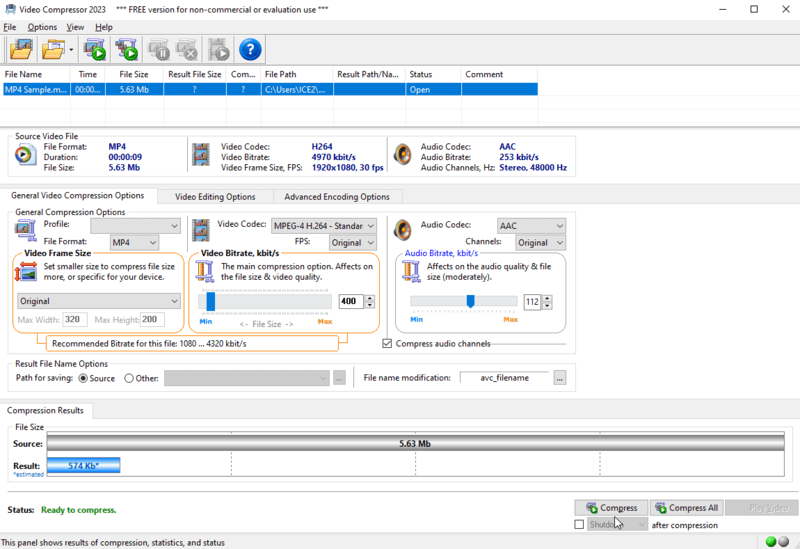
Key features:
- Allows batch process files;
- Support for other formats to compress: FLV, 3GP, AVI, etc.;
- Ability to convert the video to other formats.
Major limitations:
- Overloaded interface with a lot of settings to adjust.
Video Compressor™ is a good app for daily tasks. However, it's more suitable for proficient users as newbies may find its interface confusing.
Tips for compressing MP4 videos
| Optimization | Description |
|---|---|
| Resolution. | Lower it to reduce size while maintaining quality. |
| Bitrate. | Cut bitrate to minimize size, with potential quality loss. |
| Sections. | Remove non-essential parts to improve focus. |
| Codecs. | Employ advanced codecs for better compression. |
| Audio. | Lower sound quality or switch to mono for smaller size. |
| Variable Bitrate. | Use VBR to allocate bits dynamically based on scene complexity. |
| Encoding. | Opt for basic settings to optimize processing. |
| Metadata. | Strip away unnecessary info to save space. |
FAQ
How does video compression work?
Video compression begins with analyzing the video's content. Then, a program identifies redundancies and applies techniques such as spatial and temporal compression to reduce the amount of data needed to represent the video.
What are the advantages of using MP4 over other video formats?
MP4 is able to present high-quality video with relatively small file sizes, making it ideal for online streaming, sharing, and storing videos. It also offers compatibility across a wide range of devices, operating systems, and platforms.
What are video codecs and what role do they play in video compression?
Video codecs are algorithms used to encode and decode digital video data. Codecs are essential for video compression as they optimize compression techniques to enable smooth streaming, faster downloads, and efficient storage utilization without significant quality loss.
What codecs are commonly used with MP4 files?
Common codecs utilized in MP4 files comprise H.264 (AVC) and H.265 (HEVC) for video compression, coupled with AAC for audio compression.
What is the difference between MP4 and other video formats?
MP4 offers better compression efficiency and broader compatibility compared to older formats like AVI. Another example is MOV. While it's a modern format developed by Apple, MOV is more proprietary and primarily used within the ecosystem.
Will compressing my MP4 files reduce their quality?
Compression typically involves a trade-off between file size and quality. While some minor loss in quality is inevitable, using an advanced video compression platform or program and selecting optimal settings can minimize noticeable degradation.
How much can I reduce the file size by compressing an MP4?
The amount depends on factors like original file size, resolution, bitrate, and compression settings. Significant reductions, often up to 50% or more, are feasible with effective compression techniques.
Are there any recommendations for compressing MP4 files for online streaming or sharing?
Recommended settings for such occasions typically include selecting a suitable resolution, bitrate, and codec to balance file size with acceptable quality for the intended platform and audience.
Can I compress MP4 files while preserving specific video/audio settings?
Yes, many compression tools offer options to customize the settings, allowing users to keep certain video/audio characteristics untouched.
Conclusion
In summary, compressing MP4 files can greatly improve their usability and save storage space.
By choosing one of the described above programs, you can successfully compress your MP4 files on any device - be it a Mac or a Windows PC. Remember to always prioritize your needs and make adjustments accordingly.
With a little patience and experimentation, you can easily achieve the desired results. So go ahead and start compressing your MP4 files to make them more manageable and accessible.