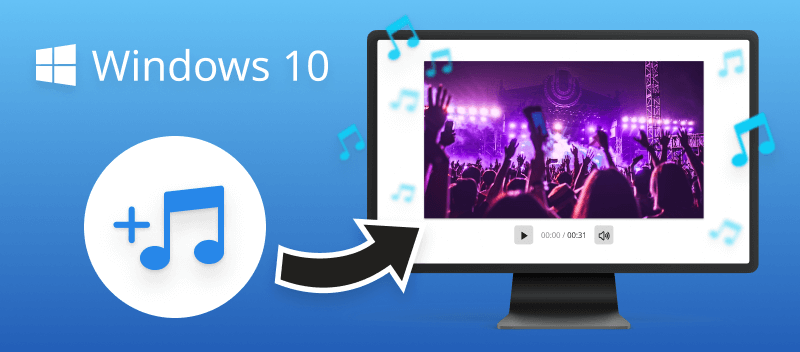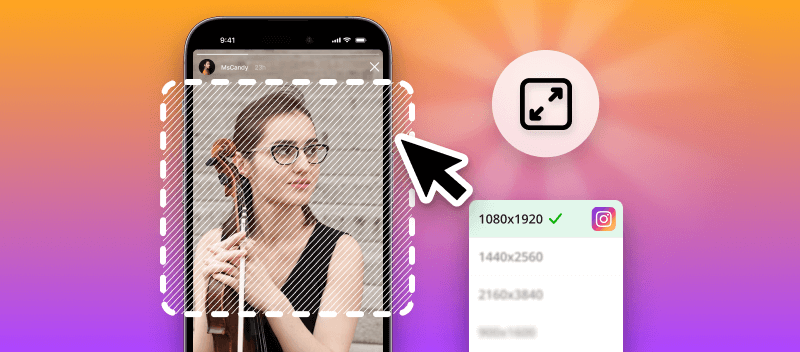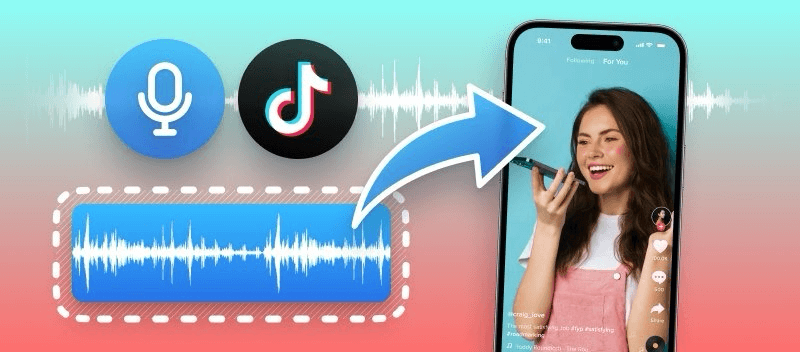You've probably encountered the ".m4a" extension if you're working with audio files. But what exactly is an M4A file?
In this article, we'll explain how it differs from other types of audio files and why it can be a smart choice for your needs. We'll also provide resources on how to convert to and from the M4A format if you need them.
Let's take a closer look at the details of M4A files now!
What Is an M4A File?
M4A is a digital audio file format developed by Apple in 2004. It is most commonly used for music files and audio recordings. Also, it can be applied to other forms of video and track playback.
M4A stands for MPEG 4 Audio. It is a type of audio file that uses advanced audio coding (AAC) compression which reduces the size of the file without compromising the sound quality. This makes it superior to other audio file formats such as MP3s, which offer worse sound quality even at higher bitrates.
M4A files are highly sought after due to their smaller size and outstanding sound quality, making them perfect for streaming services like Spotify. These files are also widely used in video production and playback, suitable for storage on both hard drives and mobile devices.
M4A File Format Specification
M4A files typically contain audio data that has been encoded with either Advanced Audio Coding (AAC) or Apple Lossless Audio Codec (ALAC). These two codecs offer higher-quality sound at lower bit rates which result in smaller file sizes.
One of the great things about M4A file type is that it is versatile. These audios can be utilized to play music on devices like iPods and iPhones. And can be stored on a computer hard drive, CD, or DVD.
Additionally, they feature digitally extracted metadata tags for song info like artist name, album title, and genre.
How to Open M4A?
The main difference between how Windows and Mac PCs open M4A files is that Apple devices are optimized for playing this extension without extra software. Windows devices require a third-party app to be downloaded and installed in order to play the file.
Open the M4A file on Windows
To easily play M4A files on Windows devices, you first need to download an M4A-compatible software:
- VLC Media Player;
- Windows Media Player;
- Foobar2000;
- MediaMonkey.
After downloading and installing the program of your choice, hover over the M4A file and right-click. Then select "Open With -> [any media player]". The program will then open the file for playback.
Open the M4A file on Mac
Opening M4A files on macOS is much easier than on a Windows device. Apple made sure that any of its devices were capable of playing M4A files without any additional programs.
All you need to do is double-click on the M4A file and it'll automatically open in iTunes. In case you don't have iTunes installed, QuickTime is likely your default audio player and will open the file anyway. Enjoy listening to your audio!
How to convert M4A to MP3
Although M4A files are great for storing music and podcasts, they are unfortunately not compatible with some media players. For these programs, you may need to convert an M4A file to an MP3.
Online tools like Video Candy provide an easy-to-use platform for converting audio formats in just a few clicks. Plus, they don't require downloading any special software!
How to convert M4A to MP3 online with Video Candy
- Open the M4A to MP3 online converter.
- Select the M4A file you wish to convert from your computer’s or smartphone's storage by tapping "Add File". Or drag and drop it into the browser tab.
- The conversion process will start automatically.
- Press the "Download" button next to your file and save it on your computer.
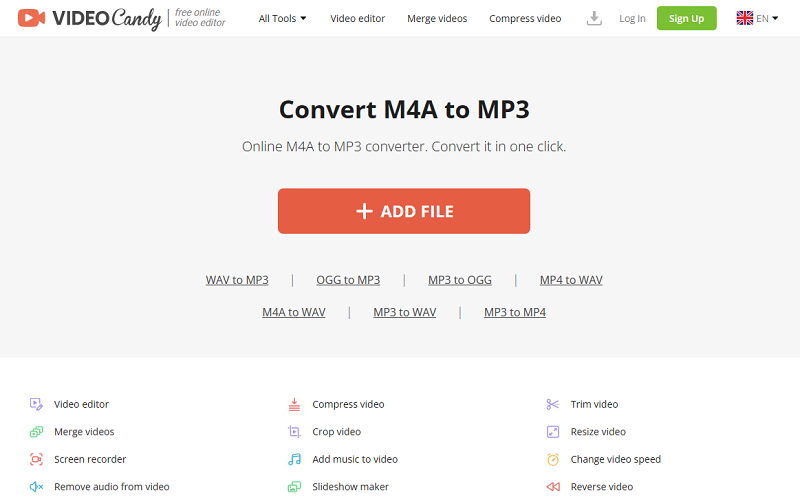
Advantages of the converter:
- Compatible with leading operating systems such as Windows 11, 10 (and earlier versions), MacOS, and Linux.
- Its intuitive interface and robust tools simplify both shooting and editing processes.
- Supports a wide array of file formats including MKV, MP4, MOV, WEBM, AVI, and more.
Why should I convert M4A?
One reason you would want to convert an M4A to MP3 is so you can stream your music on various platforms and devices. Some streaming services don't support M4A audio files, and many car stereos don't handle the format either. Transforming the audio to MP3 ensures that it will be compatible with these systems.
If you have songs or audio stored in other formats, like MP3 or WAV, you may want to consider converting them to M4A. This will give you the highest quality audio at a fraction of the size of the original file. Changing your audio files into M4A will also make them easier to share with others.
Furthermore, turning M4A into MP3 is often beneficial for reducing the size of the files. That makes them faster and easier to transfer to different systems, upload online, or send via email.
Comparing M4A with MP3
M4A and MP3 are two popular audio formats. Both have their pros and cons, so let’s take a detailed look at each format to determine which is best for you.
| Feature | M4A | MP3 |
|---|---|---|
| Codec | AAC | MPEG-1 Audio Layer III |
| Compression | Lossy | Lossy |
| Quality | Higher | Lower |
| File Size | Larger | Smaller |
| Metadata | Supports advanced data including album art, lyrics, and more | Limited support |
| DRM | Supports DRM | Rarely supports DRM |
| Usage | iTunes, Apple, Spotify | Universal, used by various devices and platforms for music distribution |
| Audio Quality | Higher quality audio at lower bitrates | Exhibit perceptible loss in audio quality |
| Editing Support | Offers limited support for editing due to their proprietary nature and advanced encoding | Greater flexibility for editing purposes |
Contrasting M4A with WAV
When it comes to music, it can be challenging to select the best file format. WAV is another widely-used audio format, but what sets it apart from M4A?
| Feature | M4A | WAV |
|---|---|---|
| Codec. | AAC (Advanced Audio Coding) | PCM (Pulse Code Modulation) |
| Compression. | Lossy | Lossless |
| Quality. | Generally higher | Original quality |
| File Size. | Smaller | Larger |
| Compatibility. | Widely supported | Less common |
| Metadata. | Support for extended metadata | Limited |
| DRM. | Supports DRM | Rarely supports DRM |
| Usage. | Apple environment | Professional audio editing, archiving, and mastering |
| Audio Quality. | Offers good quality with smaller file sizes | Preserves original audio quality without compression |
| Editing Support. | Limited support due to compression and proprietary encoding | Preferred for editing |
What is an M4A file: Final words
In conclusion, the M4A file format represents a versatile and efficient option within the realm of digital audio.
With its support for high-quality audio compression, advanced metadata capabilities, and widespread compatibility, M4A files have become integral to various aspects of modern media consumption.
Whether you're enjoying your favorite tunes on your smartphone, streaming music online, or producing content for professional purposes, understanding the nuances of M4A files empowers you to make informed decisions.
FAQ
Can I embed M4A files in websites?
Yes, web audio content can be delivered to users in M4A format. Most web browsers support the playback of M4A files through HTML5 audio tags.
Can M4A contain multiple audio tracks?
Yes, they can contain multiple channels, allowing for features such as stereo or surround sound. This makes them suitable for storing audio recordings with different streams, such as multiple language options or alternative mixes.
Are there any differences between M4A files created by different devices?
While M4A files adhere to a standard specification, there can be slight variations in how they are encoded. These differences may include the choice of AAC encoder, metadata formatting, and compatibility with certain features.
Can M4A files contain DRM protection?
Standard M4As are DRM-free. But Apple’s FairPlay DRM is applied to protected files, typically using the M4P extension instead of M4A.
Does M4A support multi-channel audio?
Yes, M4A can store multi-channel sound, making it suitable for surround audio formats, although it is mainly used for stereo recordings.
See other articles
- Discover the optimal video format for your needs - MP4 or MOV.
- Find the ideal video compression tool that suits your requirements - select the best online compressor.