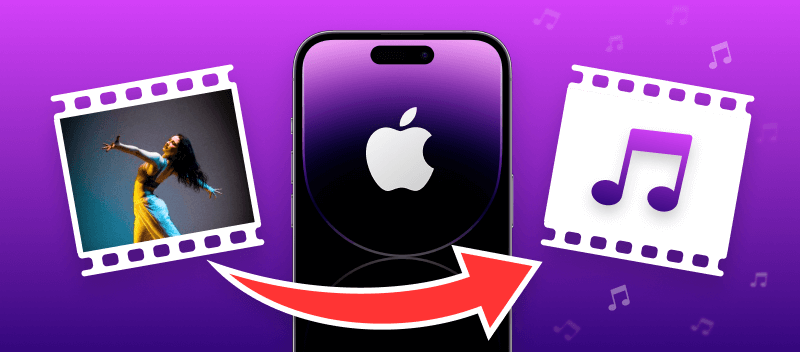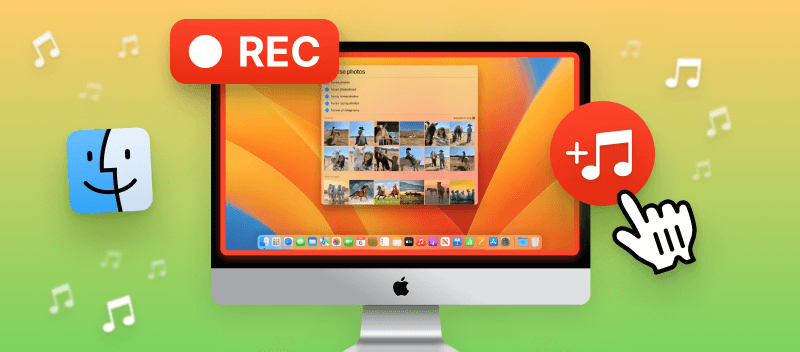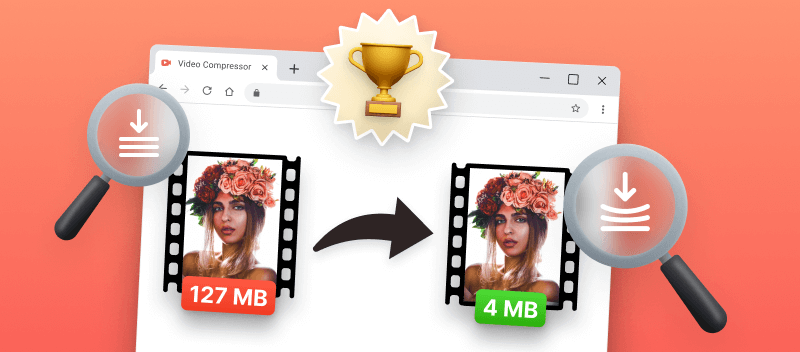If you are looking for how to convert a video to audio on an iPhone, then you have come to the right place. Changing a video to MP3 is a method for saving and circulating music, audiobooks, podcasts, and more. With the right tools, it's super easy to do.
- When your video files are turned into MP3s, they take up less storage space and can be easily transferred or shared without taking up too much data.
- Another motive for utilizing an online video to audio converter is so that users can conserve battery life. You will be able to listen to the media content rather than watch it.
This article describes 6 video to audio converters for Apple users. They include online video to MP3 converters and specialized converting applications.
Video Candy
Check out Video Candy! The website has many tools, and one of them is the online video to audio converter. This is the best solution if you need to transform a video to MP3 on iPhone. This free online video converter changes MP4 to MP3, MP4 to WAV, AVI to MP3, and more.
How to convert video to MP3 with Video Candy
- Open the video to MP3 converter for iPhones in Safari or another browser on your phone.
- With the "+ Add File" button add the video that needs to be converted from your phone's library.
- The service will start converting automatically.
- Once the processing is done, you will be taken to the download page where you can save your file to a desired location.
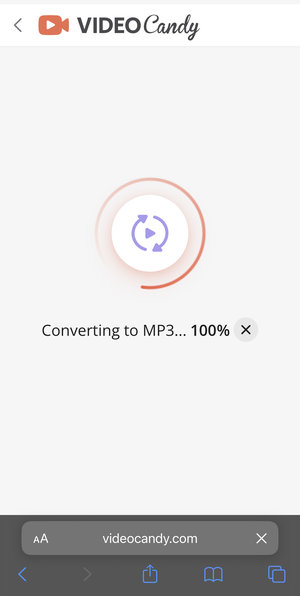
Converting video to audio on iPhone is that simple!
Saving video content as MP3 files makes them easier to manage and sort through on your smartphone. For instance, you may have a large video library but only want to listen to the music or audio book elements of it.
In this case, you can easily use Video Candy to shrink those videos into more compact MP3s that are easier to organize and access.
Pros:
- Easy to use and can convert a video to MP3 on iPhone for free.
- You can use the video to audio converter online without signing up.
- Supports a vast array of video formats - HEIC, AVI, MKV, MOV, and more.
- Quick conversion time - complete video to MP3 conversions in just moments.
- High-quality output - get MP3 files with crystal clear sound.
- Save converted files directly to your device for easy access anytime.
- Ability to extract audio from video on iPhone devices of all models - Pro, ProMax, Plus, Mini, SE, and others.
- Works in Safari, Google Chrome, and other browsers.
- Stores recently processed videos for two hours.
- Offers supplementary tools for video editing.
in sum, this online audio converter for iPhones is an efficient service for performing such manipulation.
Above all, it offers other instruments that can help you mute a video or even edit videos right on your iPhone.
Explore the possibilities of the platform and use your device to its fullest capacity!
MP3 Converter - Audio Extractor
MP3 Converter - Audio Extractor is a versatile tool designed to convert and extract audio from various media sources. With user-friendly interfaces, format customization, and inclusion of batch processing, it caters to both casual users and professionals.
- Download the utility from the App Store.
- Open the program. Hit the "+" button to select the video for conversion. You can choose one from your Camera Roll or iCloud, or add it via WiFi Transfer.
- Adjust the "Output Volume" and make sure MP3 is selected as the "Output Format".
- Press the "Convert" button.
- When processing is done, click "Export" and save the converted audio file in the desired location on the device. You can also upload it to social media or share it with contacts right away.
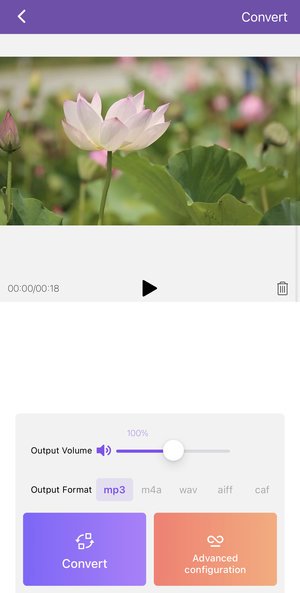
Overall, the program can be used not just for converting video to MP3, but also for manipulating audio files thanks to its features like audio compression, equalizer, tuner, denoise, and more.
FreeConvert
FreeConvert is another great video to MP3 online converter. The platform provides a simple and user-friendly way to get the job done without the need to install a specific app to convert a video to audio on iPhone.
How to extract audio from video on iPhone with FreeConvert
- Open the video-to-MP3 tool.
- Select the file to extract audio from the video by clicking "Choose Files".
- Once the video is uploaded, click "Convert" to begin the processing.
- When finished, hit "Download" to save the new audio file.
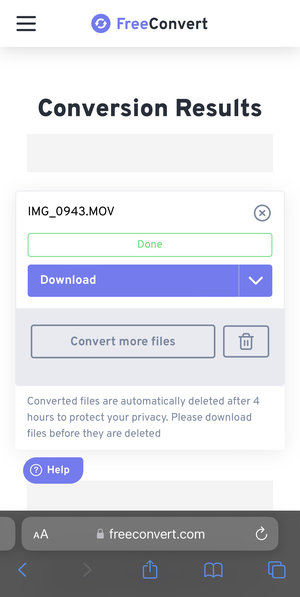
Overall, Free Convert is a simple online audio extractor to turn your iPhone video into MP3. With this converter, you can select multiple videos at once to save them as audio files.
However, be prepared, that it may take too long for the platform to perform the converting manipulation. If this happens, consider the option to compress your video before turning it into audio.
Online Audio Converter
Online Audio Converter is a platform that offers advanced options for anyone looking to convert video to MP3 on iPhone. While changing your iPhone video to MP3, you can ensure that the final audio is of the best quality. It will sound clear and crisp when played on any device.
How to use this MP3 converter on iPhone
- Go to the website's main page.
- Upload the video for conversion with the "Open File" button.
- Choose the outcome format and the quality. You can convert your file to any audio format.
- Hit "Convert" to begin the change.
- After the service processes your request, click "Download" to save your audio.
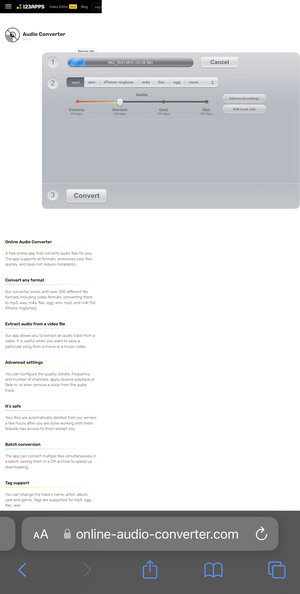
The Online Audio Converter offers options to convert video to MP3, WAV, iPhone ringtone, M4A, FLAC, OGG, and more. Moreover, you can even use the extracted sound and add background music to a video, creating memorable films with your favorite songs.
On the downside, it may be best to use this website on a computer or a tablet. The user interface does not seem to be modified for mobile users.
Video to MP3: Add Audio
Surely, using an online audio converter to save a video as MP3 is convenient when you need to do so only so often. However, the need to extract audio from a video may arise on a constant basis for some users.
For example, for those who perform video editing and need background music for their productions. Such professionals may consider getting a specified application like Video to MP3: Add Audio. Here is how to perform conversion with it:
- Download and install the app on your phone.
- Choose the option "Video to MP3".
- Adjust what segment of the video you want to save as audio.
- After you are done or if no edits are needed, click the checkmark icon in the top right corner.
- Enter the new audio name and hit "OK" to save.
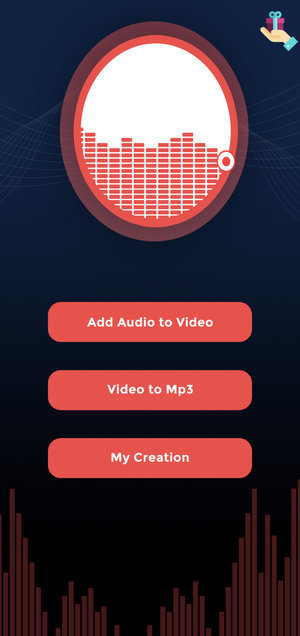
The whole process is fast and easy, making it an ideal solution for converting a video to MP3 on iPhones. Plus, with this app, you can trim a part of the video if you do not need the audio extractor to save the entire sound.
Media Convert
If you are not new to working with content, then the app Media Convert may be your next video to MP3 converter for iPhone.
With the wide range of offered parameters, you will get the best result after you extract audio from a video on iPhone. Below is the description of using this application.
- Download the application from the App Store.
- Open the video-to-audio instrument and select the file you want to convert.
- Adjust the settings for your resulting audio. You can choose the output format, codecs, and other audio parameters.
- When you are ready, hit the export icon in the top right corner of the screen.
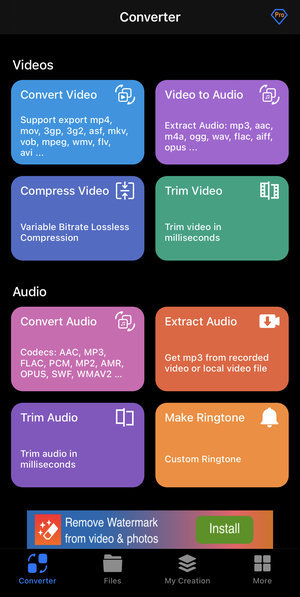
The Media Convert gives you the freedom to professionally adjust the resulting file, such as audio bitrate. This app can be equally amazing for pro users but too confusing for beginners. However, occasional small advertisements appear if you are using the basic free version of the software.
Useful tips to convert a video to audio on iPhone
As you explore your options for online and offline audio extractors, below is a piece of advice to make the process smooth and fast:
- Search for a specialized video to MP3 converter that fits your needs the best. Choose a simple and easy-to-use service or one with an extensive set of additional editing features.
- Check the file size before converting an iPhone video to audio. Large-sized videos will take longer to process. To save time, compress your iPhone video first.
- Make sure you save the file in a folder on your phone so you can easily find it later. Check in the app settings where the outcome files are saved. Alternatively, use an online video to MP3 converter to follow the file's path with ease.
- Avoid converting copyrighted material as this may be illegal in some countries and can lead to penalties, fines, or even jail time.
- Look for an MP3 converter for iPhone with additional features. Many offer batch conversion, adjusting the video speed, trimming videos, and other instruments for more control over your resulting audio files.
FAQ
Can I convert YouTube video to MP3?
Technically, yes, but it may violate YouTube's terms of service. Downloading copyrighted content without permission is illegal.
Is it possible to convert DRM-protected files to MP3?
No, DRM (Digital Rights Management) protections prevent converting or extracting audio from protected content.
What's the difference between MP3 and other audio formats?
MP3 is a compressed audio format that balances quality and file size. AAC and WAV, for example, offer different levels of compression and quality.
Can I convert MP3 back to video format?
No, this is an audio-only format. To create a video file, you would typically need to combine the converted audio with a visual component (which could be a slideshow, footage, or simply a static image).
Is it possible to preserve the metadata of the original video in the MP3 file?
In most cases, metadata such as title, artist, and album information is not retained during the conversion unless the tool used specifically extracts and embeds it into the MP3.
How to turn video into MP3 audio on iPhone: conclusion
As you have just learned, you are able to extract audio from a video on an iPhone in a pretty straightforward manner. Choosing one of the above applications or online audio converters, you will be rocking out to your favorite tunes in no time.
So go ahead and convert a video into MP3 on your iPhone and enjoy your music! Use it as a background sound, share it with friends, and do anything else you may want to do! The only limit is the sky.